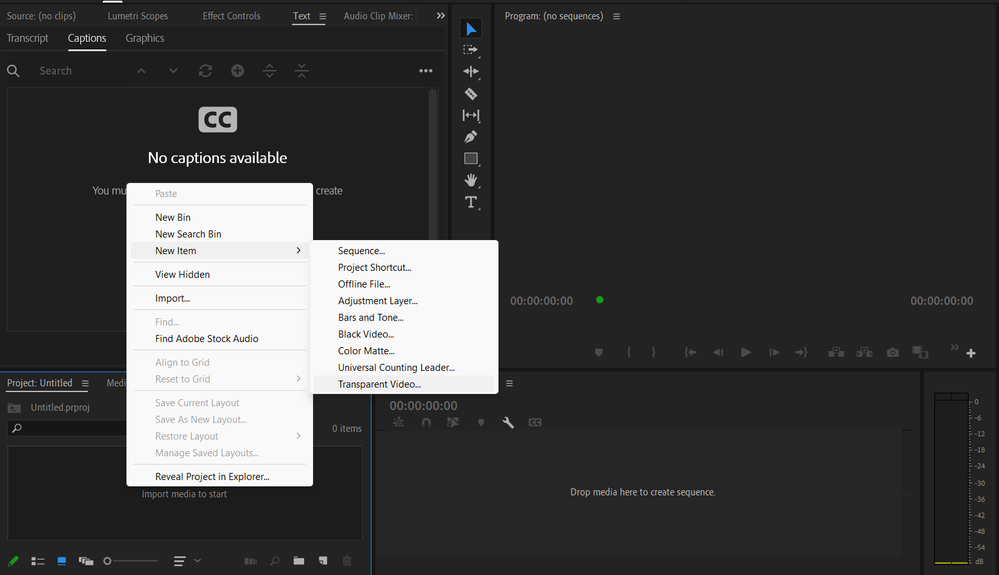Adobe Community
Adobe Community
- Home
- Premiere Pro
- Discussions
- Re: I can't create a transparent video
- Re: I can't create a transparent video
I can't create a transparent video
Copy link to clipboard
Copied
I want to show multiple subtitles and i saw a video telling me that i need to create a transparent video using the setting from File -> new -> transparent video, when i click this nothing happens, no menu shows up just nothing while on the video i saw some sort of menu should pop-up. do i need to enable a setting or something for this to work? or what as i just don't know
Copy link to clipboard
Copied
Hey Kacper,
Sorry for the issue. Could you Right-click on the Project Panel > New Item > Transparent Video and let us know if that works for you? I have attached a screenshot for your reference. We're here to help.
Thanks,
Ishan
Copy link to clipboard
Copied
Same here, nothing happens. I tried the above and because I already have captions created, the drop down menu above doesn't show up either
Copy link to clipboard
Copied
Its not working for me either 😞
Copy link to clipboard
Copied
I'm sorry to hear about this. Which version of Premiere Pro are you currently using? (Help > About Premiere Pro) If you already use the most recent version (23.6), please share a screen recording of the issue. We'll be happy to look into this for you.
Copy link to clipboard
Copied
Delete the Media Cache and Media Cache files:
https://community.adobe.com/t5/premiere-pro/faq-how-to-clear-your-media-cache-in-30-seconds-in-premi...
If that doesn't work, try resetting the preferences:
https://community.adobe.com/t5/premiere-pro/faq-how-to-reset-trash-preferences-in-premiere-pro/td-p/...
If that doesn't work, try resetting the Workspaces:
Reset a workspace
Reset the current workspace to return to its original, saved layout of panels.
1. Do one of the following:
• Click the Workspace menu icon and select Reset to Saved Layout.
• Choose Window > Workspace > Reset to Saved Layout.
from here:
https://helpx.adobe.com/premiere-pro/using/workspaces.html
If that doesn't work, try Preferences > Audio Hardware and set Input to None.
If that doesn’t work, try updating or rolling back your graphics driver directly from the video card manufacturer’s site. If NVIDIA, do a clean installation of the latest Studio Driver (NOT the Game Driver)
If that doesn't work, try creating a new project and import the old one into it.
Copy link to clipboard
Copied
- Click on a sequence
- Go to File -- New -- Transparent Video
- It will show up in the Project window
Copy link to clipboard
Copied
Unfortunately that isnt working. Nothing happens when i click on transparent video.
Copy link to clipboard
Copied
Try a new project.
- Right-click in project window
- New Item
- Transparent Video
A video clip will be put into the project. You can drop it into the timeline window. When you play the timeline over that it's much like an Adjustment Layer, there's nothing to see.
Copy link to clipboard
Copied
That worked for me! Thanks!
Copy link to clipboard
Copied
Note that the right-click is into the PROJECT panel and not the timeline or Text panel.