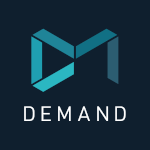Adobe Community
Adobe Community
Copy link to clipboard
Copied
Hello, suddenly I can't move clips at timeline in any project. I put the selection tool and nothing. Someone know?
 1 Correct answer
1 Correct answer
- Is your track locked? no then...
- Reset your preferences:
1. Exit the application
2. Press and hold Alt (Windows) or Option (macOS) as you start Premiere. Release the Alt keys or Option key when the splash screen appears.
3. To restore default preference settings and plug-in cache at the same time, hold down Shift-Alt (Windows) or Shift-Option (Mac OS) while the application is starting. Release the Shift-Alt keys or Shift-Option key when the splash screen appears.
Copy link to clipboard
Copied
Thank you so much for this it worked for me!
Copy link to clipboard
Copied
Have the same issues as above tried all fixes as above . . . very strange things going on with Adobe Premiere . . . unusable at the moment . . . trying a reinstall . . . .
Uninstalled and reinstalled . . . and I can click timeline objects in existing documents . . but Cant move them . . . I can extend etc . .. delete them . .
Just cant move items with the Selection tool or add new items to any tracks . . . . existing tracks or new ones . . . tried the track select forward tool same thing cant move items . . .
Copy link to clipboard
Copied
Ditto, I literally did the same thing and still get the hand with a cross circle when I dry to move any clip. Cannot right click on the timeline either. I reset my preferences and tried every hack above, nothing.
Copy link to clipboard
Copied
This bug has persisted for 3 YEARS!!!! I now have it as well. I cannot move any clips within the timeline. No suggestions are working for me. Adobe, PLEASE FIX THIS!!!??/
Copy link to clipboard
Copied
Is it realated to all of your projects or only one? To me it happened only to one project so I create a new one and copy and pasted one clip at time from the corrupted one to the new and found that a nested sequence made the problem arise. So I copy the clip from inside the nested one to the timeline and everything work now fine. I hope it may help you.
Copy link to clipboard
Copied
Yes, I think you're right about nested causing that issue. I just started a project with 6 different sync sequence and I never had that issue happen to me ( cant move clips where it show a close fist with a reject icon) but thinking back I did try to attempt to nest a few clips together. Then it happened. Glad I found a solution you guys mentioned: Create new and copy & paste then everything is all fine!
Will keep an eye if this happened again and note it but so far its just one time.
Copy link to clipboard
Copied
same, and now they are telling my my gpu isnt compatible. so dumb
Copy link to clipboard
Copied
Wow. I encountered this 'bug' and haven't been able to work on my project since. Resetting preferences and clearing cache didn't help. I can makes clips longer or shorter but not move them. Both in Premiere Pro as well as in Premiere Pro Beta. Which makes made suspect that the project iteself had been corrupted, but opening another project resulted in the same problem: not being able to move clips around.
These bugs and crashed take up a lot of expensive time which makes me wonder if I shouldn't just switch to Resolve.
Copy link to clipboard
Copied
Update: I found a fixed that worked for me. I simply undocked the timeline and I could move clips around again. I tried docking it again and lo and behold, all the clips are stuck again. This is a truly weird bug.
Copy link to clipboard
Copied
😂 What even IS this bug?? I have 3 open projects, all of which randomly become locked at the same time. I have found that only restarting Premiere would allow me to move clips around again but I can confirm that I get the same behaviour as @Dio Vayne - if I undock the timeline then I can move the clips around. Re-dock the Timeline (literally in any other block) and locked again. Bizarre.
I have not tried clearing preferences.
I feel lucky that my projects work again once I close and re-open 🤞 Fingers crossed it stays that way.
One thing of note is that this glitch appears to kick in when I copy and paste a large amount of clips between Sequences or even between Projects. Anyone else noticed this?
Come on Adobe, please get to the bottom of this!
Copy link to clipboard
Copied
I tried undocking the timeline, didn't help. I still can't move the clips, and also now I can't re-dock the timeline. 🙄
Copy link to clipboard
Copied
It's so strange because it's intermittent and happens at completely random times. And NOW with the latest version premiere takes around two minutes to even open on a powerful machine! It never ends.
Copy link to clipboard
Copied
I did what Katie said and reset my preferences, but I can't find project files...
Copy link to clipboard
Copied
nvm fixed
Copy link to clipboard
Copied
I haven't tried the various ways recommended here to get out of the situation but I can get into it at will.
This might be a variation on what this thread is saying but this seems really close
Here's how I can reproduce the problem I'm seeing, every time.
- Create a new project
- Bring in a clip
- Cut the clip into 8 pieces and put a space between each piece
- Slide the pieces back together into four pairs of two
- Nest the first pair
- Nest the second pair
- Nest the third pair
- Nest the fourth pair
- Now try to slide any of the four nested pieces to it's neighbor
- if successful you would have put the original clip back together as four nested pairs.
Premiere wont show you where you are dragging it and it no longer snaps. It does move but you can't see where it's going to move to.
Note: If you try testing the moves before finishing all four nesting, it won't show demonstrate issue.
I can reproduce the issue every time. Don't know if you will be able to but for me it's definite.
I never ran into this before because I never tried Nesting before today
Mark
Copy link to clipboard
Copied
Hi.
I have tried resetting preferences, restarting, undocking the timeline, double-clicking on clips, making a new sequence, making a new project, etc. All of the solutions listed here are not working for me.
Please, please, please, someone help me simply move clips around in my timeline. I don't understand how something this simple, a task so integral to the functionality of this program, can not be easily remedied to work once again.
Thank you for your help.
Copy link to clipboard
Copied
For anyone else out there who might experience this problem. I tried all of these Solutions and none seemed to work for me. Then I just restarted the program except I right clicked it and started the program as an administrator has a problem disappeared. I don't know if this was a fluke I don't know if this whole glitch is a fluke in it's self...
But before you get frustrated and throw your computers out the window sometimes the simplest solution is the correct one. I hope this helps at least one person out there. If it does and you would like to throw something on my cash app LOL...
Copy link to clipboard
Copied
Try this:
1. Exit Premiere Pro
2. Delete WorkspaceConfig.xml
3. Restart Premiere Pro
WorkspaceConfig.xml can be found here:
PC:
User/username/Documents/Adobe/PremierePro/(version#)/Profile<username>/Layouts
Mac:
Macintosh HD>Users>(computername)>Documents>Adobe>PremierePro>10.0(CC2015)>Profile-(computername)>Layouts
Copy link to clipboard
Copied
May be there is something wrong with your machine.
Try this:- start menu - change user account control setting - panel will popup( make sure its set on default) - just hit OK - it'll ask for permission hit YES.
Thats it!!!! tell us if it works
p.s- make sure all softwares are closed.
Copy link to clipboard
Copied
Weird related issue. I can move multiple tracks grouped together right but I can't move more than a few grouped together left (I moved the 5 stacked in sequence to the left of the playhead). It was working a couple days ago but today it's not. I restarted program. Tried close gap. Tried resetting preferences. It's like an invisible barrier won't let you move left. But no problem moving right. If I can't get it to work, I lose all my transitions, etc. Please help.
Copy link to clipboard
Copied
Sometimes this happens to me when there's an issue with my Workspace setup. Click on Window > Workspace, and choose one of the default ones. If you can move things around using the default, you can try to go back to your saved workspace or reset it.
Copy link to clipboard
Copied
Just Select Everything and make a subsequence This answer is for anybody in the now and future, Because I just fixed it for myself after infinite trials of reading everything on the internet and nothing working for me
-
- 1
- 2