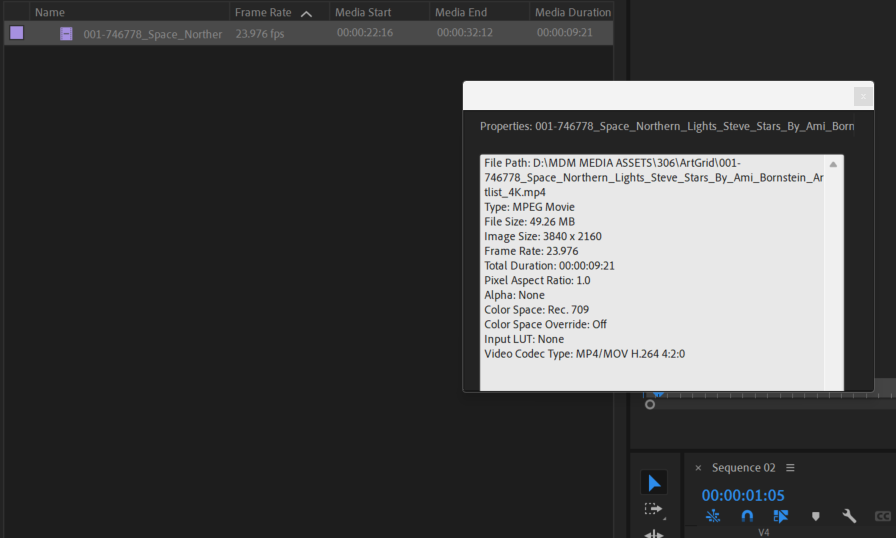Copy link to clipboard
Copied
Hi folks,
I'm trying to import several MP4 video files as footage for a video project.
I get the following result and the video doesn't display when placed in the timeline.
Any suggestions as to how to import this properly? Do I need to change the settings for my project?
Thanks!
Bill.
 1 Correct answer
1 Correct answer
Thank you!
Here's what I did that worked well: I opened the Adobe Media Encoder and added each clip to be converted to H.264 / Premiere Pro-friendly files. After that, I was able to import and use them no problem.
Thank you again!
Copy link to clipboard
Copied
Delete the Media Cache and Media Cache files:
https://community.adobe.com/t5/premiere-pro/faq-how-to-clear-your-media-cache-in-30-seconds-in-premi...
If that doesn't work, try resetting the preferences:
https://community.adobe.com/t5/premiere-pro/faq-how-to-reset-trash-preferences-in-premiere-pro/td-p/...
If that doesn't work, try resetting the Workspaces:
Reset a workspace
Reset the current workspace to return to its original, saved layout of panels.
1. Do one of the following:
• Click the Workspace menu icon and select Reset to Saved Layout.
• Choose Window > Workspace > Reset to Saved Layout.
from here:
https://helpx.adobe.com/premiere-pro/using/workspaces.html
If that doesn't work, try Preferences > Audio Hardware and set Input to None.
If that doesn’t work, try updating or rolling back your graphics driver directly from the video card manufacturer’s site. If NVIDIA, do a clean installation of the latest Studio Driver (NOT the Game Driver).
If that doesn't work, try creating a new project and import the old one into it.
Copy link to clipboard
Copied
Thank you!
Here's what I did that worked well: I opened the Adobe Media Encoder and added each clip to be converted to H.264 / Premiere Pro-friendly files. After that, I was able to import and use them no problem.
Thank you again!
Copy link to clipboard
Copied
What are the complete computer specs, including hard drives (how many, what kind, what is on each, what capacity, and how full)?