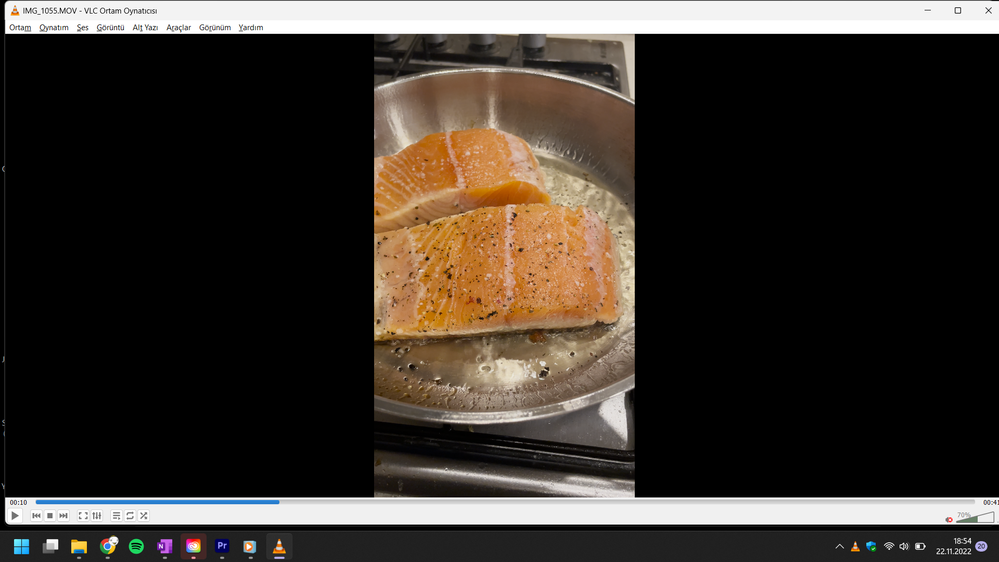Adobe Community
Adobe Community
iphone video overexposed problem
Copy link to clipboard
Copied
I'm trying to upload my iphone video but it overexposed and very bad looking everytime. same in media encoder. How can I fix this? I tried color
select all of your HDR clips > Right Click (windows) > Interpret Footage > Color Space Override > Choose Rec 2020
I tried this but does not work at all.
you can see the huge difference below..
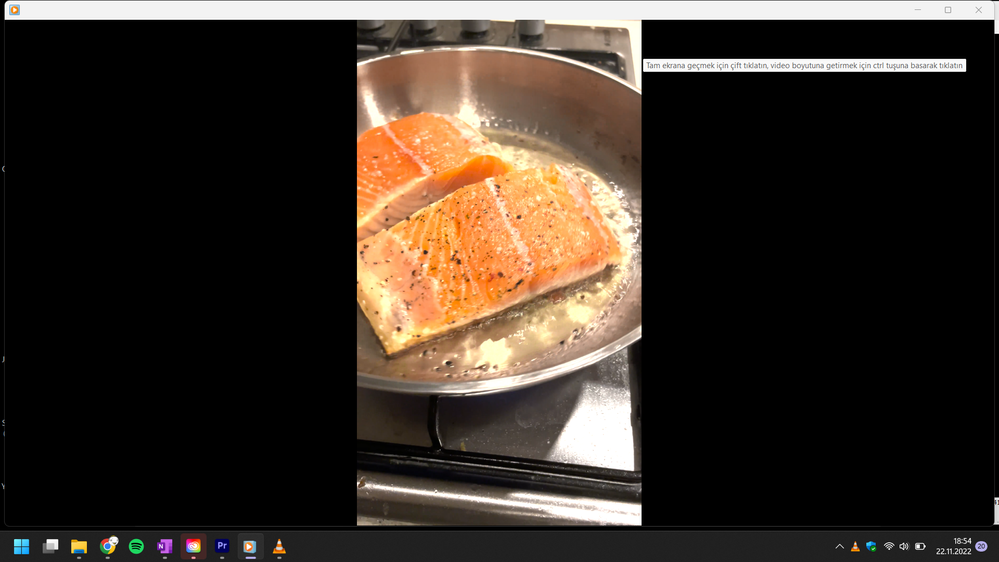
Copy link to clipboard
Copied
You are looking at the clip in 2 different players. You cannot gaurantee that any 2 players will display the clip in the same way.
Check out the link below for more info:
Copy link to clipboard
Copied
Recent iPhones are set to default to HLG, an HDR format. You probably should change the default to Rec.709/SDR, as HDR is still in the Wild Wild West stage.
To use those HLG iPhone clips:
- Select one or mor clips in the Project panel.
- Right-click/Modify/Interpret Footage.
- At the bottom, set the Override-To option to Rec.709.
- Make sure your Sequence color management is set to Rec.709.
- Make sure your export presets do NOT have HLG or PQ in the name.
And you should be able to work with them in a 'normal' video workflow.
Neil