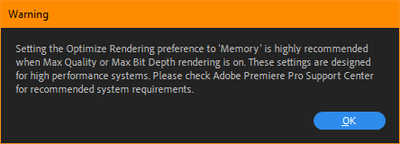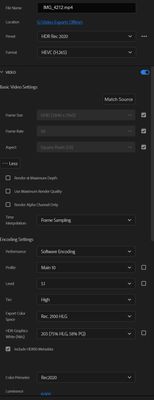Adobe Community
Adobe Community
- Home
- Premiere Pro
- Discussions
- Re: Is HDR broken in Pr 2022? 2100 HLG with HEVC ...
- Re: Is HDR broken in Pr 2022? 2100 HLG with HEVC ...
Copy link to clipboard
Copied
Source is iPhone 13 Pro Max with 4K 60 HDR recording, looks GREAT during playback on my iPhone.
Export the MOV to Pr 2022 and load Pr and it looks terrible, whites are blown out.
I've verified Adobe Pr settings/preferences:
- Display Color Management = checked
- Extended dynamic range monitoring (when available) = checked
- Optimize rendering for: Memory
Sequence Settings:
- Apple ProRes 4444
- Max Bit Depth = checked
- Max Render Quality = checked (this settings does NOT save??)
- Composite in Linear Color is grayed out???
I've tried my monitor at 8 bpc Full range RGB, 10 bpc Full range RGB, 10 bpc YCbCr422 and YCbCr444 and this settings make no difference if output (white still blown out).
In addition, when I check "Max Bit Depth" and "Max Render Quality" I get a warning about setting Optimize rendering for "Memory" when it already IS set to "Memory"??
It feels like HDR in Pr 2022 is VERY broken, is it just me? Anyone else successfully worked with iPhone 13 HDR video at 4K 60 FPS in Pr and it looked good?
GPU is an nvidia RTX Titan 24GB VRAM with latest nVidia Studio Drivers (not game drivers) v512.59.
FYI: I did check Kevin's post here and I'm last option working in HDR with HDR and an HDR monitor/cable with HDR capable GPU with my OS set for HDR.
Rob.
 1 Correct answer
1 Correct answer
SOLUTION:
Upgraded to Windows 11.
So all my troubles are because YouTube wouldn't recognize my PC as being HDR enabled under Windows 10. I just upgraded to Windows 11 yesterday and now all my HDR videos on YouTube are showing the HDR logo.
From iPhone 13 Pro Max
From nVidia video capture PC output
Needs some color grading and more work, but they finally show up as HDR now on YouTube. So I was getting all the Pr settings correct, it was sim
...Copy link to clipboard
Copied
So what are your color management settings within Premiere? Sounds like you're working with HLG clips on a Rec.709 sequence.
You need to work either with using the CM tools to set HLG clips to Rec.709 on a Rec.709 sequence, or make sure if you want to work with HDR media, that you have an HDR sequence. For the iPhone that would be in the HLG space.
Here's their page on working with HDR media in Pr2022, which has a completely rebuilt color system, color management tools, and default behaviors than Pr2021.
Neil
Copy link to clipboard
Copied
Hi Neil,
Yes, working with iPhone 13 HLG 2100:
When I check "Maximum Render Quality" and hit OK, then return back to check the Sequence Settings, "Maximum Render Quality" is unchecked?? Pr 2022 doesn't appear to be saving the setting.
My monitor is in HDR mode (Samsung Odyessy G9 which supports HDR10).
So no go for HDR HLG 2100 with my setup. Looked at your link but sadly didn't help.
I can set it to R709 but I need to do a full HDR output and it doesn't seem to be working in Pr 2022.
Rob.
Copy link to clipboard
Copied
Yea, if you're trying to work in HDR, you need to set the sequence to either the HLG or PQ options.
You only do the Rec.709 for working a Rec.709 sequence.
Neil
Copy link to clipboard
Copied
Sorry, your response isn't making much sense to me? Did my screenshots not come thru? There is no HLG or PQ option for sequence settings. Please review my attached screen shots of EVERYTHING from OS to Adobe ... fully HDR pipeline including HDR10 monitor.
Cheers, Rob.
Copy link to clipboard
Copied
Yes, in the Sequence settings, there are options for whether you want a Rec.709, HLG, or PQ timeline in the 2022 versions ... near the top of the dialog.
Neil
Copy link to clipboard
Copied
Hi Neil,
Yes, that was set to HLG 2100 per screenshot.
Rob.
Copy link to clipboard
Copied
It looks like HDR just isn't work in Adobe Pr 2022. I captured some nVidia HDR footage and confirmed
Color Space: Rec. 2100 PQ
Color Space Override: Off
Input LUT: None
Video Codec Type: HEVC 10 bit 4:2:0
Monitor set to HDR10
Sequence set but Pr refuses to "save" the "Maximum Render Quality" ... gives me a warning:
Even though Optimize Rendering Preference is already set to "memory". There is definitely a bug in HDR for Pr 2022.
To further put the nail in the coffin that this is an Adobe bug, I uploaded the native 2100 PQ HDR directly to YouTube (not via Pr). After the YouTube processing was complete, I view the footage on my HDR monitor and it works as expected, true HDR.
Rob.
Copy link to clipboard
Copied
You only set Optimize Rendering to memory when getting an error message (Low Memory Warning alert)
Just leave it to Performance.
Copy link to clipboard
Copied
Ann,
It's not a low memory warning? Please read the error message. Anyway, changing back to performance and I get the same results ... the "Maximum Render Quality" still does NOT save for the sequence settings ... I made a video here demonstrating the Pr bug:
Rob.
Copy link to clipboard
Copied
Copy link to clipboard
Copied
Thanks Ann, but I've already go thru that article ... I'm fully HDR workflow and still not working correctly in Pr 2022. Please see my attached screenshots from my post of all the settings from OS to monitor to Pr.
Cheers, Rob.
Copy link to clipboard
Copied
A bit frustrated here as I can't replicate this. HDR stuff from iPhones through RED is working as expected on my Win10 machine.
Granted their implementation takes a bit of sorting out, and isn't nearly "obvious" nor "inutitive". But it is possible on most kit. The only thing I can see to change is the "Extended range monitoring" as far as I can tell, and from the communications I've had with engineers, is only for a few of the Apple monitors on a Mac OS. PCs probably should leave that unchecked.
But that shouldn't be causing the problems you're getting.
Neil
Copy link to clipboard
Copied
I'll try that and see what happens, but so far nothing it registering as HDR with YouTube. Tried all kinds of export options along with "included HDR10 metadata". The Adobe documentation I found on export settings is vague but I think I must have tried well over 30 combinations of settings (both hardware and software rendering).
Color Primaries (for my monitor) and settings in Pr are DCI-3 which is same as P3D65.
Nothing seems to be coming out as HDR or being registered as HDR by YouTube when I use Pr ... native uploads seem to register as HDR (i.e. not going thru Pr).
Very frustrated here.
Rob.
Copy link to clipboard
Copied
This link is a "Discussion" I posted on the forum here recently after some communications with Francis Crossman on working HDR in PR2022. Including my experiences with his tips on practical color correction in HDR at this time.
A User Guide: Color Correction in HDR in Premiere 2022
And near the top is the link to the Adobe HDR 'manual' at this moment in time. Which is gonna be a moving target as they add new and needed functionality.
HDR workflow in Premiere Pro User Guide
This includes all their information on everthing including AfterEffects/Premiere joint working, and for exporting the various ways it's possible.
And I've been able to get a YouTube that worked ok in HDR from working with one of their presets, so ... it's possible. Might take futzing a bit though.
Neil
Copy link to clipboard
Copied
Hi Neil,
I've gone thru both of those articles/posts with a fine tooth comb, they are great articles. BUT, the problem I'm running into is that Pr2022 seems to at random disable options when I select from a dropdown in the Export screen ... as in my video where I showed you where settings aren't being saved by Pr2022. It's like a very bad UI designer got a hold of the new export screen and made a complete confusing mess of it. For example what is the purpose behind have a checkbox next to the dropdown option?? Checking the box just seems to disable the dropdown??
If it's not checked does that mean the setting is NOT going to be used ... why on earth would I want it to disable the HDR Gaphics White (Nits) setting dropdown box so I can't select from it?
When I change from Quicktime to HEVC H.265 my options have changed but once again I've faced with the settings that when adjusted will change my other settings:
I have no idea if those settings I've selected from the dropdown are actually going to be use since I haven't checked those checkboxes next to them??
Another example of more HDR bugs is under Edit | Preferences ... the "Display Color Management (requires GPU acceleration)" is disabled (not able to check or uncheck it) if the "Project" settings File | Project Settings | Ingest Settings | General tab under Renderer is set to "Mercury Playback Engine Software only" ... this is supposed to be a project setting and NOT a globa Preferences setting. Adobe seems to mix and match setting context "Global" settings vs. "Project" settings which just adds to the confusion and frustration.
Trust me, I've been futzing more than just a bit ... this is insane try to get HDR to output correctly from Pr 2022. I appreciate your responses and links, but not getting anywhere with HDR.
Rob.
Copy link to clipboard
Copied
If you don't uncheck those boxes, you can't set any of the options in them, can you? Those check-boxes are to set the default behaviors.
It's only when you uncheck their default settings that you can set your own. They assume that's obvious as when the boxes are checked, user options are locked out.
And of course, you cannot use the GPU if you disable the use of the GPU. Setting a project to "software only" explicitly is used to tell Premiere not to use the GPU. So of course, you cannot then use the Display Color Management option ... which requires the use of the GPU ... if in that project's setup, you've selected software only disabling the GPU.
Neil
Copy link to clipboard
Copied
I can't imagine why anyone using Pr would want those checkboxes? Why does someone want to be locked out of changing those settings? Can you give some context?
Default values are initially assign/set when the export screen is loaded or when the format is changed, that's how 99.9% of UI's work with just about any application. I've never ever seen a UI that wants to "lockout" changes to settings, kinda defeats the purpose of having the settings, no?
Maybe in edit, to lock layers/tracks, but export settings?
Anyway, still no HDR output regardless of what settings I use. Is there a way to reset my Pr preferences and put Pr back in a default state? In the past (several years ago), I've had problems with Pr where it didn't have appropriate rights to write to directory/folder locations outside the MS best practices for file/data locations. But I thought that was solved in more recent versions?
I sorta feels like the Pr development team are primarily OSX platform developers and not really wanting to get involved in the Windows side of things.
Anyway, I'm about to uninstall Pr completely and reset my entire Adobe set of applications and then reinstall my plugins, etc. etc. in the hope this will fix HDR, but I have my doubts.
I think you missed my point about GPU settings ... if GPU settings can be set "per project" then they should NOT be available in global Preference as a setting.
Rob
Copy link to clipboard
Copied
think you missed my point about GPU settings ... if GPU settings can be set "per project" then they should NOT be available in global Preference as a setting.
And perhaps you missed the to me obvious point of the GPU comment in the Display Color Management setting. If you've locked that out for the project, you can't set it in the Preferences ... which seems entirely logical to me. I can't understand this being ... an odd thing. Preferences do not override the Project settings in the heirarchy of things. You can have preferences set differently in different projects.
The checkboxes are just an odd way of setting things to the default. They don't lock anything out at all. They're just a switch. The engineers think they make perfect "obvious" sense. I've never thought they made sense but hey, like a lot of other things, they don't ask me first, you know?
The way to set everything back to default is the old "trash preferences" ...
And I'm total PC, and can export HDR without problems, so it can be done. We just have to figure out what's going bonkers on your rig.
Neil
Copy link to clipboard
Copied
Thanks for the vote of confidence and appreciate the help ... I'll keep trying, but right now, it's just not working for me and I've confirmed my asset sources are in HDR.
My next step is to try and create (from scratch) some HDR output from Ae and see if that works.
I've also confirmed that dumping my native HDR footage to YouTube does get flagged as HDR so whatever "it" is, it seems to be specific to Adobe Pr.
I found a few videos on HDR workflow for Ae, and I'll try those.
Cheers, Rob.
Copy link to clipboard
Copied
SOLUTION:
Upgraded to Windows 11.
So all my troubles are because YouTube wouldn't recognize my PC as being HDR enabled under Windows 10. I just upgraded to Windows 11 yesterday and now all my HDR videos on YouTube are showing the HDR logo.
From iPhone 13 Pro Max
From nVidia video capture PC output
Needs some color grading and more work, but they finally show up as HDR now on YouTube. So I was getting all the Pr settings correct, it was simply a YouTube issue on detecting my PC as HDR.
Rob.
Copy link to clipboard
Copied
Things like that can drive ya nuts, you know?
Glad it's sorted for you ...
Neil
Copy link to clipboard
Copied
You mean more nuts than I already am? 🙂 ... yeah, I was doing everything correctly for HDR, just YouTube wasn't.
Copy link to clipboard
Copied
Hello -
I believe there is a real issue here with:
- Max Render Quality = checked (this settings does NOT save??)
I have the same issue. I click it, close the dialog, re-open it, and it is unchecked. I am on a tootally different system (Apple M1 MAX). Running latest version of Premiere 2022. Using hardware accel & Display Color mgmt.
Joe
Copy link to clipboard
Copied
That's not good ...
Neil
-
- 1
- 2