 Adobe Community
Adobe Community
- Home
- Premiere Pro
- Discussions
- Just did the update to 2019 and opening a project ...
- Just did the update to 2019 and opening a project ...
Copy link to clipboard
Copied
So I updated to the lastest CC version of premiere, and the project I was working on the previous day is now giving me trouble.
I get the following warning:
"A low-level exception occurred in: lvcode64.dll (GetAVICodecs)"
Then, when I try to drag any .mxf clips from my bin (shot on a Canon XF350s, XF300s, and XF100s) it won't let me drop them onto the video portion of the timeline but will let me drop them on the audio portion of the time line. Specifically in a sequences set for those cameras.
Explain this malarkey and render aid!
My system specs if Relevant:
- Motherboard: MSI – Z370-A PRO
- CPU: Intel Core i3-8350K
- Memory: GeIL POTENZA DDR4-2400 2 x 8GB
- Graphic Card: MSI GeForce GTX 1050 2GB
- Hard Drive: Seagate BarraCuda Pro 2TB
- CPU Cooling: Cooler Master – Hyper 212 EVO
- Case: DIYPC – Solo-T1-R
- Power Supply: EVGA – 500W 80+ Bronze
Now, when I first finished the update and tried to open, it said I needed to update the drivers of my graphics card. I was still able to open before hand, and found this problem initially. Then I went to NVidia's website and updated my drivers and installed their stupid Nvidia Experience program which threw me for a loop because it was replacing my real audio drivers and couldn't hear — until I set it back which was a minor annoyance, but then when I opened Premiere again I was having the same problems as I initially described above.
I seek solutions. I will answer any additional questions to acquire those solutions. Be you fellows frustrated in this manner on the ground or techs from on high within the lofty prowess and resources of adobe itself, I plead your aid.
Moderator note: please avoid using profanity. We have users of all ages reading these forums.
 1 Correct answer
1 Correct answer
Our latest patch released last week has a fix related to some of the issues mentioned in this thread.
It is a small dedicated patch related to a few key fixes. (link below)
Bugs fixed in versions 13.0.1 and 13.0 releases of Premiere Pro
Please make sure your version of 13.0 is updated with this patch. Notice the link above provides useful info on related issues.
If other issues remain, please feel free to reach out to me with applicable info.
Thanks!
Wes
Copy link to clipboard
Copied
@Ann Bens the link at the Adobe page is not misleading since I tried it myself for a Windows PC with a Quadro today and it really solved the problem and drivers updated successfully with Premiere Pro accessing GPU acceleration again. It is an official Nvidia download page but works only for Quadros... so at the Adobe System Requirements page they should add to this driver the other drivers released recently by Nvidia, like the GTX drivers and others... what's misleading is that they only linked the Quadro series driver. SO users gotta go straight to Nvidia as you suggested and each user download his driver series drivers updates.
Copy link to clipboard
Copied
filipb96762993 wrote
Im on Windows 10
GeForce GTX 1070 Ti
new drivers i installed.
v 416.34What next should i do? Now im Working on premiere 2018 version. And it has the same problem.
Should i try to update to 2019 now? Cause im worry about my file which i saved.
This nvidia driver should work just fine.
Copy link to clipboard
Copied
The suggestion to not update while working on a project is blind to the way many of us work. Spot revisions happen weeks, months and even years later. I have a documentary project that we've been cutting on for 2 years. My system will never be clear of projects in progress unless I go out of business.
Copy link to clipboard
Copied
Many of us keep prior versions just for this ... I currently have 2015.2, 2017.4, 2018, and 2019 installed. I'll probably drop 2018, as I like the features in Lumetri of 2019 better and no projects so far have had any issue when I've made a new project in 2019 & imported the 2018 project via the media browser panel. After a few months, I may remove 2017.4 also.
Yes, I've got one project that comes up every once in a while clear back in 2015.2. And for the specific color work done in that version, I'm leaving it there. That would need to be re-done in 2019, and I've still got SpeedGrade installed so the marvelous direct-link to Sg is still workable and a joy in that version.
Neil
Copy link to clipboard
Copied
! TENGO LA SOLUCIÓN !
Bueno de hecho me dieron la solución un canal de Youtube llamado " Cinedigital tv " me ayudo a solucionar el problema.
esta fue la respuesta que me dieron:
ese dll es de un controlador de una cámara de Logitech, intenta desinstalar los controladores e instalar la versión más reciente.
ahora lo que yo hice para desinstalar ese controlador fue irme al explorafor de archivos disco " c " y colocar en el buscador : lvcod64.dll y los que te salgan los eliminas y con eso deve haberse solucionado.
aquí dejo el link del Canal que me ayudó:
Copy link to clipboard
Copied
Same problem. Unintalled Logitech Webcam software, but lvcod64.dll remained in system. Interestingly, could not delete the file with Adobe Premiere open as I got an error saying "The action can't be completed because the file is open in Adobe Premiere Pro CC 2019."
Deleting lvcod64.dll resolved the problem, but now I don't have Logitech Webcam software.
Copy link to clipboard
Copied
Great its working ! the only solution is to wait for Adobe Engineers to fix this, they know about it now ...
Copy link to clipboard
Copied
I had the "Low-Level Exception - lvcod64.dll - (GetAVIcodec)" issue in Premiere Pro. leaving me unable to play anything in the software. I followed Forum suggestions and removed the Logitech Webcam Software & the "lvcod64.dll" from /Windows/System32/. After doing that the "Low-Level Exception" ERROR has disappeared. But I still have no playback, anywhere in the software.
I have abandoned my time-sensitive work project and have tried working through this issue across the last 2 versions of Premiere Pro with new projects and new media. Still no playback. Please help!
My build:
- i7-7700K
- Z270 ASUS ROG Maximus IX Formula
- EVGA GTX-1080Ti 11GB
- 32GB 3600mHz G.Skill TridentZ RGB
- Windows 10 Pro
- 12TB across SSD's & HDD's
All drivers are up to date. This is a new build, a week old.
Copy link to clipboard
Copied
Could you post a screenshot of the left end, the control block, of your sequence on a timeline?
Neil
Copy link to clipboard
Copied
I think this is what you are asking for
Copy link to clipboard
Copied
Yes, thank you!
First thing I would try is go into workspaces and click reset to saved layout. After that, go to the edit/preferences/media tab and tell it to delete cache files. Reboot, see if it works.
If not use the Adobe CC Cleaner Tool to both uninstall and cleanup PrPro. Reboot, reinstall.
Neil
Copy link to clipboard
Copied
There is not a cleaner tool for 2019 yet....
Copy link to clipboard
Copied
Boy, I sure can't wait until Adobe fixes this lvcod54.dll problem so I can keep working. I use a logitech camera for my videos, so, I don't feel like uninstalling to edit my video I made with the logitech camera, then reinstall after processing to make more videos only to rinse and repeat.
I am thinking about finding another program and cancelling my plans until you've fixed this issue.

Copy link to clipboard
Copied
Just install 2018 while you wait for a fix
Copy link to clipboard
Copied
I wanted to add to the discussion that I am also having issues with the lvcode64.dll using my C200 (yes I know it is old ![]() ) Logitech webcam. After reading all of this, I did uninstall the Logitech software and manually deleted the DLL and all is working just fine now.
) Logitech webcam. After reading all of this, I did uninstall the Logitech software and manually deleted the DLL and all is working just fine now.
I also did notice that with the DLL installed, Premiere had a hard time (it eventually crashed) handling Divx/XVID files. If I created a project with Divx/XVID files, it worked the first time, but opening the project the second time would result in the clips not being loading.
On top of all of that, trying to opening the same Divx/XVID files directly in Adobe Media Encoder, caused Adobe Media Encoder to hang and eventually crash.
I did check with Logitech on the webcam software for the newest webcam they offer and they all use the same software which means, no matter which Logitech webcam you have, the software will contain lvcode64.dll.
Let me know if I can provide anymore assistance. I am working successfully now, but without a webcam. I am willing to upgrade the webcam, but based on the previous research that would not matter unless I choose something NOT from Logitech.
Copy link to clipboard
Copied
I got similar issues on a clean install of Windows 10 Pro (1803). I have DV-avi files in the CineForm codec and since they are not supported natively in Adobe apps i always install GoProCineFormDecoders-1.2.0.127 to make the files usable in Premiere Pro.
First off i cannot launch CC2019 without launching it as an Administrator, though i am the Administrator of my user account. Secondly i get a GetAviCodecs error as well that refers to CFHD.dll. If i uninstall GoProCineFormDecoders-1.2.0.127 i get no GetAviCodecs error and i cannot even import the DV-avi CineForm files.
This did not happen before i did a clean install of Windows 10 even with GoProCineFormDecoders-1.2.0.127 installed. CC2019 launched fine.
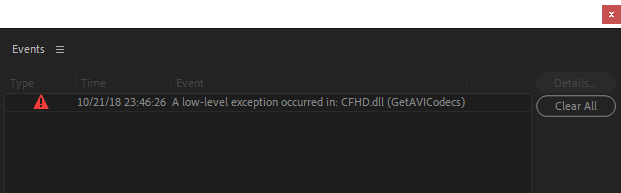

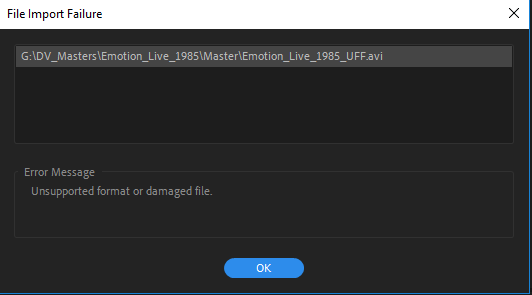
Copy link to clipboard
Copied
Short term workaround is to remove Logitech webcams (biggest issue) and other 3rd party software with .dlls that cause this error.
That said, as I understand it, this issue is not causing a crash for the majority of users.
We are expediting this issue at Adobe and hope to have a solution available soon.
Wes
Copy link to clipboard
Copied
Wes, do you know why it happens?
Off topic:
For me it´s a bit scary since i have a lot of master files (avi) created back in the day with the CineForm codec that have a unsure future. I understand that this will be fixed in CC2019, but it would be very good if the already licenced CineForm codec we have today in Premiere Pro could decode CineForm avi´s as well. After all it´s the same codec so i don´t really get why it is restricted today.
Make the CineForm codec more flexible (decoding old avi files) – Adobe video & audio apps
Copy link to clipboard
Copied
Security and OS related changes. I can understand your concerns - but I'm confident they'll be resolved in the near future.
Wes
Copy link to clipboard
Copied
So after a lot of fighting with the program, frequent saving and dealing with crashes, I had a finished product but hit a snag on the media encoder. It stalled out an hour in, in that it still could be paused, stopped, and the program interacted with but the preview wasn't moving, the elapsed time was frozen, and the Remaining time was also frozen.
Heading back into the first problem child of our extended discussion, Premiere, I found that it would crash part way through an internally attempted media export of the project. Uninstalled and reinstalled the Encoder and currently running an export through it as a test and it's going smoother than the original attempt and premiere has been sitting in the background not crashing.
This entire thing seems a massively tangled web of trouble, and I hope we get a stable solution.
Copy link to clipboard
Copied
Hi Michael,
Happy to lend a hand here if you have time and interest.
There are many variables in play and it often comes down to a few details that can make a big difference.
Are you editing in Premiere while you've queued to AME?
Have you tried direct export from Pr?
What version of the software are you using? Did you upgrade recently from 12.1?
What version OS? What GPU / GPU rendering mode are you using?
Can you share a quick overview of your project, media, 3rd party filters, etc?
Feel free to send a PM if you'd like.
Wes Howell
Premiere Pro Quality Engineer
Copy link to clipboard
Copied
Further new development, got the same error from the attempted export when I copied the project into a new timeline and tried to just render it. Weird.
Copy link to clipboard
Copied
Hey Wes, I'm the original poster of this thread and it's been v13 for Premiere and the Media Encoder.
Specs, again.
- Motherboard: MSI – Z370-A PRO
- CPU: Intel Core i3-8350K
- Memory: GeIL POTENZA DDR4-2400 2 x 8GB
- Graphic Card: MSI GeForce GTX 1050 2GB
- Hard Drive: Seagate BarraCuda Pro 2TB
- CPU Cooling: Cooler Master – Hyper 212 EVO
- Case: DIYPC – Solo-T1-R
- Power Supply: EVGA – 500W 80+ Bronze
With Windows 10 as the OS.
As stated in my post you've replied to, yes I attempted to export directly from Pr previously and it crashed part way through.
Just did another attempt at the media encoder, which was going more smoothly and seemingly in half the time, but it froze as previously described at 35:20 time elapsed.
And my latest attempt to export in Premiere gave me the following fairly early on.
"Error Compiling Movie. Accelerated Renderer Error
Unable to prodcue Frame
Writing with exporter: MPEG Preview
(It gives me the time code range where it happened so I'll investigate that on my own)
component: Mpeg preview of type exporter
Selector: 9
Error Code: -1609629690"
Project's sequence preset is for Canon XF MPEG2, Canon XF MPEG2 1080p24
Cameras in project are shot on Canon XF 305 and XF 100 respectively. Brought into project as MXF files.
Everything else is jpg's some assorted audio files, pngs, titles, and three instances of legacy titles.
Exporting attempts have involved just using Match Sequence Settings.
Hope that helps narrow things down.
Copy link to clipboard
Copied
Hello - Thanks for the info.
In your original post you were having problem importing the video portion of your media. I'm assuming this was resolved if you were able to keep editing, correct? Did you ever end up manually deleting your media cache folders?
This can help resolve issues when moving to a newer version of Premiere.
Coupe more questions:
Are you exporting to H.264?
Did you find anything interesting around the time referenced by the error?
I know you mentioned you were going to investigate this on your own - curious to hear if there is more info available on that.
Are there lots of GPU intensive effects, third party effects or warp stabilizer?
Maybe our best clue at this point is the time referenced by the error dialog.
Switching your GPU rendering mode to software is another (albeit slower) option that should be an effective option.
Wes
Copy link to clipboard
Copied
Wes -
I don't wish to be the screaming, angry customer but I'm deleting my cache folder, reseting preferences, rebooting, importing into a clean project, etc, etc all day, every day. We really need something more from you guys. I spent about 5 hours yesterday making a 20 minute change on a simple project. I've been trying to finish up a documentary project for over 2 weeks. I make 3 or 4 edits, premiere crashes then I spend 45 minutes rebooting, cleaning caches, etc until the project will open again. Then I take another 15 minutes relinking media. This is insanity.


