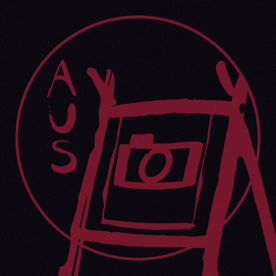- Home
- Premiere Pro
- Discussions
- Re: Mask Path Keyframes - Not Interpolating
- Re: Mask Path Keyframes - Not Interpolating
Mask Path Keyframes - Not Interpolating
Copy link to clipboard
Copied
I apologise if this has been answered elsewhere, but I haven't been able to find a solution to the exact issue I've been having.
Lately, when I've been trying to mask out a moving clip using either Crop or Opacity masks in Premiere Pro CC 2019, I've been finding that the Mask Path keyframes will not interpolate between each other as they're supposed to, rather jumping to the next keyframe on that frame and sticking to it until the next keyframe comes along. This forces me to keyframe every single frame, which, along with being far more time-consuming, inevitably leads to some jittering edges since it's near-impossible to place the points as accurately between two keys as the program can. This feature used to work perfectly for me in previous versions of the software and I could create high-quality masks relatively quickly, but now it's a time-consuming mess with less-than-desirable results.
Does anyone have any idea of a solution to this issue? Thanks.
Copy link to clipboard
Copied
Dont use the mask feature of the crop effect: they dont go together very well.
I have seen quirky behavior on masks.
Have you tried the clip in a single sequence?
Copy link to clipboard
Copied
I'm confused.
If you Track a Mask, it will create keyframes on every single frame, so there's nothing to interpolate.
Copy link to clipboard
Copied
Hi Dominick
looks like no noe here understood your question well / or gave you a solution.
I am strugling with exaly same problem with interpopation of mask path. Have you figured it out?
Please let me know.
Copy link to clipboard
Copied
Having this exact same issue
Copy link to clipboard
Copied
Describe your steps, Jacob. Please also give us info on your system and media.
Thanks,
Kevin
Copy link to clipboard
Copied
I also have the same problem. I go into oppacity, create a mask in the middle, start and end of the clip, and instead of morphing between the 3 masks i made, it jumps harshly from one mask to another. my media is Full HD 25p at 50M XAVC S HD, system is a i7 8750H, a 2080 max q, Crucial 32GB 2400MHz RAM and 500GB Samsung nvme m.2 ssd
Copy link to clipboard
Copied
You're creating mulitiple masks? Wrong.
Create one mask, and then use the track forward/back controls to tell Premiere to track the masked item that direction. If it gets off, stop it, delete a few keyframes and reset one or two manually, then continue the tracking. Those are the little left/right arrows in the mask controls in the ECP. As in the image below.
Neil
Copy link to clipboard
Copied
I am not making multiple masks, in hindsight, i expressed myself very poorly. i make one mask, go to the end, deform it, and there is no interpolation
Copy link to clipboard
Copied
For that, you would need to select the keyframes and set the type of interpolation you want. Linear, bezier, whatever.
I'm not sure why you do that rather than use the tracking though.
Neil
Copy link to clipboard
Copied
I'm having the same issue, and when clicking on the keyframe to set the type of interpolation, the different options are greyed out, any solution to this? The reason i'd prefer it to tracking is that I find the tracking somewhat innacurate. (btw sorry that this is 2 years late haha)
Copy link to clipboard
Copied
Btw incase this is a fix for anyone, I fixed this myself by clicking on the wrench button, and changing the tracking method to 'Position'.
Copy link to clipboard
Copied
Dear all,
I am encountering the same issue:
I have a mask that deforms at different keyframes. Between certain keyframes, there is interpolation of the mask, while between others, the mask remains the same as the first keyframe until the next keyframe. The interpolation options are grayed out, but linear is checked.
Additionally, I have observed the following:
When I begin to deform the mask at a subsequent keyframe and check the intermediate frames, the interpolation may be present. However, when I continue deforming the mask at the last keyframe and regularly check for interpolation, the issue of non-interpolation sometimes reoccurs. A temporary fix is to click ctrl-z (Windows) repeatedly until reaching a situation where the interpolation is working correctly. Then, continue editing your last mask from there until you notice the interpolation issue reappears, and you need to use ctrl-z again....
This bug is quite frustrating as it hampers the video editing process tremendously.
Copy link to clipboard
Copied
have you found a solution because I'm going through the same exact problem
Copy link to clipboard
Copied
I have encountered the same problem and found out the following key points to get rid of this situation:
1) You should not be creating new masks in each keyframes ( there should not be Mask(2), Mask(3), etc)
2) In the next keyframe first just DRAG the mask then modify the mask points accordingly.
I was not following the 2nd point but now its working. I am having mask interpolation between any two keyframes.
Copy link to clipboard
Copied
My solution was along the lines of:
I copy and pasted a tracking mask onto different layers (not more than one mask on one layer). At some point an error occurred where one keyframe will cause this jumping issue. Same where right clicking it, the options were blurred out. So I just deleted that misbehaving keyframe and remade it and it began to work again. I imagine it just didnt like me copy and pasting key frames even though I was copying entire groups of keyframes within one mask.
[Abuse removed by moderator]
Find more inspiration, events, and resources on the new Adobe Community
Explore Now