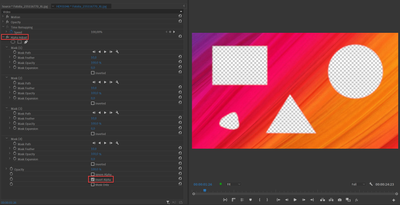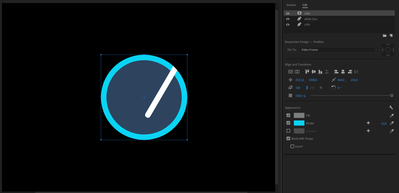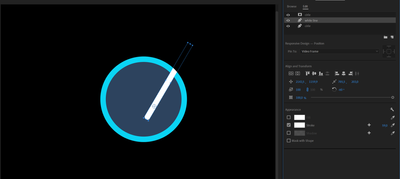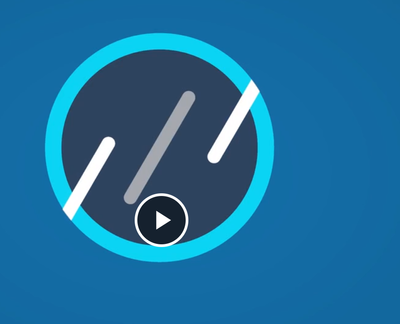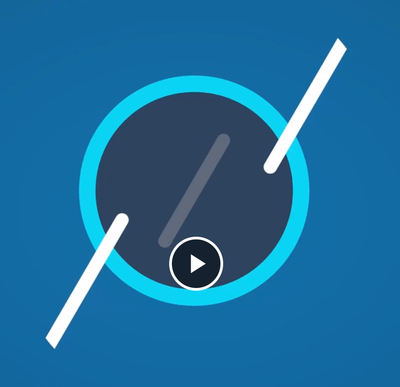Adobe Community
Adobe Community
- Home
- Premiere Pro
- Discussions
- Re: Masking issues with multiple shapes
- Re: Masking issues with multiple shapes
Masking issues with multiple shapes
Copy link to clipboard
Copied
Greetings to all.
I've been having difficulties with trying to complete a small project. I have attached 2 videos with how it is and how it should be (before & after).
After racking my brain for a couple of hours, a collegue of mine told me that the 3 lines (shapes) have to be nested in order to accomplish the project. You can see the result in the "after" video.
I tried the same process with a .png and a .jpg file, but it would not work.
Besides nesting the 3 lines (shapes), is there another way to accomplish this?
The lines must be invisible before entering the circle.
Copy link to clipboard
Copied
Post screenshot of effect controls, timeline, Ess Graphics or whatever is used.
Now it's just guessing your setup.
On a side not, you cannot use more than one inverted mask on an image.
In order to use more:
Copy link to clipboard
Copied
Copy link to clipboard
Copied
If you use opacity then yes only 1 inverted mask.
If you use Alpha adjust > multiple inverted masks as show in screenshot.
Copy link to clipboard
Copied
But i would do everything in the EGP
Draw circle with stroke
Add lines
Duplicate circle and mask with shape.
All you have to do is animate the 3 stripes.
Best is work backwards.
Start with how it should look when its finished and then animate offscreen.
Copy link to clipboard
Copied
Greetings again.
Thanks for your reply.
I am a beginner with Premiere Pro and I can't understand the process of your suggestion.
What is the difference or benefit if I follow your guide.
As you see in the video attached, the left and right lines should start coming in and land over the light blue outer circle.
If there a way to have the same result without the lines moving?
What would you consider the correct method or accomplishing this? nesting or what you suggested?
Any chance of giving me step by step instructions to help me out?
Copy link to clipboard
Copied
I am confused: what is the correct image suppose to do.
The first or the second one.
Copy link to clipboard
Copied
Hello Ann,
I managed to get it done. Thank you very much for your prompt replies.
Slowly but surely I'm moving ahead with my project (first one) and I'll send it to you once it's done.
If you don't mind me asking, it is possible to add a gradient on a mask? I have scoured to look for some answer online but until now, no luck. I have created a mask on a png and paths it to reveal the png (moving it from up to down). I managed to create somewhat of a gradient effect by increasing the feathering and mask expansion.
Interested to see the result?
Copy link to clipboard
Copied
Like to see what you have made.