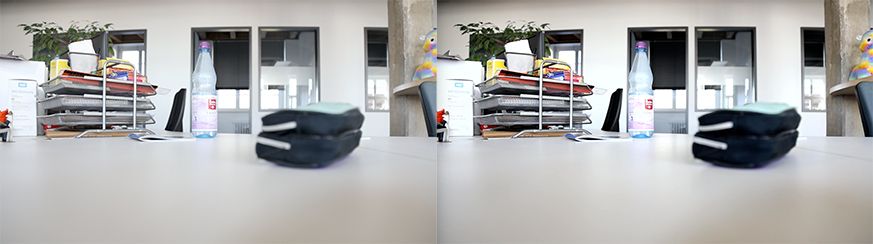Adobe Community
Adobe Community
- Home
- Premiere Pro
- Discussions
- Re: More Contrast on footage after import
- Re: More Contrast on footage after import
More Contrast on footage after import
Copy link to clipboard
Copied
Hey,
I've did read a lot about color management in Adobe Premiere these last days and didn't find any solution for the problem I am facing, so I think I need to create a new topic.
I've shot my footage on a Canon EOS R (50fps, ALL-I, no LOG, MP4) and the contrast shows very clean and I can see details in both the bright and the dark areas of my footage. If I preview my footage on my iMac Pro (2017, macOS High Sierra Version 10.13.6) and the colors look fine.
But If I import my footage in Premiere Pro, the colors in the thumbnail look also fine, but as soon as I preview the footage in Premiere, the footage seems to have way more contrast and the details in the bright and dark areas vanish.
Here's a screenshot I took: On the left, you see the preview-thumbnail in Premiere Pro (Colors alike on my Camera) and on the right you see the footage as soon as I hit the play-button (in the premiere preview-window).
Exporting the footage doesnt reverse this "more contrast"-problem.
Does anyone did encounter the same problem and might have a solution? I read a lot about the gamma-shift, but this problem seems different.
Copy link to clipboard
Copied
Copy link to clipboard
Copied
Your system isn't using standards for video media accurately. As noted in the link Ann provides, you should use the Display Color Management option on a Mac with a Retina Display-P3 monitor.
Further information ...
From Steve Shaw of LightIllusions.com, producer of one of the top two programs used by colorists to calibrate and profile their monitors ... and one of the heavy experts in color managment ... with some specific comments about the Apple situation included:
Why Master On A Calibrated Display?
Additional material from noted editor/blogger Johhny Elwyn. He gives some thoughts, includes quite a few references, ... and ... um ... it's got a reference to a piece I did for MixingLight.com.
Color Management for Video Editors
And ... that piece that I did for MixingLight , a colorist's subscription website. This article/tutorial is free to all and outside their paywall. It was a monster to put together, involving hours of time in screen-share and phone calls with then-color engineer Francis Crossman (now co-program manager) prior to NAB2019, where I gave several presentations on this in the Flanders FSI/MixingLight booth.
Before the final article and tutorial was approved by the colorist/founders of MixingLight, it took several additional months of mass email chains to make sure all their questions were answered in fine detail.
How Do You Finish at the Highest Possible Quality in Premiere Pro CC?
Color management is a very dense, very detailed subject. No computer system comes set up for proper pro video color monitoring, the user must take control and make it happen.
Neil
Copy link to clipboard
Copied
I have the same issue and color management selection did not work. Did you find a fix?
Copy link to clipboard
Copied
What's your hardware? What media? What calibration have you done if any? And what color management steps have you taken if any?
Neil
Copy link to clipboard
Copied
Hey Neil,
it looks like you replied to my question about this earlier this morning. I was just curious if this individual had fixed their issue because I didn't see an update.
Copy link to clipboard
Copied
And I just replied over there again.
Several things can get conflated in CM easily. The first is a misunderstanding of what limited and full range actually mean, the second is the improper CM of ColorSync on most Macs with Retina monitors.
I cover the misunderstanding of the nature of limited/full range encoding vs displaying in the other thread. And CM on Macs is covered on a number of threads.
One can fix the problem with improper use of limited/full range media. One can only work around the Mac CM issues. Pick the lesser of two not so good options.
Neil