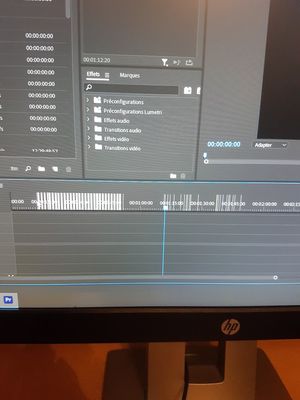- Home
- Premiere Pro
- Discussions
- Re: Moving mouse on the timeline causes glitchy st...
- Re: Moving mouse on the timeline causes glitchy st...
Moving mouse on the timeline causes glitchy stripes.
Copy link to clipboard
Copied
hi, guys
i just installed adobe premiere pro version 14.4.0 on my new Laptop.
I have a probleme with the timeline, when i move the cursor on the timeline, i got like a dragged like a glitsch you can see on the picture...
when i click anywhere that disappear .
I tryed to update, do a Ccleaner, reinstall.
Thanks guys
[title edited by mod]
Copy link to clipboard
Copied
Delete the Media Cache and Media Cache files:
https://community.adobe.com/t5/premiere-pro/faq-how-to-clear-your-media-cache-in-30-seconds-in-premi...
If that doesn't work,try resetting the preferences:
https://community.adobe.com/t5/premiere-pro/faq-how-to-reset-trash-preferences-in-premiere-pro/td-p/...
If that doesn't work, try resetting the Workspaces:
Reset a workspace
Reset the current workspace to return to its original, saved layout of panels.
1. Do one of the following:
• Click the Workspace menu icon and select Reset to Saved Layout.
• Choose Window > Workspace > Reset to Saved Layout.
from here:
https://helpx.adobe.com/premiere-pro/using/workspaces.html
If that doesn't work, try Preferences > Audio Hardware and set Input to None.
If that doesn’t work, try updating or rolling back your graphics driver directly from the video card manufacturer’s site.
If that doesn't work, try creating a new project and import the old one into it.
Copy link to clipboard
Copied
So i tryed to delete the cache , reset the workspace, and changed the audio hardware.
nothing change... 😕
Copy link to clipboard
Copied
Also:
What are the complete computer specs, including hard drives (how many, what kind, what is on each, and how full)?
Copy link to clipboard
Copied
my settings :
i7 10750h
16 GO RAM
RTX 2060 + intel hd
SSD NVME samsung 970 EVO 20 % full
Copy link to clipboard
Copied
Did you:
Try updating or rolling back your graphics driver directly from the video card manufacturer’s site.
If that doesn't work, try creating a new project and import the old one into it.