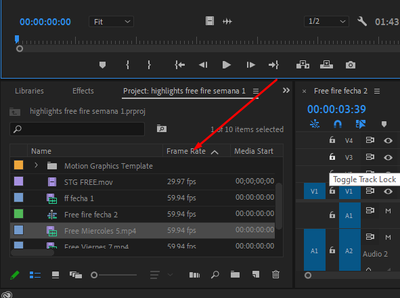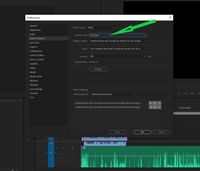Adobe Community
Adobe Community
- Home
- Premiere Pro
- Discussions
- Re: MP4 imported, video fine, audio playback too f...
- Re: MP4 imported, video fine, audio playback too f...
MP4 imported, video fine, audio playback too fast
Copy link to clipboard
Copied
I'vs imported an mp4 and the video seems fine but the audio is far too fast, maybe twice as fast as it should be, any advice is appreciated
Copy link to clipboard
Copied
Please use the free MediaInfo and post a screenshot the properties of your media in tree view:
https://mediaarea.net/en/MediaInfo
Many users are having issues with VFR. If the file is variable frame rate, use Hand brake to convert to constant frame rate:
https://handbrake.fr/downloads.php
Here is a tutorial:
https://www.youtube.com/watch?time_continue=34&v=xlvxgVREX-Y
Copy link to clipboard
Copied
If that's not it:
Delete the Media Cache and Media Cache files:
https://community.adobe.com/t5/premiere-pro/faq-how-to-clear-your-media-cache-in-30-seconds-in-premi...
If that doesn't work,try resetting the preferences:
https://community.adobe.com/t5/premiere-pro/faq-how-to-reset-trash-preferences-in-premiere-pro/td-p/...
If that doesn't work, try resetting the Workspaces:
Reset a workspace
Reset the current workspace to return to its original, saved layout of panels.
1. Do one of the following:
• Click the Workspace menu icon and select Reset to Saved Layout.
• Choose Window > Workspace > Reset to Saved Layout.
from here:
https://helpx.adobe.com/premiere-pro/using/workspaces.html
If that doesn't work, try Preferences > Audio Hardware and set Input to None.
If that doesn’t work, try updating or rolling back your graphics driver directly from the video card manufacturer’s site. If NVIDIA, do a clean install of the latest Studio Driver (NOT the Game Driver).
If that doesn't work, try creating a new project and import the old one into it.
Also, please help us help you:
https://community.adobe.com/t5/premiere-pro/faq-what-information-should-i-provide-when-asking-a-ques...
Copy link to clipboard
Copied
Hola, si el video ha sido grabado cin un celular revisar el Frame Rate. Premiere tiene problemas en leer framerates variables (aquellos que no son compatibles con los formatos de TV 24, 25, 30, etc.)
Revisa ese detalle
Si fuese el caso usa media encoder y exporta el proyecto al grame Rate que sueles usar.
Saludos
Copy link to clipboard
Copied
Make sure Default Input in the Audio Hardware in the Preferences is set to No Input.
Copy link to clipboard
Copied
Where is that option?
Copy link to clipboard
Copied
Where is the option? Try the menu bar at the top: Edit > Preferences > Audio Hardware
Copy link to clipboard
Copied
Make sure that when exporting the audio is linked to the video footage.