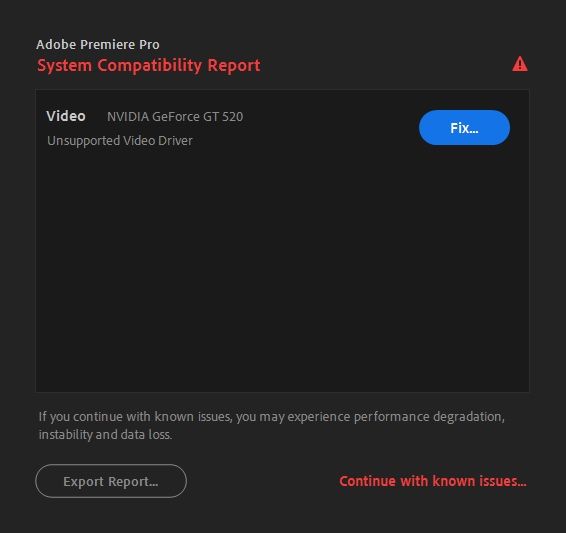Adobe Community
Adobe Community
- Home
- Premiere Pro
- Discussions
- Re: MP4 NOT recognized and link media NOT working ...
- Re: MP4 NOT recognized and link media NOT working ...
MP4 NOT recognized and link media NOT working after video card drivers update
Copy link to clipboard
Copied
The situation:
- I have 3 video cards that I cannot deactivate (1 integrated, 1 new, 1 old)
- I have the latest Windows and PP version
- I updated all the drivers
- The MP4 sources are not recognized
- I cannot link the media in any way
- The projects were working 1 day ago
What I have already tried:
- Restart the PC
- Delete the cache (as manually, as through the settings)
- Rename / move the files (even the extension, in the past that was resolutive)
Copy link to clipboard
Copied
Try turning off the hardware renderer in Project settings.
Copy link to clipboard
Copied
The problem persists, I have saved and restarted PP, tried to locate... nothing...
Copy link to clipboard
Copied
Try resetting the preferences:
https://community.adobe.com/t5/premiere-pro/faq-how-to-reset-trash-preferences-in-premiere-pro/td-p/...
If that doesn't work, try resetting the Workspaces:
Reset a workspace
Reset the current workspace to return to its original, saved layout of panels.
1. Do one of the following:
• Click the Workspace menu icon and select Reset to Saved Layout.
• Choose Window > Workspace > Reset to Saved Layout.
from here:
https://helpx.adobe.com/premiere-pro/using/workspaces.html
If that doesn't work, try Preferences > Audio Hardware and set Input to None.
If that doesn’t work, try updating or rolling back your graphics driver directly from the video card manufacturer’s site. If NVIDIA, do a clean installation of the latest Studio Driver (NOT the Game Driver)
If that doesn't work, try creating a new project and import the old one into it.
Also, please help us help you:
https://community.adobe.com/t5/premiere-pro/faq-what-information-should-i-provide-when-asking-a-ques...
Copy link to clipboard
Copied
I have reset the preferences.
Now PP crashes after showing this error (that normally I disable from showing) and clicking "Continue with known issues...":
In the past days, this was not a problem, everything was working almost perfectly.
In the past, I have also already installed the game-ready drivers (because there are no studio versions for this model).
Now I cannot even open PP... I am going crazy... I have tried to:
- Disable temporarily the card... nothing
- Reinstall PP... nothing
A few days ago everything was working with the same configuration...
Copy link to clipboard
Copied
A few days ago everything was working with the same configuration...
By @j_will_i
Try System Restore.
Copy link to clipboard
Copied
You must completely remove and uninstall that GT 520. Neither Nvidia nor Adobe supports that GPU any longer: The very last driver version Nvidia ever released for that GPU dated from way back in March of 2018. It is completely obsolete, not just old. And newer versions of your favorite programs will hiccup or refuse to even run at all if you still have older hardware installed.
The currently available versions of Premiere Pro now absolutely require a graphics driver version dated no earlier than September 2021 in order to even run properly.
As a result, you are using two GPU drivers for your discrete GPUs which completely conflict with one another. And this is the real cause of crashing in Premiere Pro.
And all this is part of a pact between all of the major computer tech companies - both hardware and software. A domino effect, in other words.
Copy link to clipboard
Copied
Please read everything, what you say is not true: everything was working until the last driver update. I have never had problems with other software.
Having already purposely bought a new video card for PP, it is completely absurd that I am forced to buy a second one. I have multiple screens and cannot remove it.
Copy link to clipboard
Copied
Re-read again. Newer GPU drivers do not play well at all with older drivers, especially if they are both from the same company. And Nvidia drivers dated later than March 2018 are now no longer compatible at all with your GT 520. In other words, you did update the GPU driver, but that newer driver recognized only your newer GPU. That's why there is a conflict between the two. And more than likely, the installation of the newer driver completely overwrote the older driver, resulting in that GT 520 now running with only Microsoft's basic display driver.
My conclusion that that GT 520 is obsolete and no longer supported came from Nvidia itself. You had completely missed or ignored all EOSL announcements from the GPU maker itself. Fermi's EOSL had been announced way back in March 2018, with the very last actual driver release for that GT 520 coming at the end of that month (version 391.35). And although the GT 520 technically remained in "legacy" support status until January 2019, no new driver releases had ever been released for it since the end of March 2018.
Also, did you update Premiere Pro itself somewhere along the line? If so, Premiere Pro has not supported any Fermi-generation GPUs at all since the release of version 13.0 (aka CC 2019).
Copy link to clipboard
Copied
The problem started from version 14.7 and become so ridiculous only a few days ago.
An intelligent/honest professional software would simply ignore what it does not use (or better it should allow making free choices).
In any case:
- The new video card is not Nvidia and worked perfectly until a few days ago
- If you do not have a solution, please, do not try to negate the question; probably changing hardware at each new version of PP would be a fantastic solution but try to understand that I have no other money to waste uselessly
Copy link to clipboard
Copied
Not quite true. I have a GT 1080 card from early 2017 and it still works fine...
Copy link to clipboard
Copied
Does no one have a similar situation?
Copy link to clipboard
Copied
Honestly, I don't think that many people will have 3 video cards in a single system, no.
Aren't you able to physically take out the GT520 card (you may need to deinstall it first)?
Copy link to clipboard
Copied
Yes, I can but I need it, I have a lot of monitors.
Copy link to clipboard
Copied
An important update: I removed the video card and the problem persists!
I have tried to:
- Uninstall and install again
- Use the adobe removal tool
Nothing! Premiere continues to crash after the splash screen!