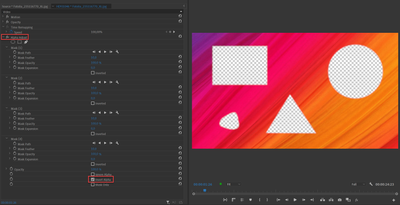Adobe Community
Adobe Community
- Home
- Premiere Pro
- Discussions
- Re: Multiple opacity masks not working in Premiere...
- Re: Multiple opacity masks not working in Premiere...
Copy link to clipboard
Copied
In my project, I am trying to create a simple opacity mask over a shed in a forest. The shed's room is divided into two parts by a tree in front. My goal is to have both parts be completely transparent so that I could throw anything I need in back of it. I know that for using a single opacity mask, you need to draw your shape and hit invert in order to make the drawn shape transparent. Here are some difficulties I've ran into using two masks and wanting them to operate the same:
Here, both masks are inverted, but nothing happens.
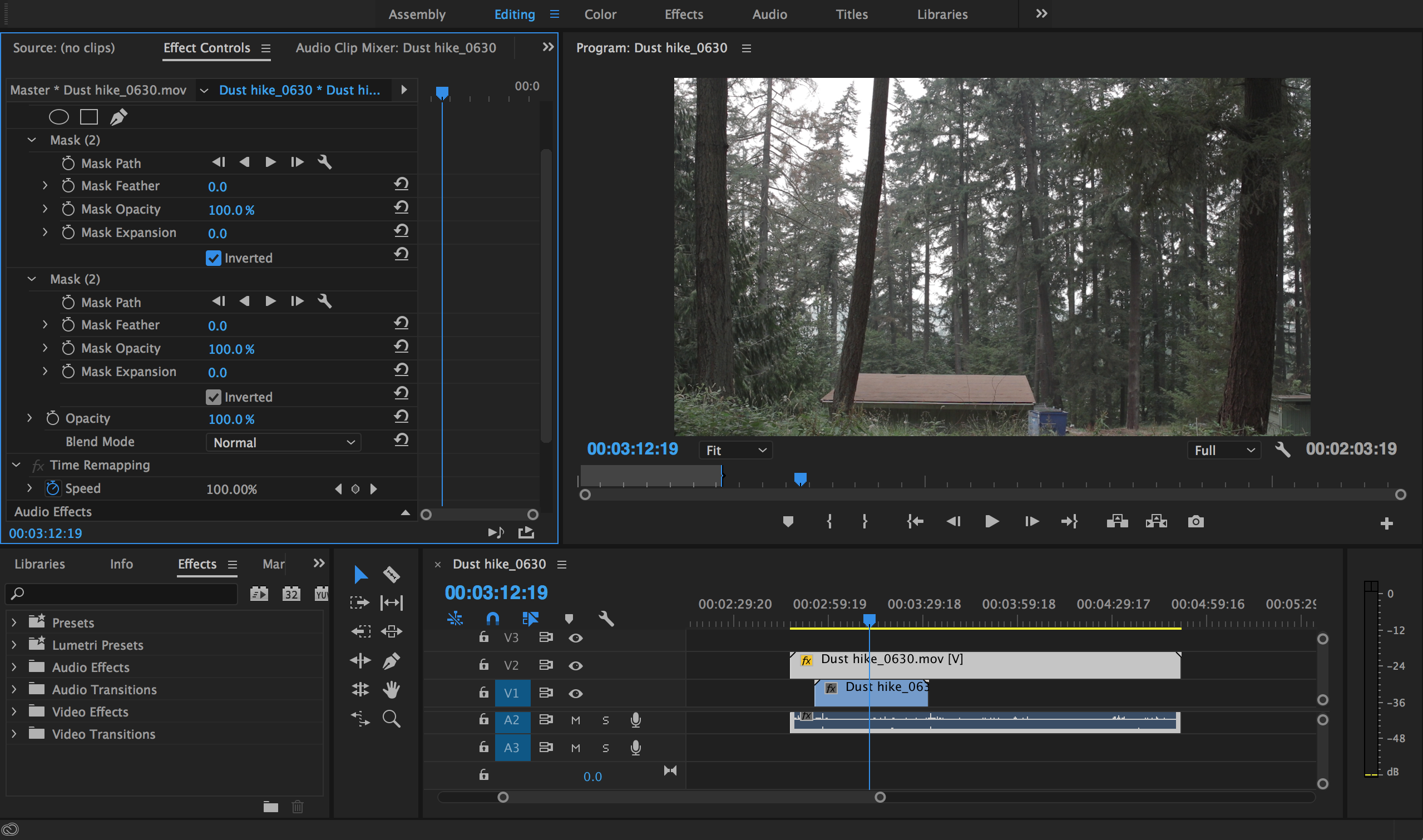
In these two screen shots, I toggle off the inversion to one mask while keeping the other on. Only one mask is transparent when I need both to be:
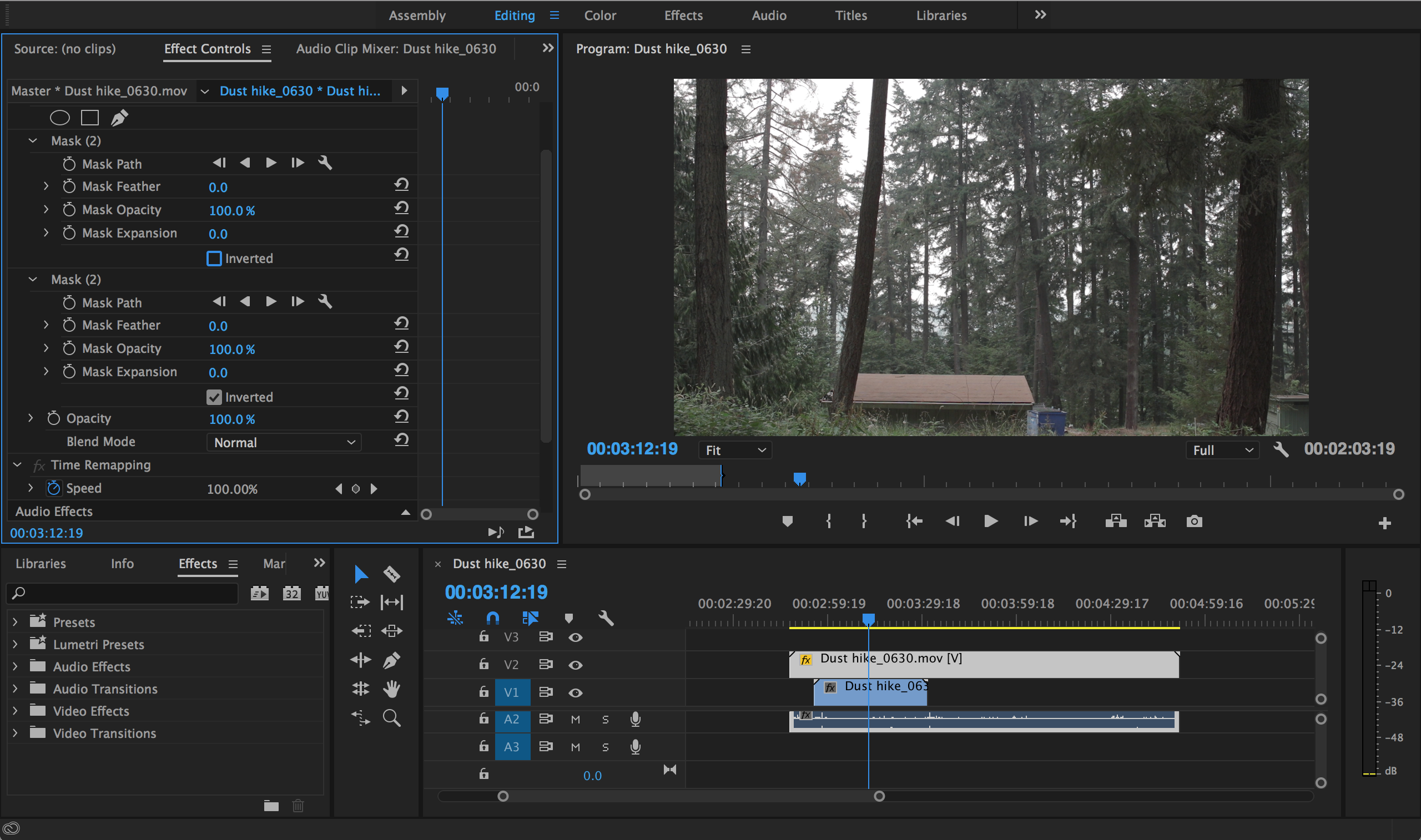
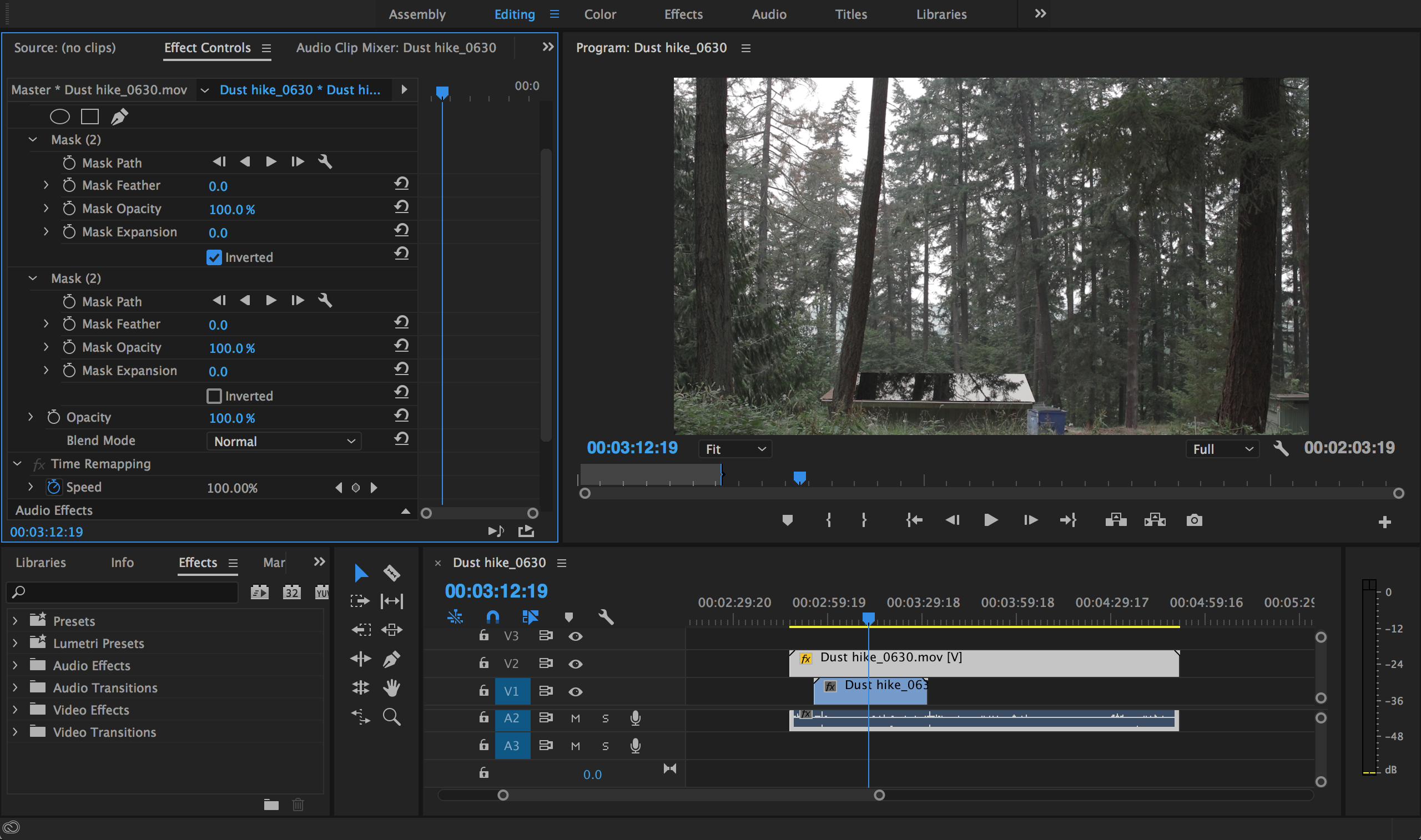
Finally: Here's what it looks like when both masks are WITHOUT inversion (behaves as expected, making the area around my masks transparent to the image behind it):
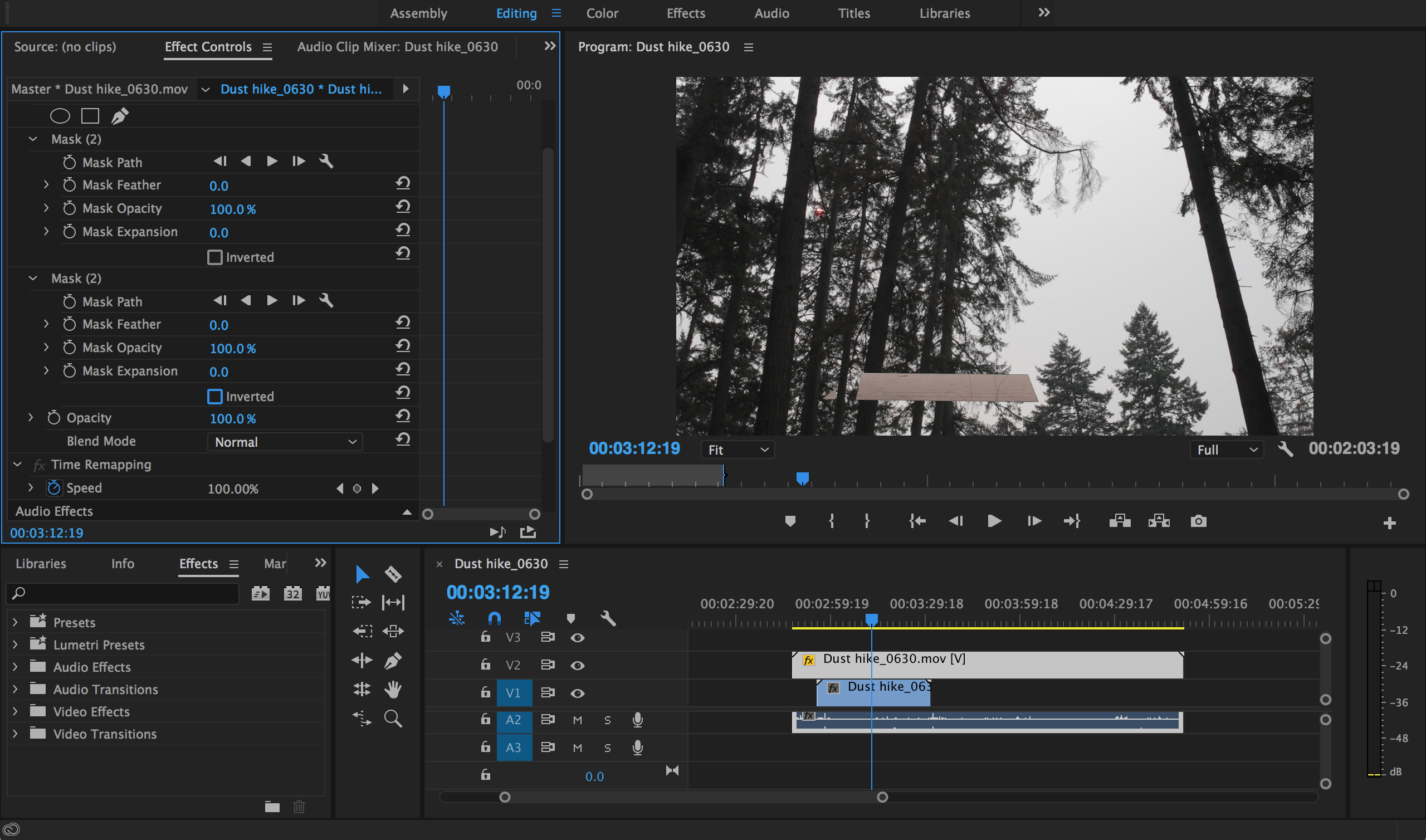
That leads me to my question: Is there a way to utilize two opacity masks that both act completely transparent within their given shape in Premiere Pro? I know that this is rather simple in AE, but unfortunately, I don't have the specs to run it (even doing these two masks would take hours to render). On Premiere, such simple masks are pretty forgiving, therefore, I am looking for Premiere answers only!
Thanks!
 2 Correct answers
2 Correct answers
Duplicate the clip that has the masks on it onto different tracks. Delete the masks from the track below. Add a track matte effect to that same clip. Reference the masked clip above & reverse the matte. Place the replacement clip below track matte clip. (I only have track 4 & 5 on in picture below. Track 1 is off)
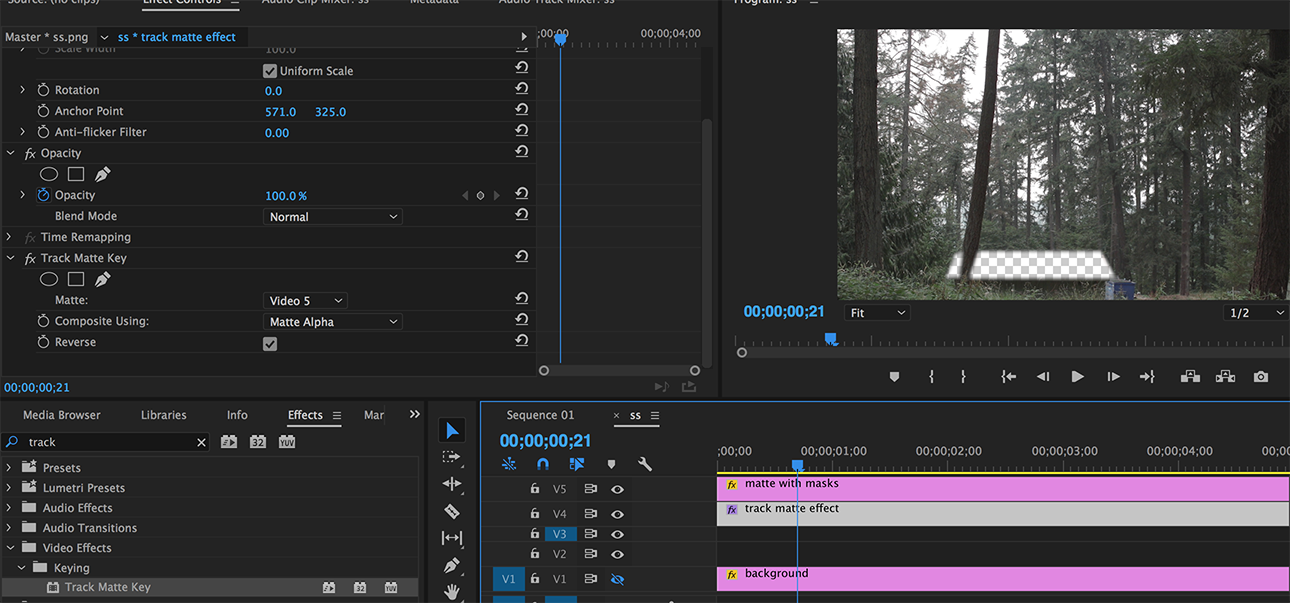
Copy link to clipboard
Copied
You can use multiple masks but not inverted.
You can just use one mask inverted.
Use track mattes instead.
Copy link to clipboard
Copied
Duplicate the clip that has the masks on it onto different tracks. Delete the masks from the track below. Add a track matte effect to that same clip. Reference the masked clip above & reverse the matte. Place the replacement clip below track matte clip. (I only have track 4 & 5 on in picture below. Track 1 is off)
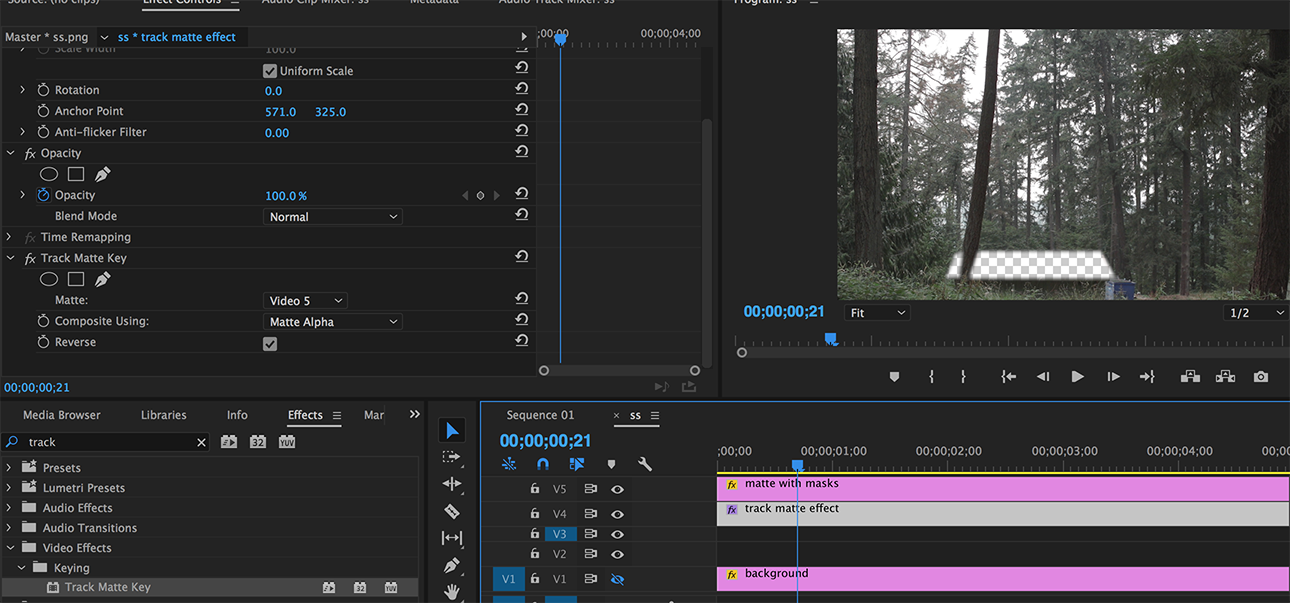
Copy link to clipboard
Copied
Thanks! I also just found out that if you nest one mask into the clip, you can simply add another mask upon the nested footage.
Copy link to clipboard
Copied
Yes. Great way too! Awesome!
Copy link to clipboard
Copied
Hey keviny I have a problem finding the masking tool of opacity. The pen tool is not being found, tell me bro what should I do?
Copy link to clipboard
Copied
Evening, use a Set Matte, it allows multiple masks.
Copy link to clipboard
Copied
Clever!!
Copy link to clipboard
Copied
Why thank you.
Copy link to clipboard
Copied
I had a similar problem and no solutions that worked for other worked for me, so I want to let people know what finally did work. I could copy the clip, remove the masks, and then copy/paste the masks back to the same clip, but if I nested the copied clip first, the copied mask would be scaled improperly. The same for copying the masks to new layers or adjustment layers.
I copied the clip below and removed mask 1 from the original, and mask 2 from the copy. I then nested the clip below (gets all screwy if you don't), added a track matte applied it to the layer above. This allowed to to get two functioning clips.
I know this isn't quite whats going on in this thread, but I searched many threads for a solution, and so perhaps someone having my problem will end up here as well 🙂
Copy link to clipboard
Copied
Copy link to clipboard
Copied
This still is not working for me.
Copy link to clipboard
Copied
Never mind it works holy u saved my life been trying to do this for at least 1h!
Copy link to clipboard
Copied
i still cannot get this to work whatsoever, like do you need to make both masks on the original clip then do all that ?