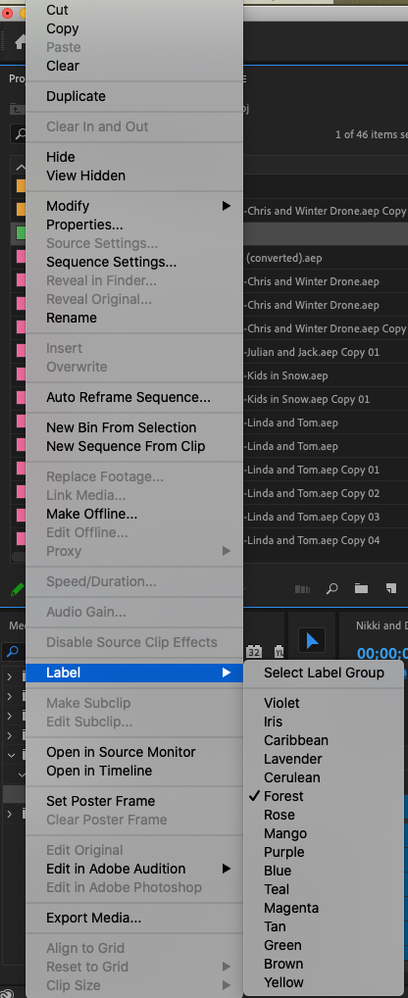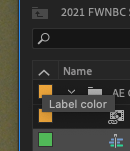Adobe Community
Adobe Community
PREMIER PRO & FCPX & ( In & OUT) - MINUS FAV
Copy link to clipboard
Copied
Hello,
(Below question is based on a feature that , I am looking at exporing in PR which is in Fcpx)
I have been using FCPX for years now and love the feature where you drag all the files from a shoot in media library , post that all one have to do is see footageonly once and while seeing the footage mark IN and OUT points and then Press F for Favorites.
One never have to see that remaining part of those videos again once you have selected Favourite from the drop down menu, That ways we only see the best part from all the clips we want to use and than drag them on timeline as per edit.
Recently while learning Premier Pro, I realized that YOU CAN make MEDIA LIBRARY big by ~ button and then like FCPX you can browse all clips and mark IN & OUT with I & O key, however you can't mark them as FAV (:-
Does someone know how to do this , so I can only see all FAV. part in media library
OR
I can only import all the IN & OUT parts on Timeline ? is there a command that allows me to automatically import all In & OUT part from clips on Timeline
Please help.
Copy link to clipboard
Copied
I have an idea for you to try that I think will accomplish what you're trying to do. The first part sounds similar to making subclips of your in and out points. I'll include a video if you need to see how that works: https://www.youtube.com/watch?v=IrPIDDF_8QA
Additionally, you can set lables to any media in the Project Panel. For example, maybe you decide that mango is the color of your FAVs. You could set the subclip to be mango and then clip on the arrow at the top of the column to toggle back to your FAVs labeled that color. I've done similar things for really long interviews to help me keep track of things.
Copy link to clipboard
Copied
Thanks for the info, saw your You Tube Video, it helped a lot.
However do u have a also have a vidoe where flag/ color can be used in
reference to what you said in Ur reply.
All these years myself and team have worked on editing huge 2--5 days of
wedding projects in FCPx so the Fav was always a Game changer from seeing
raw clips just one and than only edit timeline based on Fav.
Hence , was looking for Similar workflow in PR so fastern the workflow.
Looking forward to hearing from you.
Copy link to clipboard
Copied
Sure thing. It's actually another VideoRevealed (Colin Smith) video. He puts out really great videos:
https://www.youtube.com/watch?v=diz9IgSS_84
You can combine the ideas of this video with the ones from the prior video. And then you may want to get together with the rest of your team and come up with a plan for what you want each color label to mean.