 Adobe Community
Adobe Community
- Home
- Premiere Pro
- Discussions
- Premiere 2018 won’t import DV AVI files on my MacB...
- Premiere 2018 won’t import DV AVI files on my MacB...
Copy link to clipboard
Copied
Premiere Pro CC 2018 Version 12.1.0 won’t import DV AVI files with MacBook Pro any more
Hi – I’ve just updated Premiere 2018 and I can no longer import DV AVI files. The files just appear greyed out. MOV files are fine though.
Last week prior to the update the AVI files were importing without a problem!! Why is this? How can I keep using DV AVI files?
The files are:
AVI (OpenDML) (DVCPRO): 13.1 GiB, 1h 1mn
1 Video stream: DV (Sony)
1 Audio stream: PCM
Overall bit rate mode: Constant
Overall bit rate: 30.3 Mbps
Recorded date: 2007-01-02 14:51:03.000
Video: 24.4 Mbps, 720*576 (4:3), at 25.000 fps, DV (Sony) (PAL) (DVCPRO)
Audio 1 536 Kbps, 48.0 KHz, 16 bits, 2 channels, PCM (Little/Signed)
Here’s my computer specs:
MacBook Pro (Retina, 15-Inch, Early 2013) Running High Sierra Version 10.13.3
Processor 2.7 GHz Intel Core i7
Memory 16 GB 1600 Mhz DDR3
Graphics Intel HD Graphics 4000 1536
Basically just normal DV AVI files I’ve imported many times up until this update. I've got thousands of these files (at one time captured from Mini DV tape) sitting on external HDD's.
Any suggestions?
Thank you
Evan
 1 Correct answer
1 Correct answer
exactly the same here..
timelapse from Sony A7S2 in AVI ...not accepted anymore by premiere pro , nor MediaEncoder.
Converted it by XMediaRecode on another computer to ProRes422HQ in mov container.
Looks quite the same , BUT, I have to change the framerate in the timeline to achieve the proper speed...and this gives me now a more blurry look...way worse then orginally in 12.0.1 with native avi.
The only way , downgrade to 12.1 ...I did it...everything's fine
Copy link to clipboard
Copied
Seriously Adobe?
Isn't this what Adobe Encoder should be able to do? Here I am spending 600+ USD on Creative Suite every year and then I have to download another software just to import my AVI files? My AVI are giving me errors in Adobe Premiere AND Media Encoder, but interestingly enough, every other crapo app can import them fine. I can even load it into VLC.
This is absolutely pathetic!!!!
Copy link to clipboard
Copied
I found a solution on my MacBook Pro. The MacBook seems to have a native encoder built-in to the OS. Navigate to the AVI file in Finder. Right click on the file and select "Encode Selected Video Files". From there you can encode the AVI file to Apple ProRes in seconds. Replace the footage in Premiere with the the new .MOV file and you're good to go. I don't see hardly any loss in quality. Hope this works for everyone.
Copy link to clipboard
Copied
This was a workaround that worked for me. Encoded in seconds(!) and was ready to use.
Doesn't let Adobe off the hook, just works for now.
Copy link to clipboard
Copied
Dude, thank you!!!! This saved me so much time and it worked perfectly.
Copy link to clipboard
Copied
So this 'Right click>Encode Selected Video Files' solution definitely worked for me!
Word to the wise...the clip that immediately appears is still being transcoded...give it a little while and you will see the file size start to increase and then the thumbnail appear.
However, there is another solution that I recommend that will give you a higher bitrate (at least in my case-might depend on the footage being converted) and I believe better looking footage, especially if it is grainy archival footage:
If you open the .avi in Quicktime (Version 10.4 for me)...it will automatically start converting.
(I've had this not able to convert, but I would say 90% it converts without any issue.)
After that finishes, simply File>Save with a new name ("filename_converted.mov" for example) and voilà you have a .mov file that will play in quicktime, work in Premiere, Resolve, etc.!
(FYI - the resulting file will be encoded in H.264 Video with 48000Hz Linear PCM Audio)
Copy link to clipboard
Copied
As an aside...I also think it's complete BS that Adobe took away the .avi functionality starting with CC2018. ![]()
Copy link to clipboard
Copied
i found a extreme good solution. Download the program PERIAN v1.2.3 and install on your mac. It is a freeware plugin.
It solves all the problems: you can play the avi on Quicktime and you can load the avi files in Final Cut Pro X and also in Compressor.
If the Perian program does not install: press the control button and open the installation of Perian.
Copy link to clipboard
Copied
This is amazing, thank you so much! I agree that this still doesn't let Adobe off the hook. I've literally been learning Final Cut Pro X because of my various problems that arise from updates.
Copy link to clipboard
Copied
So after MUCH frustration and a few angry facebook posts on Adobe's page trying to get them to explain why they did this, i finally found a solution they werent able to give me. IF YOU HAVE MAC: This is extremely easy. I hope this reaches everyone, because i almost punched a wall trying to find a solution
1. Open IMovie
2. Import clip
3. Click File -> Share -> File
4. Click Next after selecting highest quality
5. Establish your export location
6. You're done. Its in .MOV by export default
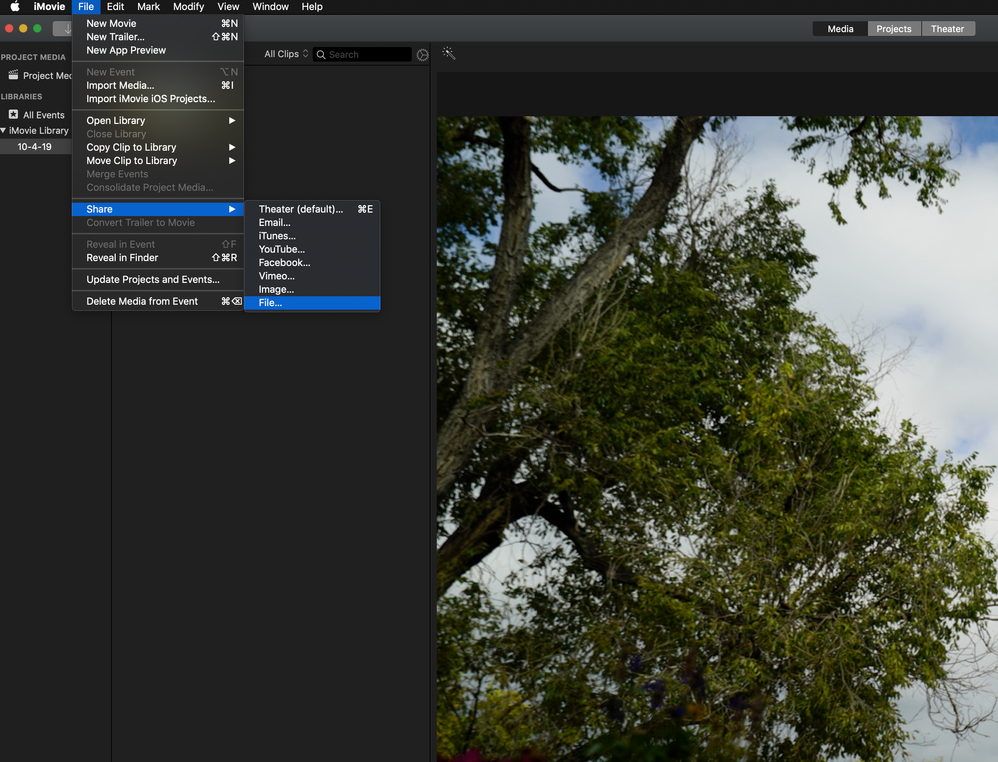
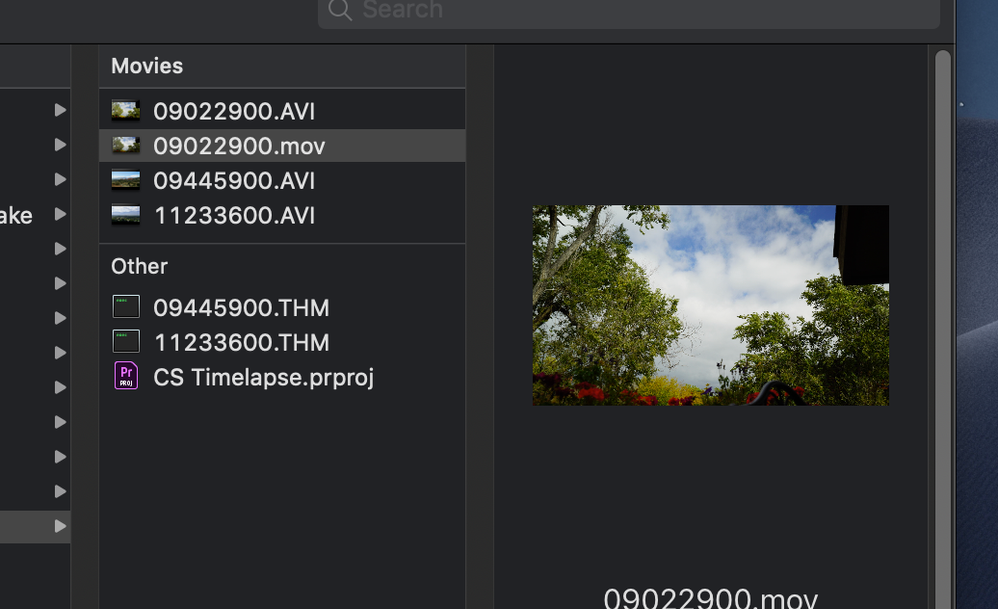
Copy link to clipboard
Copied
This worked for me. Thanks.
-
- 1
- 2