- Home
- Premiere Pro
- Discussions
- Re: Premiere 2019 v 13.0 crashes after 1 min
- Re: Premiere 2019 v 13.0 crashes after 1 min
Premiere 2019 v 13.0 crashes after 1 min
Copy link to clipboard
Copied
Hi.
Just updated to the latest version (v 13.0), and the "crash report" window appears after 1 min of running the program.
The previous version 2018 v 12.1.2 and 2017 v 11.1.4 works perfect. Any solution?
My specs:
Hp Omen
cpu: i7-7700 2,80ghz
Ram: 16gb
Video: Geforce gtx 1050 Ti (4Gb)
Copy link to clipboard
Copied
Yes, i helped!
I have been working with the CC 2019 version now for a couple of hours without any crash!
For the other users out there, i updated to the latest intel graphic drivers.
Copy link to clipboard
Copied
Rolling back the Graphics driver did it for me.
Device Manager > Display Adaptors > Righ click "Properties" > Driver "Tab" > Click "Roll Back Driver"

Copy link to clipboard
Copied
The problem is about Nvidia drivers...
I've installed old 399.24 drivers and works great!!!
Copy link to clipboard
Copied
Hi Fabio, what nvidia board are you using? I have a Quadro M4000 for my dual Xeon 2.7 48GB RAM PC, with Windows 10 64bit OS...
if if I roll back the drivers, will I risk losing other performance features with any other programs - ie other CC programs, etc?....
Copy link to clipboard
Copied
Hi My grafic card is gtx 1080In ant case you can try so you're sure that isn't a software issue and than came back to your drivers and attend for a fix.
Inviato da Yahoo Mail su Android
Il Sab, 17 Nov, 2018 alle 16:29, Cre8tvMedia_SteveG<forums_noreply@adobe.com> ha scritto:
Premiere 2019 v 13.0 crashes after 1 min created by Cre8tvMedia_SteveG in Premiere Pro CC - View the full discussion Hi Fabio, what nvidia board are you using? I have a Quadro M4000 for my dual Xeon 2.7 48GB RAM PC, with Windows 10 64bit OS...
if if I roll back the drivers, will I risk losing other performance features with any other programs - ie other CC programs, etc?....
If the reply above answers your question, please take a moment to mark this answer as correct by visiting: https://forums.adobe.com/message/10756160#10756160 and clicking ‘Correct’ below the answer
Replies to this message go to everyone subscribed to this thread, not directly to the person who posted the message. To post a reply, either reply to this email or visit the message page: Please note that the Adobe Forums do not accept email attachments. If you want to embed an image in your message please visit the thread in the forum and click the camera icon: https://forums.adobe.com/message/10756160#10756160
To unsubscribe from this thread, please visit the message page at , click "Following" at the top right, & "Stop Following"
Start a new discussion in Premiere Pro CC by email or at Adobe Community
For more information about maintaining your forum email notifications please go to https://forums.adobe.com/thread/1516624.
This email was sent by Adobe Community because you are a registered user. You may unsubscribe instantly from Adobe Community, or adjust email frequency in your email preferences |
Copy link to clipboard
Copied
I've installed 399.24 and it crashes.
Copy link to clipboard
Copied
I believe I can provide you with the solution: After 3 years of struggling with this and Adobe support line just asking for screen share but not solving the problem and me calling Adobe in Usa and they saying they can't help at all. Adobe please brush up. Thank you. The solution for many for premiere pro crashing on Nvidia on Windows is to go to desktop , right click, and open Nvidia control panel and changing it to 3d Visual applications AND scrolling down to be able to save and apply the new settings, instead of running the base settings. My brothers and sisters I hope this will make it easier for you. Much love.
Copy link to clipboard
Copied
Can you post a screenshot.
Copy link to clipboard
Copied
I meant : Nvidia control panel and changing it to 3d Visual applications.
Copy link to clipboard
Copied
magenta in shadows after 13.01 update
Hello,
I've got a problem with color space on timeline: After update 13.01 my video change colors to magenta in shadows and i can't find an answer.
I tried to use new function display color management function in Premiere, but it doesnt solves it
For example it is screen from Quicktime and from Premiere - you can find differences - magenta in shadows on the skin.
I tried to roll back Premiere 12, but the problem saved!

![]()
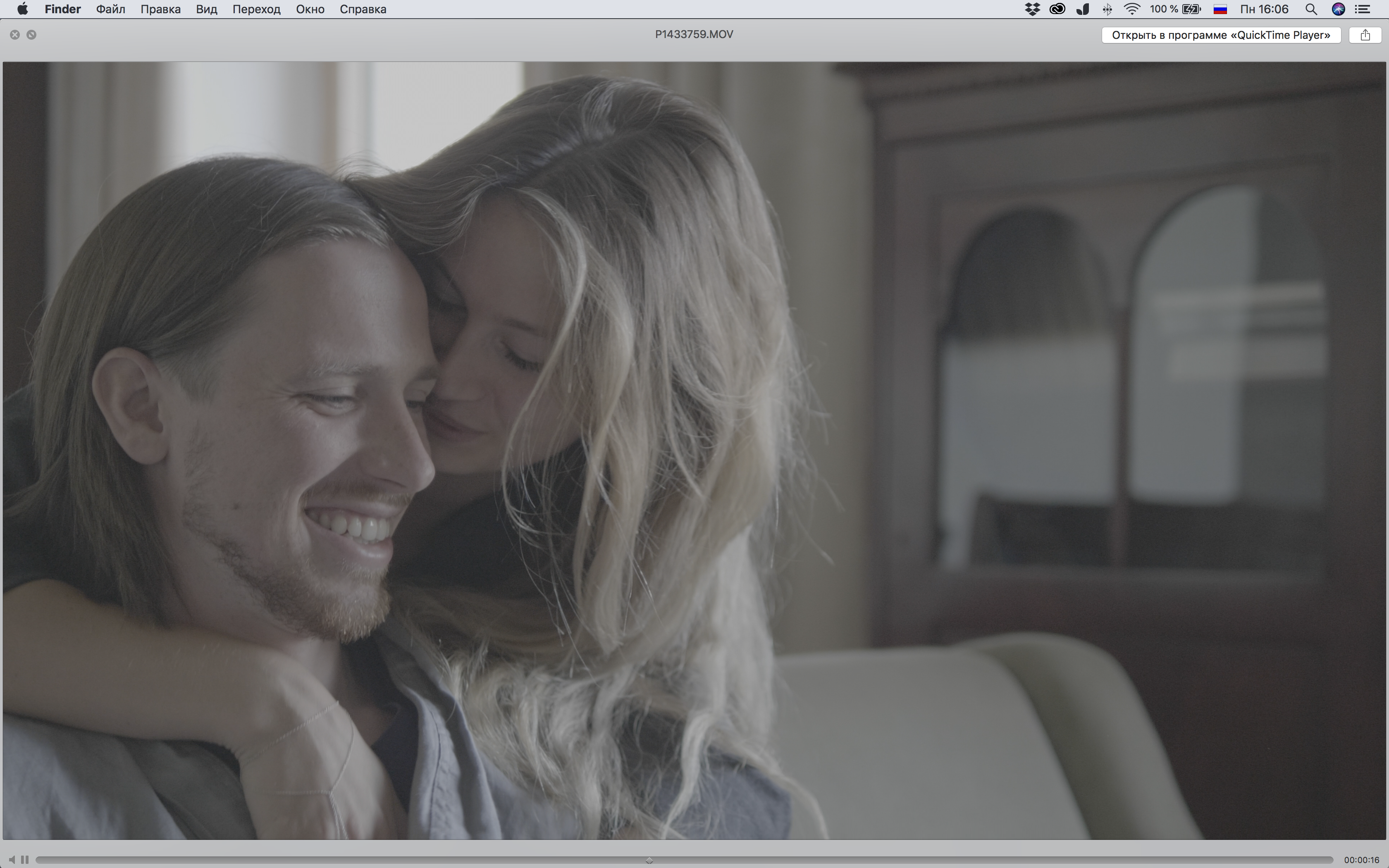
Copy link to clipboard
Copied
QuickTime may be the worst app on the planet for seeing video color correctly. It pays no attention whatsoever to video space tags/flags. Comparing any pro app, whether PrPro or Resolve or whatever in QT gets no traction here.
Try VLC or Potplayer for basic players. Of course, checking video file accuracy on a computer is a limited ability thing anyway unless *at the least* you are running a monitor capable of 100% *video* sRGB, set to a profile created and calibrated with a software/puck setup like the X-rite and Spyder tools.
In order to get to look the best on the wide array of screens, screen types & viewing environments out there your task is to come as close to broadcast standards in your setup as possible.
Don't even try to guess how "your" clients will view this. Every screen is different no matter which OS, hardware, or software is used.
The only thing you have any control whatsoever is getting your setup capabilities as close to b-cast standards as possible. Because all pro material your users will see on their screen is.
If you come very close to other pro media, on their machines yours will look correct *to them*. If you don't, yours will *not* look professionally produced.
Neil
Copy link to clipboard
Copied
Still got some various crashes after the graphic card update. happens once a day.
Copy link to clipboard
Copied
Hello,
Happy to help out with this. Would you like to send me some crash logs? Happy to work with you directly on this. Would also love to confirm a few more details related to the specific driver version(s) you are using as well.
Wes
Copy link to clipboard
Copied
Hi Wes, great, how can you and I get my issue straightened out most efficiently? Should we do a screen share or what do you think?
thanks, Steve
Copy link to clipboard
Copied
Hello
To all of you experiencing crashes after a few seconds (or minutes) when using ANY CC application (Seen on PS, LR classic, PPro...), I suggest you try the following solution that worked for me (after MANY tinkerings with updates, drivers...)
Even though my active GPU was Nvidia, the fix was to upgrade the INTEL drivers. I know this sounds strange.
I was @ version 24.xxx and I had to upgrade to 25.xxx
However this is not straightforward : if you just download the new driver and launch exe, in my case, it refused to install because manufacturer drivers were installed (Dell). I had to :
- Download latest Intel driver from Downloads for Intel® HD Graphics 630 (in my case, since I have HD 630)
- Unzip the exe in a folder using, for instance, 7zip
- go to device manager (Windows + X --> device manager)
- uninstall Intel drivers and click on "Delete driver files"
- DISCONNECT YOUR INTERNET CONNECTION
- In the device manager, right-click anywhere and choose "Scan for hardware changes"
- Wait for the Intel display adapter to appear
- Right click and choose "Update driver". If it is disabled, click on Properties then Driver then Update driver.
- Choose "Have disk" and locate the place where you extracted the Intel driver
- Let it install
- Renable Internet connection

Hopefully once this is done, your problems are over. They were for me, even though I was using the Nvidia driver!!!! (go figure)
A reboot might be necessary.
Wish you all the best of luck
Copy link to clipboard
Copied
I'm trying to do that, but intel drivers file is telling me that I have to go to my manufacturer to get drivers. I have Surface Book 2. I got drivers from MS page, but this didn't seem to help. Is there a way to manually download the drivers and force them on the Surface Book 2?
Copy link to clipboard
Copied
Hello
Have you tried to right-click on the Intel EXE and extract its contents? It is a self-extracting EXE that can either be simply opened (as it seems you did) OR treated like a ZIP archive (which you should do).
Once this is done, another crucial step, as mentioned in my procedure, is to uninstall Intel display device while clicking on the "Delete Driver Files" checkbox and disconnect your Internet connection to prevent Windows from automatically installing the drivers it thinks are most suitable. All this to make sure YOU get to choose the drivers on your own.
A bit of caution, though : Intel says doing this can make your system unstable but I assume this warning is for less computer-savvy people unable to rollback drivers or manually install new ones.
Copy link to clipboard
Copied
Hello,
Thanks for your help. It looks like I did it!
I updated the drivers for my Intel UHD 620 to the 25.xxx version as you suggested.
It was still crashing, so I did the same thing with Nvidia drivers, and also reinstalled Premiere Pro.
This worked and the usual crash at the end of loading media didn't occur, and the playback is working normally.
Thanks so much!
Copy link to clipboard
Copied
Glad to read this! I should indeed have mentioned that I had also updated the Nvidia drivers (which wasn't enough) before struggling with the Intel ones.
Copy link to clipboard
Copied
This is still happening!!!!
Copy link to clipboard
Copied
If anyone is experiencing a crash, please feel free to copy and paste the crash data and send it over to me.
These reports typically provide very useful information. I can analyze these reports and get back to you.
Please also remember that we have support resources available.
You can open a case with them via call or chat at this link: https://helpx.adobe.com/contact.html
Copy link to clipboard
Copied
I have the exact same issue - Adobe please fix!
Already spent hours and nights to try different Nvidia GeForce 1050 drivers on my system. Since I am on 13.0 I have to think about moving to another video editing platform
Will call in tomorrow to terminate my CC suite!!!!
Copy link to clipboard
Copied
First, one thing about the Adobe apps is the ability to run multiple versions installed at the same time. Meaning you can keep working in one while waiting for a fix for a new version to work in your setup. Like many I typically have several versions installed.
And tend to keep working projects in their versions. You can't do that with say Resolve, which hath it's own joys and troubles. (Yea, I use that too.)
Second ... there's another thread on early or instant crashes, you might try the fix for that, removing one file:
Premiere Pro CC 2019 crashes on startup
Neil
Copy link to clipboard
Copied
I posted this in another adobe thread, but I'll repost here in hopes it helps.
Here's a few things that has helped me so far with having the same issues.
1. Make sure All tabs in the Project Panel are in List View.
2.Update graphics driver ( download the update DIRECTLY from the manufacturer website....ie NIVIDIA.COM for me....instead of using Device Manager.
3. Make sure your project is saved on your internal drive, NOT on Creative Cloud
So far these steps have helped me. Will update if it goes awry again. Crossing fingers!
Copy link to clipboard
Copied
To add to my post from a few days ago although 80% of the crash frequency has disappeared often still if I click on S or M on the audio track the time class comes in and rolls often forever so it seems that theres something wrong with the audio side in premiere Pro coz imy drivers are up-to-date
Find more inspiration, events, and resources on the new Adobe Community
Explore Now
