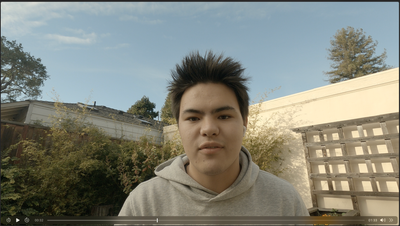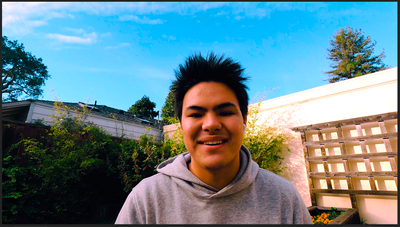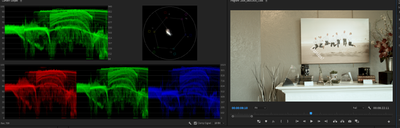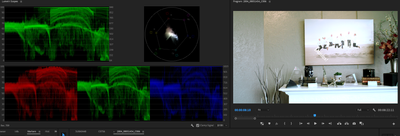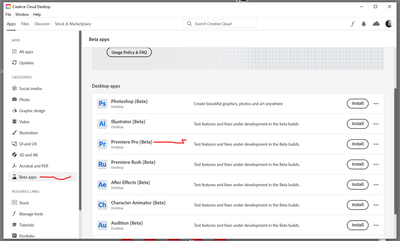Adobe Community
Adobe Community
- Home
- Premiere Pro
- Discussions
- Re: Premiere Pro 2022 Distorting Colors
- Re: Premiere Pro 2022 Distorting Colors
Premiere Pro 2022 Distorting Colors
Copy link to clipboard
Copied
Hi, I am currently running Premiere Pro 2022, and I am experiencing some strange phenomena. Roughly 13 hours ago, I opened Premiere and realized that displayed colors were off.
Here are my computer specs:
- MacBook Pro (16-inch, 2021)
- Apple M1 Max
- 64 GB RAM
- macOS Monteray (version 12.0.1)
- 1TB SSD
Here are my Premiere Pro specs:
- Premiere Pro 2022 (22.1.2) Apple Silicon version
- Rec.709 Colorspace
- 52GB of RAM dedicated for Premiere
When I first noticed the issue, I tried quitting to fix the problem; however that did not work. So I then uninstalled Premiere Pro entirely and reinstalled it to try and remedy the problem. This method also failed. To demonstrate what is happening, I will share some screenshots:
The above is a screenshot from the Premiere program window with no effects applied.
Below is a screenshot from QuickTime Player.
This video was shot on a GoPro Hero 8:
- Color: Flat
- White Balance: Native
- Shutter: Auto
- ISO: Auto
- Resolution: 4K
- Frame Rate: 30fps
As you can see, Premiere Pro is grotesquely distorting the video. However, as expected, this issue is further exacerbated when applying a color grade. However, another interesting point is when LUTs are utilized. I sent the same footage to a buddy and asked him to create a LUT for me to test if it was the footage or premiere.
The above is the same video on HIS computer with his LUT applied.
Below is the same video on MY computer with his LUT applied.
Both images were captured around roughly the same time in the video. However, it is evident that the colors are far from similar. As stated earlier, no other effects are applied to the video. To apply his LUT I simply loaded the .cube file into the "Input LUT" Dropdown in the Lumetri Color panel. I will drop the .cube file (Google Drive Link) as well as some sample footage below. Thank you in advance for all the help!
Copy link to clipboard
Copied
Working color in SDR or Rec.709 video on a Mac is a challenge ... because Apple chose to apply a very unique 'take' on Rec.709 video standards. In two ways: first, they apply only the first of two required transforms to the image data, and second, they apply an odd 1.96 gamma instead of the required 2.4 gamma.
Now ... between the two mis-application problems of the Mac ColorSync utility, what does that do to an image?
With the DCM option checked on a Mac, a proper Rec.709 image will be shown inside Premiere. But outside Premiere on that same Mac, in most apps and browsers, the image will be lighter in the shadows and a bit less saturated than within Premiere. Which looks like your images.
That same file, shown on a properly setup Rec.709 system, will look very close to the image in Premiere, and not like the image in QuckTime. And because of the mis-application of standards by the Mac CM utility ColorSync, it is actually QuickTime ... and the other apps/browsers that allow ColorSync to manage the image ... that are wrong.
So ... when working in video in Premiere on a Mac, you should make sure the "Display color management" option in the Preferences dialog is checked. Unless you do check that, Premiere assumes that you have a totally accurate, calibrated and profiled pro-level Rec.709 monitor setup active. Which most users don't, whether on a Mac or PC.
With that selected, Premiere looks at the ICC profile for a monitor, and remaps the image within Premiere to show a correct, Rec.709 standards, image.
So ... make sure your Preferences is set to "Display Color Management" as checked/active.
If that wasn't on before, it may well make a difference in how the video now appears in the Premiere monitors.
VLC and Firefox apparently do not allow ColorSync to handle their CM, and so tend to give a more correct image on a Mac I'm told.
And I work with a lot of noted colorists, I even teach pro colorists. Most of whom are Mac based ... and are ticked royally at Apple for so screwing with standards. There isn't any way to get both a correct image inside Premiere and in QuickTime on a Mac. That will still be a correct image shown on a fully tricked out pro-calibrated Rec.709 reference monitor.
Yea, that's frustrating. But I'll bet you didn't realize that your Mac is showing you all pro produced media lighter in the shadows than the colorist graded it, did you? Because of course ... you didn't see what the colorist was seeing.
No one outside the colorist's suite ever actually does, of course. That's one of the frustrating things of working video post. All screens are different, and you as creator have no control over them whatever.
Neil
Copy link to clipboard
Copied
Hi Neil! Thank you so much for the reply it is greatly appreciated! I actually learned quite a lot from your post. That explains the discrepancy between QuickTime and Premiere, however, what about how the LUT looks on my computer vs. my friend's computer (Which is a PC), as you can see in the second set of images, the LUT on my computer is grossly oversaturated even though it is the exact same LUT.
Copy link to clipboard
Copied
I don't know what he's got his CM and monitor set for. And of course, that could make quite a difference. But that LUT is really pushing the contrast/saturation hard. Look at these two images ... the first, the image as graded. Look at the scopes.
Now, just adding that LUT, and see how it both clips a TON of highlights to white while crushing a lot of shadow tones to black, and blows the Vectorscope (showing saturation) way out from what it was.
So, that LUT is not something I'd recommend using especially in the Basic tab's Input LUT slot. LUTs are called "the dumbest math out there" by colorists for a reason. They're a very simple matrix operation: this value on input goes here for output. All done from a simple table of input:output data.
LUTs are very useful, and very dangerous. Colorist's teach that in the use of any LUT, you need to "stress test" it first, to find where it will break your media. And when using any LUT, you need to apply the LUT, but then use controls that will be processed before the LUT to "trim" the image into the needs of that LUT.
Adjusting the black/white point, general contrast and saturation, so you don't clip or crush anything with the LUT.
And that LUT pushes contrast hard, and pops saturation and throws a ton of blue into the image. Enough to 'kill' most clips.
This stuff is what colorist's deal with all the freaking time. And things such as ... your client wants to check the job on his very uncalibrated monitor in his corner office with two walls that are windows floor to ceiling.
Um ... no, that's not acceptable. Not anywhere near an acceptable way to check image quality.
😉
Neil
Copy link to clipboard
Copied
Are you sure Premiere Pro is shifting your colors? I think you are assuming the iMac and Quicktime are a true representation of what the video looks like straight from the camera? It might be but no video camera is made to be played back on an iMac using Quicktime. You are dealing with the OS, software, GPU etc. What does your camera look like if you connect the HDMI output to your TV? That being said Premiere Pro can match the color straight out of camera 100% as seen in the video below.
Copy link to clipboard
Copied
Unfortunately no, I am not sure Premiere is shifting the colors. My only concern is why there is such a vast discrepancy between the same image screenshot on my computer vs. my friend's computer.
Copy link to clipboard
Copied
@Andy 1968 I can now confirm that premiere is not shifting my colors. I have tried the same clip with the same LUT on two different Macbook Pros as well as a Mac Pro with an HDR Monitor. The colors I'm seeing are fine. I am beginning to suspect I have fallen victim to a prank.
Copy link to clipboard
Copied
You are a victim of a prank? Did you watch my video?
I am glad everything is working OK but you need to understand that you cannot watch your video on an iMac using Quicktime and assume it is the Industry Standard. No camera was designed to be played back using Quicktime on an iMac. Having said that no camera was designed to be played back on a Dell laptop using OBS. You have an OS, GPU and software to deal with. All software will handle the video a tad bit different. The Canon T3i Rebel and even the Sony A7 III have an HDMI port to be connected to a TV. Connect your camera to your TV. What does it look like? Did you notice in my video the video from the camera's HDMI port looked the exact same on the TV as it did when I used Premiere Pro and the Intensity Shuttle? Why do you think that is? No blown out images and no red or blue color shift. Out of the three monitors in my video it does not matter which one you think looks the best. It does not matter if you think your cameras video looks better playing back using Quicktime as opposed to Premiere Pro. The images that matched the color of the camera is the correct image. Having said that all NLE must be configured correctly. The settings will affect how the image looks on your computer screen but will have no effect on professional broadcast compliant hardware. I will try to make another video that should explains things a little better.
Keep in mind when you render out your video it will probably look different on a Dell laptop as opposed to your iMac.
Copy link to clipboard
Copied
Andy and I can have some different thoughts on things at times, but on this ... I tend to agree with him. There isn't a camera made that has a really accurate screen. iPhones might actually be better than many cameras, but even then, there's a reason that anyone shooting for pay will typically have a nice monitor on-cam to be viewing the image through.
And will still probably judge exposure by say false color and zebra rather than how it "looks" on a $1200 field monitor.
I've talked with colorists who really, really like it (typically for larger projects) when the DP does some tests and is willing to work with the colorist on setting his cameras and field monitors to get them as close to the image as seen by the colorist's reference monitors as possible. THEN they all know they've got accurate exposure from the get-go.
You really don't know exactly what your image is until it's seen on a well-tested calibrated and profiled screen. And ... what the "real" image is, is only of interest in a sort of "huh ..." sense anyway. Something used to judge making future images better.
The "real" image is whatever you choose to end up with.
Neil
Copy link to clipboard
Copied
Neil,
You actually agree with me from what I read of your response but you got a tad bit confused somehow. When did I say there was a DSLR camera with a little 3" LCD screen that is 100% color accurate? I never did. In fact I always say they will look different. In fact I have said there is a reason to get a professional A/V monitor. Not sure how you came to the conclusion that I think the camera's LCD screen is color accurate. In fact I am aware that the BMD pocket camera's LCD had a blue tint but it has been corrected with an update. I never stated an iPhone cannot have a better LCD than a Sony a7 III but the issues is if Premiere Pro has accurate colors. Everyone knows the a7 III has a cheap LCD and cheap view finder compared to the high end Sony cameras but the camera's LCD is not the issue and is irrelevant. The issues at hand is if Premiere Pro has accurate colors. To test my theory about Premiere Pro's color's the camera does not even need an LCD.
What I have said is that no camera (Red One, a7 III, T3i) is designed to be played back on an iPhone or iPad using Quicktime. Do you agree or disagree with that statement? Perhaps you misread what I wrote. I also stated the video from a Canon Vixia camera might look good on an iPhone but that is not the end goal. The question to ask is what does the video from a Sony A7SIII or Panasonic GH5 look like when played at a Digital Cinema or broadcast over the airwaves?
If Kema Newton used my TV and my Intensity Shuttle his iMac would look identical to my PC when outputting to the TV. What his computer monitor looks like and what my computer monitor look like is irrelevant. To add insult to injury the camera's LCD monitor could have a blue tint but it would not matter. Do you see my point? Keep in mind my TV does not have to be color calibrated to see if Premiere Pro has accurate colors. In fact I could raise the red levels on my TV by 5% and lower the green levels by 10%. The image will look awful but the end result will be the same. If I connect a Canon T3i to the TV using the HDMI port it will look the same as playing back the video clip in Premiere Pro using the Intensity Shuttle. That is what my video is trying to demonstrate.
You know what is really cool? I can use the Edius software along with my TV and the Intensity Shuttle and playback video clips from my Canon Vixia. The video clips will look the same if Kema Newton uses Avid Media Composer on a Macbook Pro provided he used my TV and the Intensity Shuttle.
Did everyone's mind just explode?
I know many people are thinking NO WAY, NO WAY! Two different NLEs will never look the same if one is Mac and the other is PC. I say yes way, yes way they can in fact look the same. That is why they make broadcast compliant hardware : )
Do you disagree with my statements thus far?
The only way you would be able to disagree is if you claim that Edius on PC would not look the same as using Premiere Pro on a Macbook Pro when using broadcast compliant hardware. Do you want to make that claim? I stated all monitors are different. Software programs and GPU are all different. Cameras have different quality LCD technology. I never stated otherwise. That is the reason I suggest using broadcast compliant hardware. That being said you don't have to use it. Most computers and monitors by default look decent.
Copy link to clipboard
Copied
Didn't at all imply that you said there was an accurate camera screen. In fact, that's what I was agreeing with you about!
Neil
Copy link to clipboard
Copied
It's cool.
Copy link to clipboard
Copied
Hi, I am currently running Premiere Pro 2022, and I had the same problem.
I also found a solution
Try this
File > Project Settings > General
In Tab
Video Rendering and Playback
change Renderer to
Mercury Playback Engine Software only
The problem is somewhere on Gpu Drivers side...
I attached images for better understanding.
I hope it helps
Kind Regards
Andrew
Copy link to clipboard
Copied
YOU
HAVE
JUST
SAVED
MY
LIFE
I have been browsing the internet for a solution for literal hours. Thank you so much! Eternally grateful!
Copy link to clipboard
Copied
Hi, I am currently running Premiere Pro 2022, and I had the same problem.
I also found a solution
Try this
File > Project Settings > General
In Tab
Video Rendering and Playback
change Renderer to
Mercury Playback Engine Software only
Solution
Alternative solution
Kind Regards
Andrew

Copy link to clipboard
Copied
Hello everyone, can someone help me? i have a huge problem, i use premiere pro for video editing, i start to use proxy to optimize video files, media encoder starts and makes proxy of my files, when it finishes making proxy, all my video files get corrupted in premiere pro video files are all very bright , and the colors on the video are corrupted, I was looking for solutions to this problem, but I did not find it, added a photo of what the video looks like before and after the proxy. what should I do?
Copy link to clipboard
Copied
You left out several important details.
Like, what's the media, what created it, and what color space is it?
Being as you're making us guess ... my wild-backside guess is you're working with either an HLG file, a form of HDR, from a phone or digital camera, or one of several log-encoded types of camera media.
If that guess is correct, the original media needs to be set for Rec.709 in the Project panel. Right-click the clip/s in the bin, Modify/Interpret Footage, and in the Color Management settings, use Override to Rec.709.
When they released 2022, the proxy system for HLG/HDR media was faulty, as you're getting. But the public beta may be able to make them correctly now. You can go to the Creative Cloud app, Beta section, and install the public beta. It can run alongside the current version.
Open the project in the public beta, make the proxies. See if that works.
Then go back to working in the 'regular' version.
Neil

Copy link to clipboard
Copied
Good afternoon, the video was filmed on an iPhone 13 pro max, I work on a Windows 10 laptop, an intel i7-7700 processor, a GTX 1050TI video card
Copy link to clipboard
Copied
Yea, your phone is choosing to make HLG files ... a form of HDR ... for you. For now you'd probably be better setting that to Rec.709/SDR "standard video. Very few uses yet for HDR.
And for now, to get proxies that work correctly with that you'd need to try the public beta version. In the Creative Cloud app, check the Beta tab, install. Make sure you have "auto update" unchecked, and uncheck the 'remove previous version' option also.
You can have the beta apps installed alongside shipping ones. And even open a project in the beta, close, and open it in the shipping version.
They have a probable fix for HLG media proxies in the beta at this time. No clue when that goes to the 'shipping' version. So test by installing the beta, making the proxies. If they work, close the beta, go back to the regular version.
Neil

Copy link to clipboard
Copied
Hello, I was looking for where the beta is located, but I did not find where it can be downloaded.
Copy link to clipboard
Copied

Copy link to clipboard
Copied
How did I not notice this, sorry for such nonsense)

Copy link to clipboard
Copied
I'll finish the project and then I'll do it, I'm afraid that if I update it, then my work that I already did in the premiere pro will be lost.
Copy link to clipboard
Copied
No ... specifically, no. I and many others work back and forth between beta and 'shipping' daily. And if you want ... well, you should be doing iterative save-as steps anyway ... copy or dupe the project from the File menu. You have nothing to worry about, but it migh make the job a ton easier.
Neil

Copy link to clipboard
Copied
-
- 1
- 2