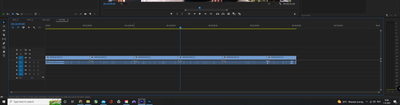- Home
- Premiere Pro
- Discussions
- Premiere Pro crashing at the most random times of ...
- Premiere Pro crashing at the most random times of ...
Premiere Pro crashing at the most random times of simple editing
Copy link to clipboard
Copied
Adobe Premiere Pro crashing after a simple editing task, this is just getting out of hand. Why is this program becoming so unstable.
See video:
https://youtu.be/mLvv1XepQ3w
Operating System: Windows 10 Pro 64-bit (10.0, Build 19044) (19041.vb_release.191206-1406)
Motherboard: ASUS TUF GAMING PLUS PRO X570
BIOS: 3603 (type: UEFI)
Processor: AMD Ryzen 9 5900X 12-Core Processor (24 CPUs), ~3.7GHz
Memory: 32768MB RAM
Card name: AMD Radeon RX 6800
Copy link to clipboard
Copied
From what little I can see in your video, it looks like you've got two tracks of either nested or multicam media, and a third track on top.
What's the media involved in all that? Any other effects used on it?
Neil
Copy link to clipboard
Copied
Hi Neil,
It's all Panasonic Gh4 MP4/MOV H.264 4:2:0 footage and Fujifilm XT-4 MP4/MOV H.264 4:2:0 (Full Range) footage. When doing long recordings (30 mins) these camera's split up 30 mins into multiple clips. I use nests inside premiere pro to make them one long take again. (see the picture included)
However I do think it might have something to do with either the blackmagic raw filetype (12:1 compression) or the large filesizes. (It's stored on a relatively new (2022) 4TB external HDD, brand: WD elements)
And it only happens when I use alt-tab to check my browser or open another program and then try to continue back in premiere pro. As long as I stay in Premiere Pro no crashes occure, footage runs fine with about 20fps a few stutters but nothing too crazy. Adjusting lumetri works fine and editing seems smooth. But whenever I switch to another program or to my browser and come back it either freezes, stops rendering the program view or crashes.
This is also why I suspect it has something to do with large file sizes or BRAW footage, because when working in smaller a smaller project with only 2 recorded livestream clips of MP4/H.264 (both clips are aprox 60mins) no crashes seem to happen and everything works fine when I alt-tab or switch to another program or to my browser.
Copy link to clipboard
Copied
So is the Fuji recorded in BRAW?
Copy link to clipboard
Copied
No i said the fujifilm XT-4 recorded in MP4/H264
The third camera it's footage was not nested, because the blackmagic pocket cinema camera 4k can record endlessly and doesn't split up in multiple clips. So the blackmagic camera's footage is 12:1 compressed BRAW footage.
Copy link to clipboard
Copied
So V1 is the nest of the Fuji clips, V2 is the nest of the Panny clips, and V3 is the BRAW.
With the BRAW being a continuous run, you could simply do a multicam selecting all the clips. Premiere will probably put the 'cuts' clips on separate tracks, but expert multicam guy Jarle Leirpoll suggests that ... and then opening the multicam and quickly dropping all the same-camera clips onto one track.
That would avoid the nesting step. Jarle has the best book on pro work in Premiere Pro, 1200+ pages, in The Cool Stuff in Premiere Pro available in both kindle & paperback versions. I have both.
And also he was the chief author of their new and detailed document, Adobe Long-form and Episodic Best Practices Guide ... which has a very good section on multicam work. And he expanded on that part on his site ... Premiere Pro Multicam ... all short, direct, and well presented.
Neil
Copy link to clipboard
Copied
Correct. However I wouldn't see how avoiding nests should solve my problem. Nesting is an official Adobe feature right, shouldn't that just work properly?
With opening the multicam do you mean opening the multicam-view in Adobe right? I get that you're suggesting a better workflow, however I feel comfortable with mine and i'll surely look into it when I've got the time but for now I just got too many projects to finish.
I'm using the nests to speed up my syncing process. Because if I had to leave all clips seperate following eachother I'd have to put cuts in the BRAW footage to each sync them up.
Also the whole sequence has already been edited, which is an edit of 30 mins long. I'd like to avoid redoing that whole edit as it would cost me days again. For now the only option seems to avoid alt-tabbing. AKA not getting distracted by other browsers and programs and using my laptop besides my PC to look things up. This until Adobe fixes it's stability.. which lately seems to be following the same line as the western world's health..downwards.
Copy link to clipboard
Copied
No, you would not cut the BRAW clips to sync.
Select the clips, create multicam. Premiere will sync the other clips to the BRAW clip just fine, but will probably put each clip on a different track. And they would appear as a different camera in the multicam monitor.
So that is why Jarle then suggests opening the resulting sequence and manually moving all the clips from each camera to one track, so you only have as many tracks as cameras. Check out his information on this, with examples.
Nesting might be an issue on your computer for this work, or it might not. One finds out things like this by testing variables.
Creating multicams the 'easy' way Jarle suggests would not require the nests. Just something to try ... and might be faster also.
I would add that one of the things that may happen when running multiple apps at once with a complex app like an NLE is ... instability. Especially if other apps are taking over sound at times. And laptops tend to be more restricted in total available hardware assets than desktops.
Neil
Copy link to clipboard
Copied
Alright, I will try that out.
Also my computer is a desktop, not a laptop.
Windows 10 Pro 64-bit (10.0, Build 19044) (19041.vb_release.191206-1406)
Motherboard: ASUS TUF GAMING PLUS PRO X570
BIOS: 3603 (type: UEFI)
Processor: AMD Ryzen 9 5900X 12-Core Processor (24 CPUs), ~3.7GHz
Memory: 32768MB RAM
Card name: AMD Radeon RX 6800
Copy link to clipboard
Copied
I think you misunderstood. I would use the laptop to keep my e-mail and web-browser open, Not to edit on it. As i tend to need those a lot while working on my projects (reading feedback, looking up tutorials, files etc.)
I edit on my desktop.
Why? Because this way I no longer have Alt Tab which apperently makes my Premiere Pro, super unstable. It also doesn't seem to recover after Alt Tabbing, it's just completely unstable after switching to another window.
With stutters, bad framerates, freezes and crashes.
This still seems insane to me as I have a really powerful processor, and it should not be 'that' complex to Premiere Pro. As FL Studio, OBS, Davinci Resolve all seem to work flawlessly.
I can even game on this computer in 4k resolution, alt tab play a youtube video at 4k res and alt tab back to the game without much of a problem.
Anyway, well, new project, I thought let's dive into your multicam suggestion. New problem.
When I open up the multicam sequence, and want to adjust the colors with lumetri of the individual clips.
As soon as I move my mouse over to Lumetri Color, my program view switches over to source view. A yellow border appears around my source view and Lumetri gets greyed out.
Sometimes, very randomly and in very rare occasions I am able to adjust 1 slider (for example contrast) and right after adjusting the slider it does the same thing.
Am I supposed to not be able to edit the colors of my clips in the multicam sequence (NOT multicam-VIEW) ? (See screenshot)
Copy link to clipboard
Copied
Going to the original individual clips in the Project panel and bringing them up in the Source monitor, then using Lumetri, is a good way to grade all uses of that clip in your multicam. Then you're not having to grade each 'instance' of that clip in the sequnce.
I'll select say the 2, 3, or 4 clips original clips in the Project panel, right-click, open in Source monitor.
Neil
Copy link to clipboard
Copied
Sure, that were if you would not want to use that clip with different colors in a later sequence, within the same project. To avoid having to grade each 'instance' I always grade my full length clip, BEFORE I cut them. This works best 'for me'.
However critizing my workflow isn't really fixing another issue/error I discovered within Premiere Pro.
Copy link to clipboard
Copied
"Criticizing my workflow ... " ... really? I can't think of any post on this or any other video post forum where possible alterations in processes aren't the main item of discussion. Especially in troubleshooting issues.
And I was responding directly to your post, talking about correcting individual clips. As it didn't include any information of other work, I made a possible altered suggestion that might be of use. There isn't a blame thing "critical" there.
This is one of those things where including more information in your initial post makes it far easier to get useful information back. As somone who volunteers rather a bit of time to help others around here, it can at times be frustrating when "we" aren't given nearly enough information at the front end.
Now, most users don't really know what specific things might be useful for their specific issue, right? So suggesting altered methods, questioning of what effects or media are in use, these sorts of things are totally necessary to get enough information to make an informed guess.
Yet some folks get really angry at being asked to help us help them. That, I don't understand.
Been having a wonderful discussion in another thread with a user with a very specific and unique workflow. After learning about their rather unique working conditions and deliverable needs, it's a fascinating set of solutions to their normal client working.
But made for a bit of a discussion before several of us could really understand how & why the were doing the steps in the order they did. Which in the end, is perfectly sensible. But it took knowing all that before "we" could come up with a solution to their specific problem.
Neil
Copy link to clipboard
Copied
Yeah, I apologize for the harsh tone. You're absolutely right. However it looked like you were suggesting that my system shouldn't be able to do a simple task as Alt-Tabbing. And I did include my system information in the first post. But like you said in your latest reply, your older 2080Ti and 3960x can handle it. So, mine should be able to handle it.
Also I did include quite some information, including a whole video, which I see most users don't put the effort in for, while looking around some of the threads people post.
Again, my apologies, I'm just a bit fed up as this is my fourth thread for yet another issue I'm having with Adobe Premiere Pro. And in the other threads someone claimed I didn't provide enough information as well, but in the end he just didn't take the time to read my first post carefully, missing half of the information.
Copy link to clipboard
Copied
Update on my troubleshooting steps.
1. Not alt-tabbing seems to keep Premiere Pro more stable, with less crashes. However with a 5900x CPU and Radeon 6800 GPU, Alt tabbing should not be a problem. As it isn't within other NLE's, Or OBS or DAW's.
2. I tried using Proxy's again. (Bought a whole new PC to avoid having to deal with proxy's, but hey, sure let's try it the old way I used to work). Playback improvement, but alt-tabbing still makes Adobe very unstable.
3. Moved my files from a HDD to a samsung T5 SSD ( I usually always edit from this SSD, but lately I've been dealing with lots of multiple projects. thuss too little space. No improvements.
4. Upped my RAM Speed, as it wasn't on it's full potential yet in auto settings. No improvements.
I'm not sure wether this is AMD-Premiere Pro related again, but I feel like Adobe is just very unstable with AMD, even though it claims my computer should be fully supported.
Copy link to clipboard
Copied
That's a pretty decent troubleshooting bit there. And a good post about it.
Your system seems to run quite differently than mine, which is a 3960X with 128GB of RAM and a 2080Ti. The main difference seems to be that AMD GPU.
My rig doesn't have issues with Alt/Tab. So yes, it might be that the AMD GPU is problematic. Or a driver issue. I know there have been reports that although Premiere is running better now on AMD GPUs than it used to, it still runds better on most later Nvidia GPUs. Which is why I went with Puget's suggested GPU.
Yet among the apparently several million PrPro users, there have to be a fair amount with AMD GPUs. Why are some having issues, and others not so much? That's the kind of thing that I can't answer, and drives me batty. Variability between users.
Neil
Copy link to clipboard
Copied
Yeah it seems that it all comes down to my AMD GPU, again.
(See my other threads where I'm already having problems with my AMD GPU and Premiere Pro
- https://community.adobe.com/t5/premiere-pro-discussions/windows-file-browser-doesn-t-appear-or-gets-...
However I did come across this thread. Where someone has the same GPU as you, but a 3950x CPU:
https://community.adobe.com/t5/premiere-pro-discussions/premiere-pro-freezes-and-crashes-when-alt-ta...
He's having quite the similar problem.
Copy link to clipboard
Copied
As noted elsewhere, if turning off your GPU acceleration (Mercury Acceleration in the Project settings) 'fixes' the issue it's typically either a GPU driver issue or the GPU itself.
Driver issues are solved by rolling back or moving forward until it works correctly.
But if a driver change can't fix it, then one should swap out the GPU, and see if a different card works correctly. If so, the error is in that particular GPU card. Fixed by replacing it.
Neil
Copy link to clipboard
Copied
Yeah, guess that is my next step. I'd see how that fix my other problems, but not sure how that could relate to alt-tabbing. Turning off GPU acceleration fixes the issue in my other threads. But not the instability after alt-tabbing, is what I mean. However it's worth the try.
I don't think the GPU is faulty though, I just think the proper support is lacking in my case.
Hopefully I can borrow a GPU off someone and test it out soon.
Find more inspiration, events, and resources on the new Adobe Community
Explore Now