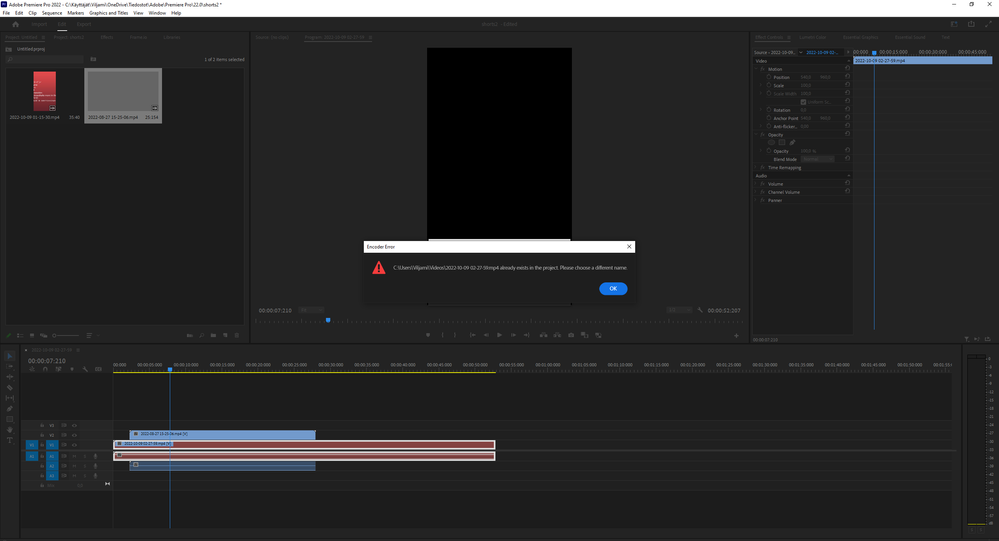Adobe Community
Adobe Community
- Home
- Premiere Pro
- Discussions
- Re: Premiere Pro deleted video files from my pc
- Re: Premiere Pro deleted video files from my pc
Copy link to clipboard
Copied
Premiere Pro deleted video files from my pc , the files are just perma deleted by premiere because there was some random problem where it said my mp4 basic not corrupter clips were suddently "offline" and I was left with red bakcaround and text in many langauges while trying to export a video, after that I looked for the video file , but it was gone. Why does premiere have so many bugs, I thought paying 30 bucks a month would give you a smooth experience (i have a really good machine btw) so why would such stupid things happen. Is this all the users get?
 1 Correct answer
1 Correct answer
This computer "videos" is where they were, I keep getting this problem where premiere will say when exporting "oh well this file name already exists in the project" and turns all clips red and then deletes the original files.
By @pallofisu26333949vlgd
That is your issue.
If you have a source clip named Clip--A.mp4 and import it into Premiere Pro and edit it and then export and name the exported file to Clip--A.mp4, in the same location you do indeed overwrite the original file. Since you o
...Copy link to clipboard
Copied
Premiere Pro doesn't delete files.
Where were the files located?
Were they on a hard drive that is not now connected to the computer?
Were they moved from their original location?
Copy link to clipboard
Copied
This computer "videos" is where they were, I keep getting this problem where premiere will say when exporting "oh well this file name already exists in the project" and turns all clips red and then deletes the original files.
Copy link to clipboard
Copied
This computer "videos" is where they were, I keep getting this problem where premiere will say when exporting "oh well this file name already exists in the project" and turns all clips red and then deletes the original files.
By @pallofisu26333949vlgd
That is your issue.
If you have a source clip named Clip--A.mp4 and import it into Premiere Pro and edit it and then export and name the exported file to Clip--A.mp4, in the same location you do indeed overwrite the original file. Since you overwrite the original file it will be deleted and Premiere Pro will show you the red media offline. You do get a warning but choose for some reason to ignore it.
This is the expected behaviour and is a user error. You do get the warning and is even promted to choose a different name but ignore that and thus your source file will be deleted.
A good thumb of rule is to never export anything to the same folder were you have your source footage. If you don´t and continue to use the same file name as your source file and even ignore the error message this will continue to happen.
You need to adjust your workflow. 🙂
Copy link to clipboard
Copied
I never got a warning message. I clicked export and it went ahead and deleted the files.
Copy link to clipboard
Copied
It's not down to human error. It's still a software issue. If adobe premiere "overwrote" the old file, then there would still be a file location on the computer, with another version of that file. But it's dissappeared.
Copy link to clipboard
Copied
Yes, Premier Pro deleting my clips and audio on my external hard drive. Happened on different hard drives.
Copy link to clipboard
Copied
When Premiere "imports", it only references the file location on-disc within the project. It doesn't copy or move your original media anywhere. Premiere projects are only a large metadata compilation, that's all they are. There is never storage of media within a Premiere project file.
I have seen times when users thought that "importing" video into Premiere meant that Premiere then copied their files somewhere on the computer within the project or something. And then the user deleted the files from the camera card.
And were stunned when they then went back to Premiere to work, that the files weren't there!
Users MUST keep the original files where they were on their computer, and keep them safe. Premiere doesn't do anything with original files.
So the files should still be where they originally were on your computer. Premiere has neither moved nor copied them anywhere. And deleting or 'trashing' a PrPro project simply deletes that big file of metadata.
Neil
Copy link to clipboard
Copied
Premiere will use the name of the first clip of a sequence as the 'default' sequence name. Which you as the user of course can change any time you want to. Most of us do, as the clip name is useless as a sequence name.
If you export back to the folder your first clip was in (which is not wise by the way) ... even if you export out to the same codec as the original clip was, even then, Premiere will see the other clip's name and add " _1 " to the export filename. Because it is designed to never over-write media unless you tell it to.
So even if you export a sequence named for a clip back into the folder the clip 'lives' in, it won't over-write that original clip.
Premiere doing something internally to the clips on a seqeunce does not affect the clips on the computer's drive. Just within that project file.
Neil
Copy link to clipboard
Copied
Well how else would have the clips dissapeared. I don't have some 3rd party changing the files , I don't know why some error on adobe would delete the files. Is there a fix to this bug where it says your clips are offline , when they are not "offline"
Copy link to clipboard
Copied
Can you right click the offline clip in your bin, click Link Media, and check the path it shows in Explorer?
Copy link to clipboard
Copied
I can't link media
Copy link to clipboard
Copied
Do you have sufficient empty space on your hard drive. It's recommended that you have at least 20% free space on your startup drive and 10% on any other drives. If your harddrives get full, the computer (not Premiere) can cause corruption and that might cause files to disappear...
Please tell us your system specs: OS version, Premiere version, amount of RAM, Hardware specs including graphics card and your source properties and your sequence settings... And this will help us to start tracking down the problem.
Copy link to clipboard
Copied
236 gt out of 930 gt left space
Copy link to clipboard
Copied
16 g ram , rtx 3070, sequence settings default , but its horizontal , v 22, 6, 2
Copy link to clipboard
Copied
I think 1tb of ssd, 800 wat power supply
Copy link to clipboard
Copied
Copy link to clipboard
Copied
Exact same happens to me. Video clips start to act up, then offline and then deleted from my external hard drive. Usually happens with external audio then some clips maby 10 max. What a mess, I film weddings and this is happening. I have back up drives so have to pull the lips back in. Such a joke
Copy link to clipboard
Copied
Exact same happens to me. Video clips start to act up, then offline and then deleted from my external hard drive.
By @ainem87417129
If you get the same message you are overwriting the source file and by that deleting it. Read my previous answer abowe on how to stop overwriting your source files.
Copy link to clipboard
Copied
Hi, it had nothing to do with exporting. Im working on my timeline then clips not linking and then gone from my external hard drive. This had happened on different external hard drives. Its happend agsin just now.
Copy link to clipboard
Copied
I thought I went crazy but this just happened to me too. I use a Premiere Pro a lot! This time I was editing a video and started rendering. I got bunch or error messages and couldnt render the video. So I closed Premiere Pro, and was about to try it again when I noticed my original video, that was on my screen has gone! Its not overwritten because I used different names when I saved it. The video is nowhere! I searched the whole mac. Premiere Pro permanently deleted my video. Crazy!
Copy link to clipboard
Copied
What were the error messages? An were they from Premiere or the OS?
As I've known of this sort of situation happening where the OS ran into an issue freezing Premiere. And it was the OS that caused the apparent deletion.
Ergo, we need to know the type of error messages.
Copy link to clipboard
Copied
- I dont know because there was like 10 of them at the same time, didn't have time to read them! and they were from Premiere Pro, not OS - my mac didn't freeze
Copy link to clipboard
Copied
I think there is a way to check these messages. Not in front of my computer
now, but maybe someone else can pipe up with the answer
Copy link to clipboard
Copied
Sorry, if I wasn’t clear, there is a way to check these messages within
premier, I think. There may be an Exclamation Point at the bottom right of
the premier screen that you can click on
-
- 1
- 2