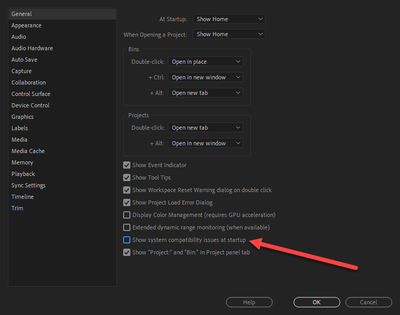- Home
- Premiere Pro
- Discussions
- Premiere Pro Unsupported Video Driver
- Premiere Pro Unsupported Video Driver
Copy link to clipboard
Copied
Been using adobe for years, now I get "unsupported video driver" on both my laptop, and on my main PC.
All my drivers are up to date.
V14 will crash with any kind of use at all.
 4 Correct answers
4 Correct answers
Wow, so it's taken quite a bit of time to get here....but this is what I had to do.
Spent quite a bit of time on a support chat with Adobe, who did not think it was old CPU related.
They couldn't fix it, however an event message on my onboard Intel HD 4000 graphics driver led me to try disabling that card, and then the software started.
I took out the screen plugged into the onboard graphics, so now all 4 displays are going to the Radeon GPU.
I still get a warning on startup about the HD4000
...Here's an article with some troubleshooting steps to try if you are experiencing the error: https://videowithjens.com/premiere-pro-unsupported-video-driver/
Here is a video that may also help you.
Please get off 23.4, there was a significant bug in that version. 23.5 and 23.6 are both good. I'm running nvidia 536.99 and it's working fine.
Both your CPU and GPU are now long obsolete. Both Intel and Nvidia had completely ended all driver support for your system's components several years ago, with the very last Nvidia driver for that 820M coming way back in March of 2018. That makes that 820M not a true 800-series GPU at all, but is actually a re-branded and slightly higher-clocked GeForce GT 620M, which itself is derived from a low-end GeForce 500-series mobile GPU which dated all the way back to 2011.
as a result, Premiere Pro wi
...Copy link to clipboard
Copied
Do not count on Windows to be fully up to date when it comes to device drivers
Go to the vendor site to be sure you have an updated driver for your graphic adapter
•nVidia Driver Downloads http://www.nvidia.com/Download/index.aspx?lang=en-us
•ATI Driver https://www.amd.com/en/support
There are also intermittent reports that the newest driver is not always the best driver due to driver bugs or compatibility issues, so you MAY need to try an earlier driver version
Copy link to clipboard
Copied
What hardware are you using? And how old are your computers?
If the error messages are the result of using old and/or obsolete hardware, then I would not be surprised that Premiere Pro would crash with any type of work whatsoever. In this case, then, the only fix would be to completely uninstall 14.x and download and install 13.1.5 (aka Premiere Pro 2019) instead.
Copy link to clipboard
Copied
My computer has been running Adobe fine for a long time, and I was on version 13.
13 now crashes every time I open. (even though nothing has changed on my computer)
So I tried to update, to see if that would fix it, and 14 gives me compatibility warnings, even though nothing has changed.
Now I try 13 again, and it has started giving compatibility warnings.
You're not seriously suggesting that Adobe has updated the software so it will no longer work on computers is has been working on the day before?!
FWIW I have an i5 3570 (oc to 4500), on a P8Z77-V Pro running 32GB of RAM, 2x1TB SSD and Radeon R9 390 (4G).
Copy link to clipboard
Copied
I am suggesting that Adobe had updated its software significantly to make better use of newer features on newer hardware. Unfortunately, as you found out, it broke compatibility with hardware that's more than three years old. And your CPU is already almost eight years old at this point.
And as you discovered, even a company that's bigger than Adobe has faced this same dilemma: Either add new features to take advantage of newer hardware, or continue to support old outdated and/or obsolete hardware. One can't have it both ways.
Randall
Copy link to clipboard
Copied
That's fine, however what I can't understand is why they broke existing version. Friday was working, Saturday it stopped working....
Copy link to clipboard
Copied
all these people seem to talk about updating your computer i am in the same boat as you on my editing computer i have no internet connection my adobie was working fine and then i get the conpatibility worning and i have done nothing to my computer nor i am connected to enternet
Copy link to clipboard
Copied
Unfortunately, you must have an internet connection in order to even start using any of the Adobe Creative Cloud apps at all (as one must be signed in to an Adobe account before the use priveleges are enabled). And without an Internet connection you cannot even update any drivers at all, which means that you will be permanently stuck with the driver that originally came with your GPU, which unfortunately may be many, many years out of date. And that's not to mention that your privelege of using the Creative Cloud apps expire after 30 days if you're paying monthly or 99 days if you're paying annually unless you log onto the Internet before the time period expires.
Copy link to clipboard
Copied
Wow, so it's taken quite a bit of time to get here....but this is what I had to do.
Spent quite a bit of time on a support chat with Adobe, who did not think it was old CPU related.
They couldn't fix it, however an event message on my onboard Intel HD 4000 graphics driver led me to try disabling that card, and then the software started.
I took out the screen plugged into the onboard graphics, so now all 4 displays are going to the Radeon GPU.
I still get a warning on startup about the HD4000 (even though it's disabled), but at least it loads and runs (so far).
Both version 13 and version 14 work this way.
So basically some update resulted in the effect that simply having an older onboard GPU active, meant PP crashed.
This is a very bizarre kind of error, and given the software can run fine, is a sort of false positive in the detection, so some bad coding somewhere. (or more likely an edge case not considered)
Copy link to clipboard
Copied
Same issue with the HD Graphics 4000. Everything worked fine until update and now this VERY annoying error message that I can't get rid of. I did disable the device in Device Manager which seemed to work until the computer rebooted. I'm sure there's a way of disabling any changes on reboot but it's an extreme, needless hassle.
Copy link to clipboard
Copied
Guess what? The HD Graphics 4000 is now officially obsolete. It had already been EOSL'd by Intel itself back in May 2019, when the last of the Ivy Bridge CPUs dropped off support. And although a couple of security-patched drivers for the HD Graphics 4000 have been released since the official EOSL date, new security patches are unlikely to continue for these CPUs.
Copy link to clipboard
Copied
What happens if you turn this off:
Copy link to clipboard
Copied
That will not fix the crashing. The program simply crashes every time that the Intel HD Graphics 4000 is enabled no matter what.
Copy link to clipboard
Copied
This at least gets me into the app without having the load stop for the error message. I don't have any crash problems, just the error message. Strange, because I have the latest driver, even if it is for an older video card.
Thanks for this tip!
Copy link to clipboard
Copied
Has this been fixed? I have the same problem. I have NVDIA GeForce 1650, when I click the fix now I get directed to an article called 'how to insall drivers'. I don't get it
Copy link to clipboard
Copied
I don't get why I still need to install drivers, I already have the NVDIA, are they different?
Copy link to clipboard
Copied
Premiere Pro, especially later versions, are now very picky about the installed driver version. The driver version that you have installed either has known issues in Premiere Pro or is too old and outdated.
Copy link to clipboard
Copied
My daugther has new Asus Laptop with RTX 2060 card. Premiere said "unsupported video driver" despite the laptop being up to date. The fix was to not use Windows update to check for a newer driver, but go straigt to NVDIA website, find driver for 20 notebook and the display card, AND download the GAME DRIVER, NOT the studio driver (tried that before). Once downloaded, run, then open Premier and all good.
Good luck!
Copy link to clipboard
Copied
Experiencing this as well. It keeps telling me that "Intel(R) HD Graphics P530" is unsupported, but there is not a buton labeled [Don't use that video driver -- I have an NVIDIA display and driver that I want you to use instead, why are you doing this to me now?]
Where is THAT button?
Copy link to clipboard
Copied
The only way that you'll be able to fix that would be to update the Intel driver, I'm afraid. You see, your system requires the Intel iGPU enabled just to even display an image on your screen. But if your system's OEM would not comply or make any newer drivers available, then you might install a generic Intel driver - but in the case of your "legacy" driver-based system, you will need to completely uninstall all traces of the existing Intel driver before you install the newer generic driver. And then, Microsoft Update will re-download and re-install an older driver on top of your newly-installed newer driver. When that occurs, you will need to go to the Windows Device Manager, then click on the properties for the Intel HD Graphics P530, then click "Update driver." Then, click "Browse my computer for drivers." Click the newer driver version, then save and exit.
Copy link to clipboard
Copied
The way that seemed to work (this is a Lenovo P50) was to go into the BIOS, go into the display properties, and pick the option for high quality display use as the specific default. I'll let it operate this way for a few days, to test duration. Once I did that, in Device Manager, I only saw my NVIDIA card, and Adobe Premiere went back to picking only the NVIDIA card.
The effect was immediate, and persisted over reboots. Now let's see if it persists over time. 🙂
Copy link to clipboard
Copied
Edward,
Sorry for this. You might not be meeting system requirements. Can you check? https://helpx.adobe.com/gr_en/premiere-pro/user-guide.html/gr_en/premiere-pro/system-requirements.ug...
Thanks,
Kevin
Copy link to clipboard
Copied
Edward, BTW, your iGPU theoretically is the one you should use for H.264 encoding. It's probably more performant than your NVIDIA card. Can you get that working with a driver that RjL recommended?
Thanks,
Kevin
Copy link to clipboard
Copied
I agree with Kevin. The newest Quadro drivers for that Quadro M1000M have their CUDA support for all second-gen Kepler and first-gen Maxwell GPUs depreciated. Premiere Pro, beginning with the 14.3.2 version, now require hardware support for CUDA 10.2 or higher in order to be compatible. Unfortunately, beginning with the CUDA 10.2 drivers (which debuted in the 44x.xx driver branch for both Quadros and GeForces), CUDA support in these older GPUs began to be locked to CUDA 10.1 functionality. This will trigger the compatibility warning even with the latest 456.71 drivers because the first-gen Maxwell GPUs (of which your Quadro M1000M, which is really based on a GM107 chip rather than a newer GM20x chip that's now the oldest supported in Premiere Pro) cannot utilize the feature level that's newer than the 430.86 drivers. (First-gen, GK10x users are now completely out of luck: The newest display driver will install, but CUDA will be "permanently" disabled.)
And updating the Intel driver, in this case, will not fix the problem at all besides quieting the compatibility warning report because Intel (with any newer driver version than 27.20.100.8476) has completely broken QuickSync support when used in conjunction with a discrete GPU (meaning that QuickSync will now be "permanently" disabled whenever any discrete GPU is detected). And beginning with the 14.2 version, Adobe will not let you use QuickSync encoding with any discrete GPU chip installed, and beginning with the 14.5 version this extends to hardware decoding as well.
And Nvidia has discontinued the use of the Quadro branding beginning with the new Ampere-architecture GPUs. The new desktop workstation GPU is now called just Nvidia RTX A6000 (without a product-line name), replacing the Quadro RTX 6000/8000.
Copy link to clipboard
Copied
"And updating the Intel driver, in this case, will not fix the problem at all besides quieting the compatibility warning report"
No matter how much I tried doing updates to the Intel driver in various ways and means, nothing I could do made that warning go away.
There may be something I should have done that I didn't think of, naturally. I am but an egg.
-
- 1
- 2