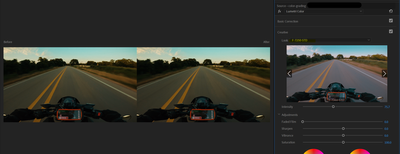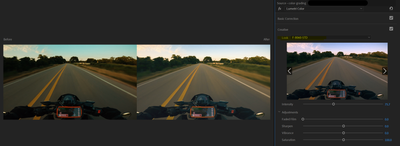Adobe Community
Adobe Community
- Home
- Premiere Pro
- Discussions
- Re: Problem With Creative LUTs and Curves Under Lu...
- Re: Problem With Creative LUTs and Curves Under Lu...
Problem With Creative LUTs and Curves Under Lumetri Color, Layer of White Fog?
Copy link to clipboard
Copied
Hello.
Adobe Premire version: 22.4.0 (Build 57)
Computer/OS: PC, Windows 10 Version 21H2
GPU: NVIDIA GeForce GTX 1660 SUPER
To recreate this problem, I have a video clip and an adjustment layer spanning the whole clip.
Under the adjustment layer, I've made color adjustments to the Basic Correction, Creative and Curves sections under the Lumetri Color panel.
Initially, my previously saved project, I had a LUT selected.
When I attempt to change the LUT to a different LUT, there is this white foggy layer added to the frame that I know shouldn't be there.
Here is how I know it shouldn't be there.
When I click to preview other LUTs (looks), the white fog is still there.When I go back to the originally saved LUT (before I made any changes), you'd expect to see the original frame and look, but you get the white fog layer still.
Here is a screenshot with a frame-by-frame comparison view after I initially open the project, make no changes and click on a preview to a different LUT:
Notice there is no difference between the two frames as I have not selected the new LUT.
When I select a new LUT, you can clearly see there is a foggy(?) layer added to the image (I don't know
how to describe this).
Lastly, I attempt to select the original LUT, but still, the white foggy layer is there and you can clearly see the difference between the two frames:
The only workaround I have is to close the whole project and open again.
Copy link to clipboard
Copied
What is the LUT, and if you made/acquired it, where is it stored on the computer?
If it's been added, not "original" ... I hope you didn't put it in with the included ones in the Program/Package files ...
Neil
Copy link to clipboard
Copied
Oops. I have acquired them. The LUT is called F-7250.
I saved them under C:\Program Files\Adobe\Adobe Premiere Pro 2022\Lumetri\LUTs\Creative.
Copy link to clipboard
Copied
From your comments the issue may be location. The included LUTs are accessed not by name, but by relative position in that folder.
In other words, not by "Gold SLS", but by "15th LUT in folder".
Users should never muck with those folders. Among other things, Premiere, AfterEffects and MediaEncoder all have the same folder and expect to use their own "15th LUT" if called for in sequence metadata.
Users should use one of a couple other places Premiere/Ae/Me will catalog on launch. And then add to the list of available LUTs, but access by name.
I think easiest is Program/Package files Adobe/Common/LUTs.
Create a Technical folder for Basic tab use, a Creative folder for Creative tab use. Add your LUTs there.
Neil