 Adobe Community
Adobe Community
- Home
- Premiere Pro
- Discussions
- Re: "Click Analyze to begin" won't go away, even a...
- Re: "Click Analyze to begin" won't go away, even a...
Copy link to clipboard
Copied
I'm working on a project right now in Premiere Pro CS6 and for some reason the "click analyze to begin" blue bar for warp stabilizer will not go away, even after it has been analyzed. I tried exporting it thinking that it would go away, but nope, it seems to be baked into the image. I need to get this project turned in to a client as soon as possible. Is there any way to fix this without have to replace/re-link some of the footage?
Thank you
 1 Correct answer
1 Correct answer
Right click-REMOVE ATTRIBUTES worked for me.
Copy link to clipboard
Copied
Have you tried removing and reapplying the effect?
Copy link to clipboard
Copied
Yes I've tried that.
Copy link to clipboard
Copied
OK.
Have you tried nesting that clip, and applying the effect to the nest instead?
Copy link to clipboard
Copied
any one figure this out? im having same problem. even when nested.
Copy link to clipboard
Copied
I've come across this a few times. The way I work around it is to ensure that there are no layers of video above the clip you're stabilising. So if you have your interview (for example) that needs to be stabilised and you have some B-Roll above that video on V2, just cut the interview clip and trash the parts under the B-Roll, you don't need it there anyway.
Copy link to clipboard
Copied
Thanks for that. I was having the same issue just now and your suggestion worked for me. I just copied the affected clip to some empty bit of the timeline, ran the analyzer, and copied it back into place.
Copy link to clipboard
Copied
What a strange work-around, but it works.
My problem wasn't that the message stayed in place, but rather that the analyze process just din't start at all. Also after clicking the "analyze" button.
Dragging the clip on top resolved the problem!
There clearly is something wrong there, if we need these kinds of workarounds.
Copy link to clipboard
Copied
I've had the same issue but with a twist. I'm sometimes not able to warp analyze clips that have nothing above or below them - so the above workaround doesn't apply. However the clips where I've seen this do have cross dissolve transitions. What worked for me was to delete the cross dissolves, re-apply cross dissolve, then click analyze and warp stab is back in business. Irritating but it works.
Copy link to clipboard
Copied
Worked for me! Thanks!
Copy link to clipboard
Copied
Thanks, this solved this issue for me, just now. ![]()
Copy link to clipboard
Copied
Removing overlaying video from V2 solved it for me. The Analyze button wouldn't work with the 2 frames of video overlapping the head of my clip. Once I trimmed that overlap off, everything started working again.
Copy link to clipboard
Copied
That solved it for me, thanks!
Copy link to clipboard
Copied
In 2020 still works. really appreciate it.
Copy link to clipboard
Copied
Was having the same problem and this worked for me
Copy link to clipboard
Copied
This work around is not working for me. ![]()
Copy link to clipboard
Copied
I found another work around. If tips from above do not work just move the clip you want to stabilize to a different location in the timeline (could be right next to it) and then click analyze
Copy link to clipboard
Copied
Try toggling visibility for all tracks above the one that won't analyze, then re-enable them when it's done. Worked for me, and didn't have to shuffle around or nest any clips.
Copy link to clipboard
Copied
Go to "Effect Controls" and you'll find the "Analyze" button.
Copy link to clipboard
Copied
You open Effects Controls and then you right click and remove your effects.
Copy link to clipboard
Copied
The <Analyze> button is in the "Effects Controls" screen.
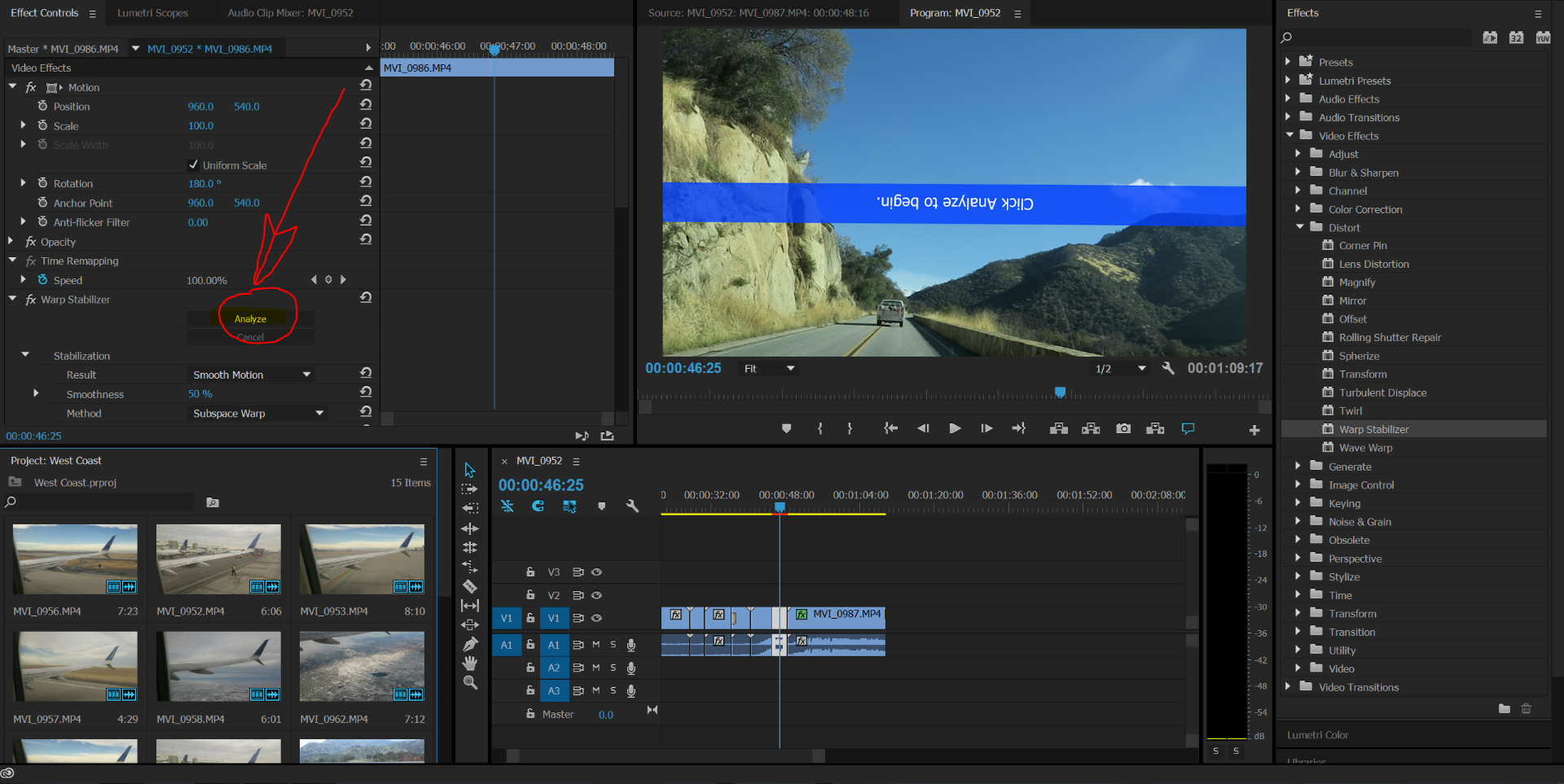
Copy link to clipboard
Copied
Wow, is the "Click Analyze to begin" message upside down? Is it me or is Adobe not focusing enough on their core products? Premiere is LOADED with issues. I'm just back to Premiere after working for the last few years in FCP and I'm not impressed.
Copy link to clipboard
Copied
The clip has been rotated 180 degrees. Look in the motion properties. Not premiere.
Copy link to clipboard
Copied
Thank You !!
Copy link to clipboard
Copied
It did that because I rotated the video 180 degree (was shot with the camera inverted).
-
- 1
- 2

