 Adobe Community
Adobe Community
- Home
- Premiere Pro
- Discussions
- Re: "This effect requires gpu acceleration" warni...
- Re: "This effect requires gpu acceleration" warni...
"This effect requires gpu acceleration" warning banner on rendered video in premiere, media encoder
Copy link to clipboard
Copied
Is there a 'turn off useless warning' message option in media encoder?
Halfway through a Premiere project that was rendering a specific transition video effect well last week on my iMac, Media Encoder is now presenting a red message over my rendered output that says 'this effect requires GPU acceleration'. This is new, and no, it doesn't require acceleration because the effect still renders very well - only now, each new rendered file comes with a useless red warning banner on my video - I'm assuming to punish me for making the software work so hard.
I've tried every permutation of metal / open cl / software only settings in combination with various media encoder settings but the message just sits there on top of my rendered video file like a big scarlet letter.
And yes, I understand that the 'answer' is 'well, your card is old and doesn't support gpu acceleration' - which isn't true - last week it did, and this week... it still does - only now I get a red warning banner burned into my rendered files telling me it doesn't.
... and I'm on a deadline.
Any suggestions would be greatly appreciated.
Copy link to clipboard
Copied
Hi,
Here's a couple of things you could try.
- Direct export from Premiere to determine if the problem is with Media Encoder.
- Choose Preferences > General > Renderer (at the bottom of the dialog) >Mercury Playback Engine.
- Try render another file through ME. If it works we need to look at your timeline more closely.
good luck
Copy link to clipboard
Copied
Hi
You can go to File > Project Setting > Video Rendering and Effects, and select Mercury GPU Acceleration (CUDA)
If still doesn’t work, you can check the effect you add, and then disable them.
Copy link to clipboard
Copied
Hi there,
I had this annoying issue as well! I was sure I had GPU acceleration enabled. I was correct, it was enabled in Premiere Pro, but I also had to enable this in Media Encoder.
So inside Media Encoder.
Preferences > General > Video Rendering > Mercury Playback Engine GPU Accelration (whichever you have)
Hope this helps you too!
Copy link to clipboard
Copied
@tk_north thank you! Almost seems so logical having read your suggestion but i was looking in all the wrong places! Thanks
Copy link to clipboard
Copied
Very good point @tk_north .
ME prefs tend to get overlooked often. Thanks for highlighring this
@one.market - Are you sorted?
Best
mj
Copy link to clipboard
Copied
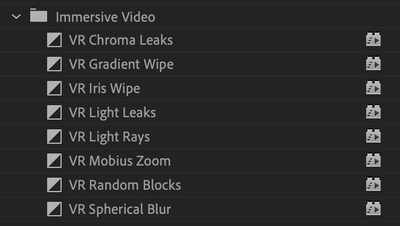
It sounds like you are using the VR Transition effects. Are you?
I would advise you to avoid using VR Transitions in a standard video sequence. These effects are made for 360 immersive video only and require a good deal of computer power in order to function properly. Avoid them, unless you are in this particular scenario. Hope that advice helps.
Thanks,
Kevin

