 Adobe Community
Adobe Community
- Home
- Premiere Pro
- Discussions
- "Why does my footage look darker in Premiere?" Col...
- "Why does my footage look darker in Premiere?" Col...
Copy link to clipboard
Copied
Courageous community member Matt Johnson made a video based on this document. Watch here for a visualization of the solution, and read on to understand why the color shift is happening in the first place.
1. What's the issue?
a. "My exports look washed out when I view them in QuickTime player"
b. "When I post my video on YouTube it looks less saturated and the blacks are raised"
c. Footage appears darker after imported into Premiere Pro
d. Help!! Premiere Pro CC is changing the color of my imported footage
When importing footage into Premiere Pro, the display of the video looks more saturated than when it is played back on other apps such as VLC, QuickTime, After Effects, or a number of web browsers like Safari or Google Chrome. When played back on YouTube through those web browsers, the video also appears less saturated than it does in Premiere. As far as we know, this is a Mac-only issue. If you're experiencing this behavior and you're on a Windows machine, please send me a private message!
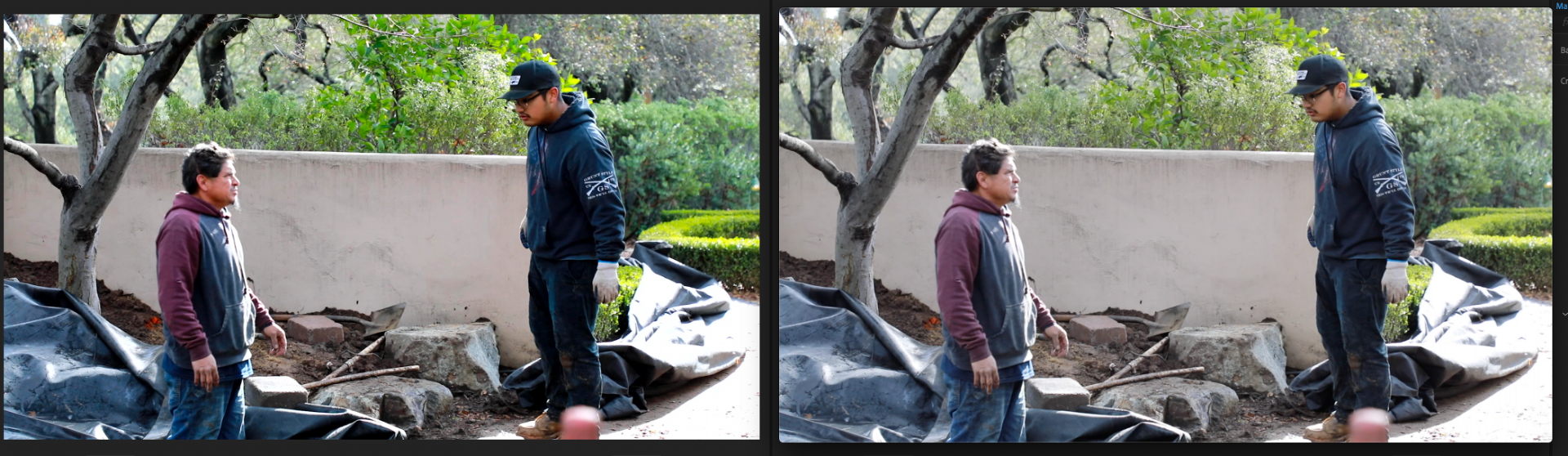
Side by side, you can see that video in Premiere (left) is displayed with more saturation than the video displayed in QuickTime (right).
(Screenshots provided from this forum post)

Quicktime on top, Premiere on bottom
(Screenshots from Boots Riley's "Sorry to Bother You")
2. Why is it happening?
a. Premiere displays video based on the assumption that your monitor is set to Rec709 color space and that your footage was recorded in reference to gamma 2.4, because that's the gamma standard for broadcast television. Gamma 2.4 displays with higher contrast — blacker blacks and whiter whites. It was chosen for broadcast television because the people who were deciding playback standards figured that people were watching TV in their dark living rooms, and they thought increased contrast levels looks prettier in that setting.
i. Premiere has a feature called "Display Color Management" that will coordinate with your monitor's display settings in order to correctly display in a Rec709, gamma 2.4 profile.
Premiere Pro > Preferences > General > "Enable Display Color Management (requires GPU acceleration)"
It's the last box on the list and it should always be enabled! For more detailed instructions, go here.
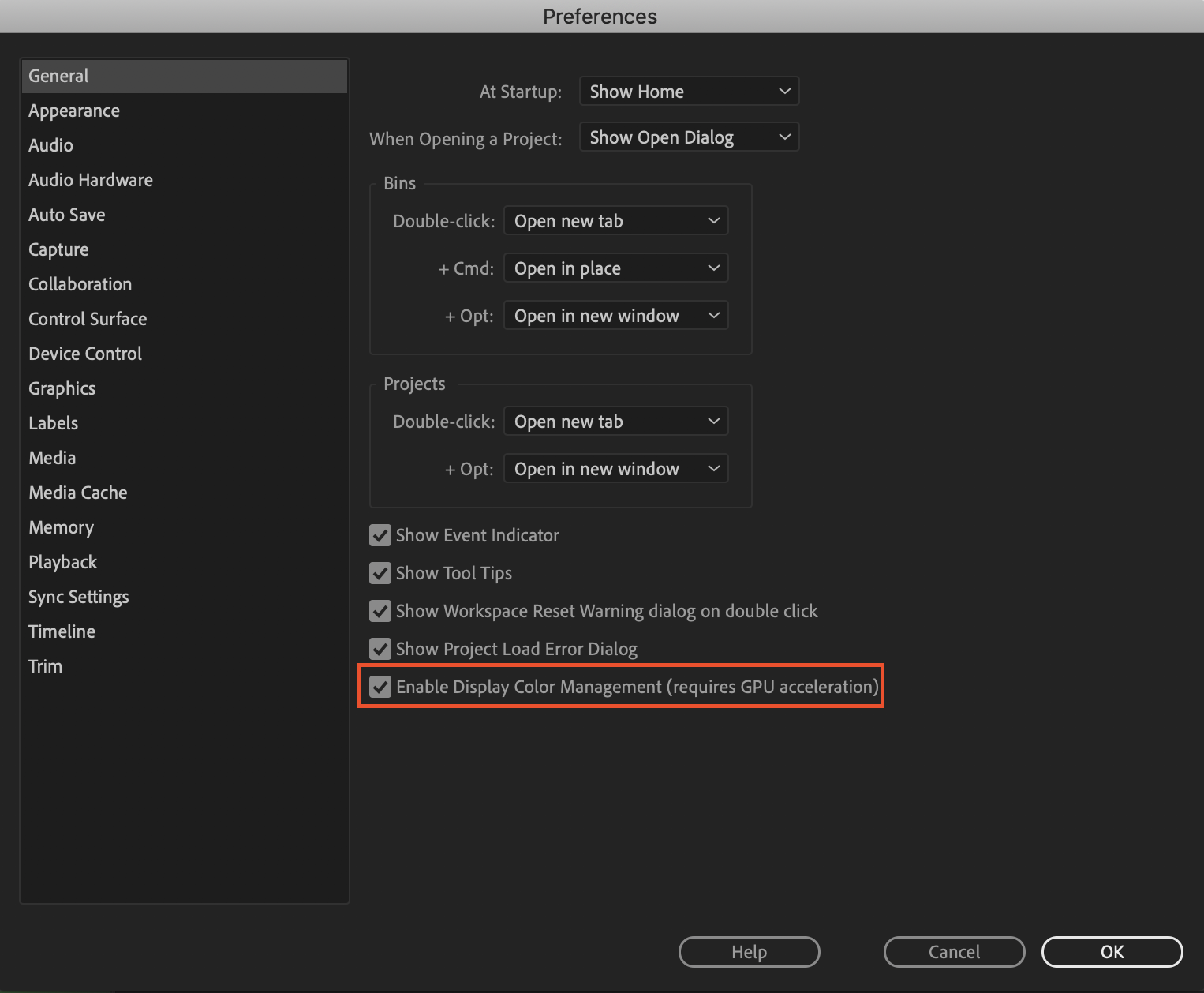
b. Monitors have become fairly standardized over the years, but apps haven't. Other apps like QuickTime, Final Cut Pro, and web browsers like Chrome and Safari display video in a scene-referred gamma 1.96 profile despite what your monitor is set to. Gamma 1.96 profiles play video back in a way that looks closer to what you see in real life — lighter blacks and softer whites.
c. This gamma shift is completely dependent on what app you play your video back in, as most users have figured out on their own. FCP 10, QuickTime, and certain web browsers all play video back in the same way, so people assume that they're displaying the video "correctly" when in reality, it's just that they're displaying the video under similar standards. Your video files are fine! The actual color codes within the pixels of your video are not changing in between apps. The miscommunication is happening between the apps and the monitor they're being displayed on.
TL;DR Premiere uses the same display standards as broadcast television does. Other video playback apps like QuickTime have begun to adhere to different video playback standards. This is what causes videos to display differently in between each app.
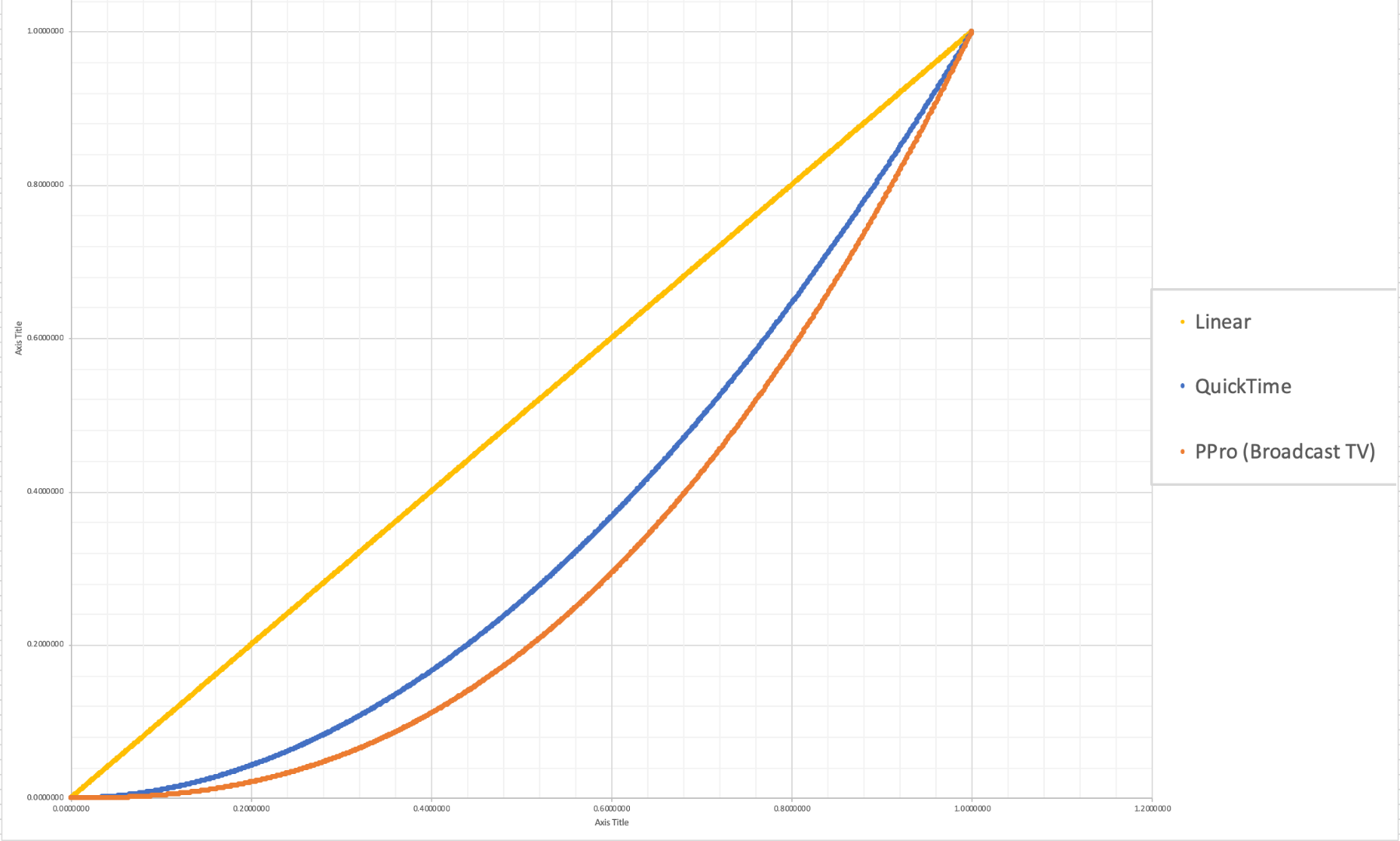
The graph above is a visual representation of the gamma display standards of Premiere Pro (orange), which dips into the darker end of the spectrum, compared to the gamma display standards of QuickTime (blue), which don't have the capability to display those dark colors and therefore QuickTime displays video with less saturation which gives it that "washed out" appearance.
(Graph and data by franciscrossman-J6rJng)
3. But why is it worse on my new iMac monitor?
a. Newer Mac displays are wide color gamut (close to P3) and can display more vibrant colors than Rec709 is capable of reproducing. Without any conversion, your Rec709 colors will be displayed as if they were P3 and will appear much more saturated than intended. Display color management is designed to fix this. It maps the Rec709 values to the appropriate P3 values so that the colors look the same.
i. Scroll up for instructions on how to enable Display Color Management, or go here.
b. Again, this is a matter of display and playback. Your actual video file is fine and if it's played back on a different monitor, it'll display correctly!
4. Is there a way to get all my playback apps on the same page?
a. Yes! One of our engineers created a LUT that will darken your video the appropriate amount so that when you play it back in a different app, it will look as it did in Premiere. Technically speaking, the LUT will correct the mathematical difference between gamma 1.96 and 2.4.
i. Download the Gamma Compensation LUT here!
ii. After downloading the LUT (.cube file) and saving it somewhere accessible, prepare to export your sequence!
File > Export (Command+M or CNTRL+M) will pull up the Export Settings window, pictured below.
About halfway down the window, there's a few tabs to adjust encoding settings. Go to the tab marked "Effects" and you'll see an option to enable a Lumetri Look/LUT. Check that box, open the drop-down menu, and click "Select..." to navigate to the space you saved the LUT in.
iii. After you've selected the LUT, Premiere may display that there is "None" selected. That's a common glitch, the LUT has been applied. Sorry for the confusion!
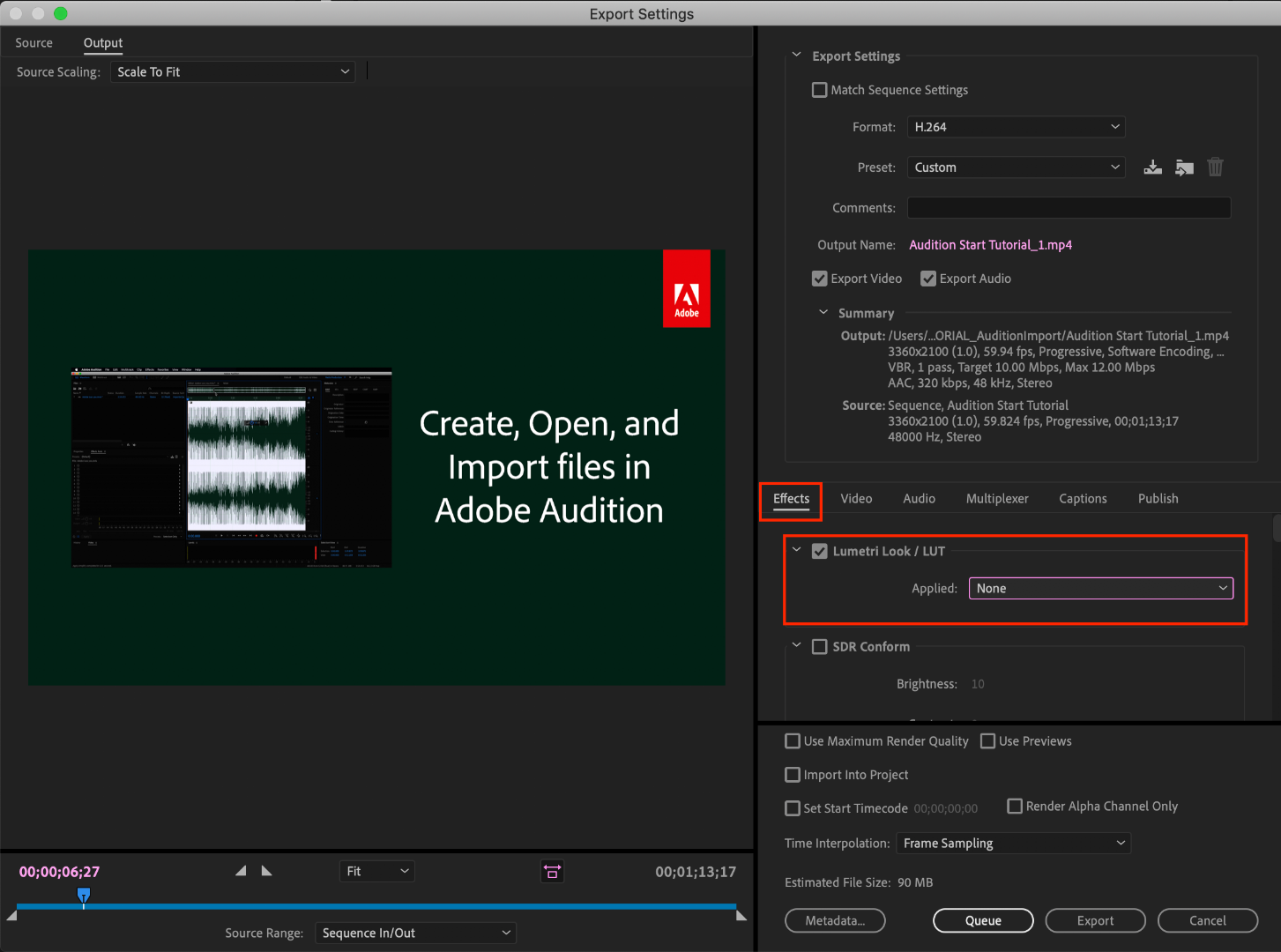
b. However, this needs to be the last thing you do to your video! Either that or you need to save a backup of your video without this LUT on it. Because this LUT is darkening the color code of the video, in some cases, it will darken to the point where you can't get the detail back.
c. If you want to take the LUT off and you don't have a LUT-less backup, you can apply this reversal LUT that will return your video to the color levels you had before you applied the LUT. Perform the same steps listed above with the "Undo Gamma Compensation" LUT!
If you have any other questions about this issue, feel free to send me a private message.
For other support issues, you can check out our company contact options here! Contact us | Adobe
Thank you all for your collaboration and discussion so we could better investigate this issue! You help us to help you.
-Caroline
[DOWNLOAD LINKS]
 1 Correct answer
1 Correct answer
Hi all!
Thank you so much for your patience! We have a new solution for this available in Premiere 24.0. You can follow the workflow in this YouTube video to accommodate the QuickTime gamma shift between operating systems. Your image will look the same in QuickTime as it does in Premiere.
Copy link to clipboard
Copied
Um ... hello?
Apparently you haven't actually read the information ... because the problem is APPLE chose to display Rec.709 video with a gamma of 1.96, while the rest of the universe uses 2.4 or 2.2.
So can you explain any process that will get a file that will look the same when displayed in two rather different gammas?
Because no one ... not Adobe, not BlackMagic DaVinci Resolve, not Avid, not no-one ... has been able to figure that one out.
Adobe's "fudge" is the "gamma compensation LUT" ... applied at export, which makes the file darker so when displayed improperly by the Mac ColorSync utility, it "looks" normal. BUT ... that file played on any normal non-Mac system will be way too dark.
BlackMagic's "fudge" is the Rec.709-A export setting. Which sets the NLC tags slightlly different, so Macs actually are 'tricked' into displaying it at gamma 2.4. BUT ... like the Adobe fudge, on nearly all normal systems ... yea, it's way too dark.
Neil
Copy link to clipboard
Copied
Okay, from trying to understand this post, when viewing footage in Premiere, that looks darker and has less perceived dynamic range than when viewed in QuickTime, it is simply the viewing experience only and not anything that has happened to the actual files while inside of Premiere? Is that correct?
You also mention to check the box that says Display Color Management and that it should always be checked. In my experience, viewing my GoPro 10 & 11 footage, checking that box actually makes the footage EVEN darker than what it already is (again, comparing to QuickTime).
Lastly, here's my issue and another question; I've noticed that my footage, from the GoPro Hero 10 & 11, looks darker in Premiere, with less dynamic range, than in QuickTime. In the Hero 11 I'm recording in 10bit, high bitrate in 5.3k. The Hero 10's settings all the same except for the 10bit and also has the same issue. If what you're saying in this post is correct then I actually don't have an 'issue' except for the viewing experience being different than when viewing in QuickTime. If that's the case then the footage should look different when viewed on YouTube or anywhere else. The last part is, should my (MacBook Pro) display color profile be set to something other than the factory setting of 'Color LCD' whether or not I'm checking the 'Display Color Management' box?
Your post is promising, and almost makes me think that there really isn't an issue here except that Premiere displays our footage differently (than anyone else). So, if I take a frame grab from QuickTime and one from Premiere, of the same footage, I should be able to edit them the same in Photoshop right? Or is the frame grab going to keep the darker less dynamic range that Premiere displays? This is what trips me up. If I take that frame grab and open in Photoshop why is it still darker??
Hope all that makes sense. 🤙
Copy link to clipboard
Copied
1) Yes, the difference is in how the video is 'mapped' to the screen, as far as "gamma" ... not that the file pixels are changed. For an understanding of gamma, go to the Color workspace, Lumetri panel, the color wheels tab.
Now click on the brightness slider for the middle wheel/slider, the Midtones control. Bring up say the RGB Parade scope, and watch the data trace on the scope and the image as you drag the Midtones brightness slider up and down. The end points don't change, it moves the middle data most ... but everything at least a little.
That's what the difference in gamma in the display of the video works. With a 1.95 gamma, the shadows are not nearly as dark as with a 2.4 gamma. It's the same pixels, they're just 'higher' in brightness.
2) The Display Color Management option simply tells Premiere to pay attention to what your monitor's ICC profile says about the color space/gamma it uses. Premiere then 'maps' the displayed image to get the most accurate Rec.709 image it can.
So for that media, apparently the ColorSync utility is doing something different with it than what Premiere thinks should be done. So what's that media, is it Rec.709, or log encoded, or ... what? As those things can make a difference.
And yes, the issues here are all about the difference in the way the pixels are displayed. Not where they are encoded to be in hard data. And yes, this is confusing at first.
Taking a frame grab though is actually (in most cases) simply copying the displayed image to another file. Frame grabs copy the displayed image. To compare the original images you'd need to open them in Photoshop ... which by the bye, can open video files.
And then of course, you have the issue of how your color management settings are setup in Photoshop ... right!
One thing colorists learn early on is that no one who watches their programs when broadcast or streamed, ever sees exactly what the colorist saw. And it doesn't matter whether it's viewed in the movie theatre, your tv, or computer screen.
As even on the same phone, the image will be very different on a park bench in noon summer sun and in a dark bedroom that night. Let alone the differences between operating systems, screens, devices ... whatever. So one learns to make the image as 'close' to professional standards as possible ... and understands everyone will see a different image in one way or another than you.
Do your best, then let it go. Do you note that in Quicktime you don't see what the colorist saw? Well ... of course not! You don't have a clue what the colorist saw, none of us does. Does it matter? Well ... mostly, not ...
Neil
Copy link to clipboard
Copied
This worked previously in my AE 2022 version,now i am on 2023 and the problem is back. And i can't get it fixed using this LUT ...
Copy link to clipboard
Copied
But the actual problem never went away ... as there isn't a fix.
I note you say this is an issue in Ae ... how and where are you applying the LUT in Ae?
The issue is that on a Mac, the ColorSync color management utility does not use the proper gamma for Rec.709 media. So the same Rec.709 video file viewed on a Mac will be different than on all other viewing systems. As the Mac uses a gamma of 1.96, the file will be displayed lighter in the shadows on a Mac than a proper display would show.
Premiere is a pro app, using the proper standard gamma of 2.4 internally. So within Premiere the view will be darker ... and more correct! ... than outside Premiere on a Mac viewed by anything that allows ColorSync to set the display CM.
And sadly, there isn't any "fix" available. I work with and teach pro colorists, many based on Macs, and they don't have a fix, and are furious with Apple for using a clearly wrong gamma setting.
That LUT is bandaid for viewing, and "works" only as long as it is only viewed on a Mac in Quiktime Player and Chrome and Safari browsers.
After applying that LUT, the file is dramatically too dark, contrasty, and over-saturated on all non-Mac screens. Or at times, even on a Mac but say in Firefox or VLC player.
As it is, all professionally produced content is done at either gamma 2.4 or if intended for bright-room viewing on the web, perhaps 2.2. So when you watch any pro produced media on that screen, do you have a problem with the image? As you're seeing an image lighter in the shadows and lessened saturation than it was graded. Or as seen on non-Mac screens.
Sorry ... but you don't have good choices, really. Using the LUT makes the file too dark on all non-Mac screens. Not using the LUT, the file is lighter on Mac screens. Pick your poison ...
Neil
Copy link to clipboard
Copied
Hmm. This is really confusing because I own an M1 Ultra Mac Studio, and also a fairly high end Windows PC (I9 with GTX 1080), the exported video from Premiere Pro (Without the export lut) on BOTH systems (Mac and PC) looks washed out. My Mac is using an LG 5k2 Ultrawide monitor and my PC is using an LG 1080p Ultrawide monitor.
The file also looks washed out on both systems when viewed in an uploaded YouTube video. If I view the file in VLC on the Mac, it looks the same as in Premiere. (I'm not using the adobe export lut as that will darken the entire video and it will be baked in.)
I thought this was just a mac viewing issue? If I view the video on my Smart TV, the video does look similar to what's seen in Premiere. Howcome on my PC it also looks washed out? If it was just a mac monitor issue, that's a tiny market, but this issue seems to be much greater after testing it across systems. (Years ago, like 13 or 14 years ago I experienced the gamma QuickTime issue working on a feature film exporting ProRes files from Red Raw files out of After Effects and we were so confused at why the QuickTime file was washed out. We never really figured it out, but this entire thread draws some clarity. However, It still doesn't make sense to me. Everyone is talking about this only being a Mac issue, but my PC is doing the same thing when playing the Mac file back on both the desktop, or from a YouTube upload.
Copy link to clipboard
Copied
This is what colorists have to learn to deal with. The only consistency is inconsistency between systems and viewing environments.
Which is why colorists teach and advise: setup the most technically correct, non-OS or GPU touched viewing environment you can, grade on a full grade 1 reference monitor (there are standards for those) ... and then let it go.
As out "there" ... outside a controlled system ... you no longer have control.
But if you have a well setup system, your exports will appear in relative terms the same as other professionally produced material on that screen.
And yea, the differences are maddening.
Neil
Copy link to clipboard
Copied
That being said, I just experimented with changing my LG monitor's color profile from the Mac System preferences -> Displays settings and I tried SRGB 2.1 and I think it's made a difference to the point where it's much closer between what QuickTime shows and what Premiere shows. It used to be set to 'LG Ultrawide' as the default monitor color profile.
I have 'Display Color Management' unchecked in Premiere Pro as I find when it's on it makes things look very dark and unpleasant.
and I have not exported with the Adobe lut.
Color space in Premiere is Rec709 and exports are also with Rec709.
Maybe this is the best approach? Instead of trying to fix Premiere or QuickTime, simply set the monitor settings up to be displaying a gamma that's similar; In other words, a calibrated monitor will get you closer to solving the issue, instead of spending time exporting with a Lut that causes other problems for certain displays.
Copy link to clipboard
Copied
I would love it if you provided a link to download a clip you've worked this way, and see how it displays on my system.
Neil
Copy link to clipboard
Copied
I'm back to square one, unfortunately. I thought I was on to something, but I continued troubleshooting for the last hour or so and took some screenshots to compare, it looks like the monitor's color profile setting isn't helping in solving the problem. Here are 3 screenshots from a test shot I did.
As before; I have 'Display Color Management' unchecked in Premiere Pro, with no corrective lut added.
Color space in Premiere sequence and export is Rec709.
Screenshots are named accordingly.
No matter the color profile I choose on the monitor, all 3 look different, so I guess that rules that out.
Copy link to clipboard
Copied
It gets back to the first post. Simple.
The problem is you cannot get the same visual image when the file is displayed at two different gammas.
Apple chose to use 1.95 for Rec.709video, which is the original spec for camera use. Back when CRT monitors gad an inherent gamma like curve close to the 2.4 that was added in Bt.1886 to the Rec.709 standard.
Perhaps it had been wiser to change the camera gamma transform to match the more linear response of digital monitors. But that wasn't the choice made.
And the rest of professional systems assume a camera transform of 1.96 and display transform of 2.4. Whichever Premiere follows also.
At first Macs apparently allowed little user choices in monitor settings but obviously do allow more now.
But still, the issue remains. You can't display the same file at different gamma settings and see the same thing.
Neil
Copy link to clipboard
Copied
Hi all,
Now in beta is a solution for this long-standing concern: selectable viewer gamma. More information is available in this post on our beta forum. We would love your feedback!
Regards,
Fergus
Copy link to clipboard
Copied
Hi all!
Thank you so much for your patience! We have a new solution for this available in Premiere 24.0. You can follow the workflow in this YouTube video to accommodate the QuickTime gamma shift between operating systems. Your image will look the same in QuickTime as it does in Premiere.

