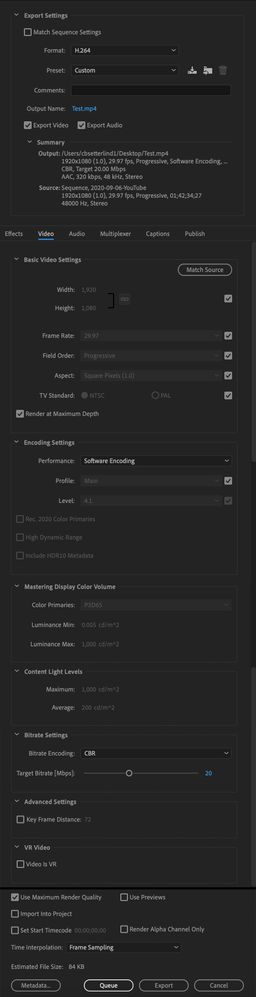Adobe Community
Adobe Community
- Home
- Premiere Pro
- Discussions
- Re: Exporting over saturated clips in media encode...
- Re: Exporting over saturated clips in media encode...
Re: Exporting over saturated clips in media encoder
Copy link to clipboard
Copied
We are having an issue. No LUTs are being used, just Lumetri Color adjustment. The saturation and contrast are really high when exporting through Media Encoder. But when exporting straight from Premiere the issues does not seem to be happening. We are exporting H264 but the issue still happens when using ProRes and Quicktime codecs
Attached are two pictures for reference
Thanks,
CB
Media Encoder 14.3.2
Premiere 14.3.2
[Moderator note: message split to new topic as the subject is different. Previous discussion was concerning bad LUT location, which is not involved in this post.]


Copy link to clipboard
Copied
Really weird ... it would be good to see a screen-grab of the Export dialog box, both the full right-side and also the Effects tab of the box shown.
Neil
Copy link to clipboard
Copied
Absolutely. Are the attached images helpful?
The weird thing is exporting through Premiere everything seems to be fine. But when we queue through Media Encoder The color is way off. (We had the opposite problem in a previous version but switching to hardware encoding fixed the issue. This time it is not the case.)
No effects have been enabled and we are exporting with a cbr h264 codec.
Thanks for the help!
Copy link to clipboard
Copied
A few things to try.
Over in MediaEncoder, Preferences/General ... uncheck "import sequences natively". Try that first. If that doesn't do it, back to Premeire Pro.
First, Max Depth ... do you have a GPU involved? If so, you may not need that option as that is primarily for non-GPU exports/renders with color/tonal changes in the effects.
Max Quality ... you're not doing any resizing it seems, so uncheck that. It only helps if you're getting jaggies on diagonal lines due to re-sizing. And occasionally causes odd things.
In the Sequence Settings, try un-checking the Composite in Linear Color option.
Working through those one by one, see if one helps.
Neil
Copy link to clipboard
Copied
Thanks for your steps and explanation but unfortunately the above changes did not effect the outcome of the footage. I have been able to recreate the problem in Premiere by checking the box “enable hardware accelerated encoding” when this box is checked in Premiere everything in the timeline looks as how the exported file is looking coming out of Media Encoder, saturated and contrasty. I thought maybe if I unchecked the media encoder it would solve the issue but regardless of if the box was checked or not in Media Encoder it still exported over saturated and high contrast.
Again thanks for your help!
Copy link to clipboard
Copied
Please post this over on their UserVoice system so it goes directly to the engineers. I can't replicate but I know a few other posts sometimes have something like this. It's good to get the data on the systems/media involved for this sort of yuck to the engineers.
Neil
Copy link to clipboard
Copied
when you import the media encoder file back into premiere, does it look ok?
Copy link to clipboard
Copied
Sadly this this didn't fix the issue. Thanks for the help!
Copy link to clipboard
Copied
does the encoding change if you change your graphics control panel from video 16-235 to 0-255 full range? just curious if the drivers pass through literally as they are hardware encoding.
Copy link to clipboard
Copied
hello, where you able to fix the problem? i am having the exact same issues you are
Copy link to clipboard
Copied
I found the solution. You have to deselect the same box in Media Encoder as in Premiere pro.
go to Media Encoder > Preference > Media > uncheck Enable Hardware Accelerated Management (requires restart)
I had the exact same issue as you. no luts just basic color grading. Hope it works for you!!
Copy link to clipboard
Copied
also, try setting your 3-D graphics control panel to video levels 16-235. that way you can keep hardware encoding. That's more of a workaround and software encoding can often take longer. just a thought.
Copy link to clipboard
Copied
thanks, where can i find the 3-D graphics control panel
Copy link to clipboard
Copied
From the NVIDIA Control Panel navigation tree pane, under Display, click Change Resolution to open the page.Click the Output color format drop-down arrow and then select RGB.Click the Output dynamic range drop-down arrow and then select LIMITED (16-235) to use the limited RGB range - for example, if the display is not capable of showing the full RGB range. or similar for AMD GPU.