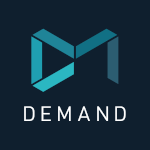Adobe Community
Adobe Community
- Home
- Premiere Pro
- Discussions
- Reverse the order of clips in a sequence?
- Reverse the order of clips in a sequence?
Copy link to clipboard
Copied
I made a mistake and dropped a bin folder directly into the sequence instead of selected all the clips inside the folder. I began pulling my selects and about 3 hours in I noticed the clips were ordered from last shot to first shot. Clip E, clip D, clip C, clip B, clip A. for example.
I spent several hours pulling selects but the footage is not in the correct order. is there a way to select all the clips and reverse the order they are in? So they will be clip A, clip B, Clip C, and so on.
 3 Correct answers
3 Correct answers
It´s actually easier and definitely less time consuming to delete all clips from the timeline and use the Name tab in the Project panel to sort the clips A, B, C, D etc and then select the clips in the Project panel and drop them on the timeline. By doing this you clips will be placed/arranged correctly. You can select all clips in one go by selecting the first clip, press and hold down Shift, select the last clip.
Make sure that you are dragging the clips and not the actual bin and of cource th
...The way clips are dropped in the timeline (if you are in Icon mode) is determined by the order they are selected in the Project panel.
So if you select from top to bottom will give you a different order then selecting from bottom to top in the PW.
This was spot on for me. I would just add that some users might need to first change the view to 'list view' at the bottom of the project panel before they can see the name column. Then click name until the arrow pointing upwards appears (^) you can click this again to reverse the order. Then as Bray said, drag to timeline.
Hugely helpful Bray - thanks again!
Copy link to clipboard
Copied
If no one has figured it out..It can be done, but on import, and in List Mode (not Icon Mode, the default view), reverse the order just click the little arrow toggling ascend/descend next to "title" at the top, what ever the order is within the import dialog box is how it'll be imported into the timeline.
Copy link to clipboard
Copied
The way clips are dropped in the timeline (if you are in Icon mode) is determined by the order they are selected in the Project panel.
So if you select from top to bottom will give you a different order then selecting from bottom to top in the PW.
Copy link to clipboard
Copied
Hey friends,
There's actually a very simple way to do this. Direct your attention to your project panel where you keep all of your media. Right above all of your clips will be "Name" with a little arrow pointing down. Just click this arrow so it toggles up, and everything will be sorted in the reverse order. Then you can drag all the media into your timeline and the new order will be preserved there as well. I hope this helps.
Cheers,
Bray
Copy link to clipboard
Copied
This was spot on for me. I would just add that some users might need to first change the view to 'list view' at the bottom of the project panel before they can see the name column. Then click name until the arrow pointing upwards appears (^) you can click this again to reverse the order. Then as Bray said, drag to timeline.
Hugely helpful Bray - thanks again!
Copy link to clipboard
Copied
WORKED THANK YOU!
Copy link to clipboard
Copied
Start highlighting (selecting) from the first clip you want, not the last one. That's how Premiere Pro works (at least it just did for me - v23.1).
Mod note: Edited for content. Kindly abide by Adobe Community Guidelines.
Copy link to clipboard
Copied
For years this pronlem has plagued me. I just never got around to seeing this solution. I bring in photographs from Exploerer, and photoshop and Bridge and it has always been finger in the wind, guess, and God . Now solved
Mod note: Edited for content. Please abide by Adobe Community Guidelines.
Copy link to clipboard
Copied
Copy link to clipboard
Copied
It´s actually easier and definitely less time consuming to delete all clips from the timeline and use the Name tab in the Project panel to sort the clips A, B, C, D etc and then select the clips in the Project panel and drop them on the timeline. By doing this you clips will be placed/arranged correctly. You can select all clips in one go by selecting the first clip, press and hold down Shift, select the last clip.
Make sure that you are dragging the clips and not the actual bin and of cource that they are sorted the right way. Sort the clips from either A-Z or Z-A by clicking on the Name tab in the Project panel.
Copy link to clipboard
Copied
I've already imported and cut the scene to get the odds away in timeline. Now I need to change the order from D, C, B, A to A, B, C, D in the timeline itself. Any way for this? In Photohsop's timeline it was just smooth as butter but in Premier, I don't know how. I'm a complete newbie in Premier actually.
Copy link to clipboard
Copied
See my technique at the bottom of the comments...
Copy link to clipboard
Copied
I left this comment a year ago but it seems to have been deleted but i stand by it...
"Ok I found a janky hack to solve this. So, you can drag clips FROM the timeline TO the project bin as well as from the project bin to the timeline.... you might see where I'm going. Create a dummy bin in your project. Highlight the clips you have in the wrong order and drag them into this bin. Hey presto, they are added to the bin in your edit order. Now as Premiere allows you to drag from the project bin to the timeline in the order you select your footage, simply highlight the clip you want to be at the beginning of the edit (currently your last clip) and Shift + Up key to select all the clips (I discovered that Shift and click to 'select all' doesn't work - the fact you 'click' selects them in the wrong order!). Then drag your highlighted clips back onto your timeline and you have reveresed the order! The only hitch is that it brings all the audio from the whole video file, not just your edited section but this is fairly simply to delete all audio and ripple delete the gaps. I know this thread is years old but hopefully this helps someone!? Please feel free to ask questions or see if we can further refine this technique"