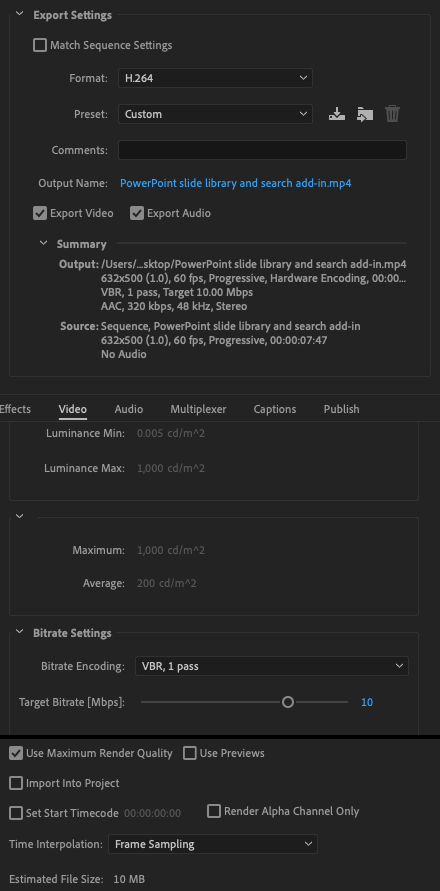Adobe Community
Adobe Community
- Home
- Premiere Pro
- Discussions
- Screen Recording Typing: not smooth/glitchy
- Screen Recording Typing: not smooth/glitchy
Screen Recording Typing: not smooth/glitchy
Copy link to clipboard
Copied
I'm working on a project and have come across an issue with the "smoothness" of my cursor and the typing in the screen recording (used Quicktime to record).
To correct the cursor issue, I used After Effects to add a simple cursor animation to my video. However, I can't seem to fix the glitchiness of the typing. It isn't smooth. I've ensured the frame rate is set at 60, exported at high quality. I've included a link to the clip that I exported from Premiere Pro.. you'll notice the glitch when "q2 growth" is typed.
Has anyone else dealt with this issue? What would you try to resolve it? Thanks in advance!
VIEW video: https://www.behance.net/gallery/101572815/PPT-Add-in
Note: When uploaded to Behance, the video was stretched and looks a little blurry. It's not actually blurry otherwise.
Copy link to clipboard
Copied
Please do NOT add images via the "attach files" box, as you are then forcing everyone to DOWNLOAD the file to view it outside their browser. Drag/drop the image files directly ONTO your reply box so other users can see them without needing to download unknown strange files.
Thank you!
Copy link to clipboard
Copied
Whoops! My first time posting here, so I wasn't aware. I'll fix that.. Thanks for letting me know!
Copy link to clipboard
Copied
Please post screenshot export settings and the clip in Mediainfo in treeview.
Copy link to clipboard
Copied
How do I get the "Mediainfo in treeview"?
Copy link to clipboard
Copied
Copy link to clipboard
Copied
Here are the export settings:
Copy link to clipboard
Copied
The treeview option is grayed out. Any idea why? I've never used mediainfo before
Copy link to clipboard
Copied
Turn off hardware encoding and max render: see if that will work.
Copy link to clipboard
Copied
Thanks! Trying now. Turn off "Use maximum render quality" or "Render at maximum depth"?
Copy link to clipboard
Copied
Both.
Copy link to clipboard
Copied
Didn't work, unfortunately. The typing is still glitchy
Copy link to clipboard
Copied
Guessing you need to have a closer look at your screenrecording software.
Copy link to clipboard
Copied
Hi @heather34 @Ann Bens ,
Sorry for this problem. We have improved this workflow in the latest beta builds. Now you should be able to work with screen recordings directly in Premiere Pro without seeing any glitches, rather than first transcoding them to other formats.
You can download the latest Premiere Pro Beta build from Creative Cloud --> Beta apps --> Premiere Pro (Beta).
https://helpx.adobe.com/x-productkb/global/creative-cloud-public-beta.html
Please let us know how it goes in the beta build. This is also on track to be available in normal builds. We will update you soon. I hope this will help.
If you still see this issue in beta builds, please share your original footage(screen-recording). We will check it at our end and take quick action.
Thanks,
Mayjain
Copy link to clipboard
Copied
Does this mean that variable framerates will be supported soon in PPro as well?
We keep advising users to first transcode via handbrake etc. Would be good to know if that's no longer necessary...
Copy link to clipboard
Copied
Hi, @Richard van den Boogaard ,
Thanks for highlighting this. The current fix is focused on removing glitches with screen recordings(Quick Time/iphones etc.). Ideally, Premiere Pro should handle variable framerates without any issue now.
If you still find any issues with any such file, please let us know. We will take it up on priority.
Please also share the source media(screen recordings) causing such issues.
Thanks,
Mayjain