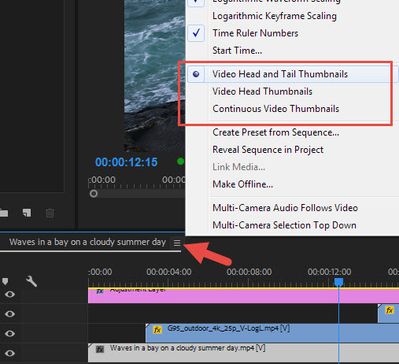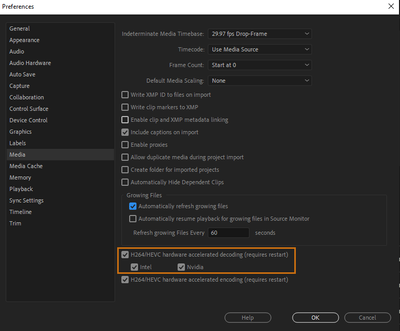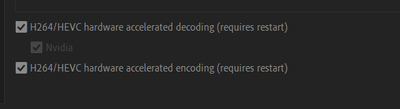Adobe Community
Adobe Community
Slow performance Premier 2021
Copy link to clipboard
Copied
I'm experiencing slow performance, particularly when scrolling the timeline. Playback is alright. The composition is less than 12 minutes long, and doesn't scroll smoothly. This is the case in a timeline with 6 video layers, some Dynamic Link clips and two audio layers, and a timeline with 2 video layers, no Dynamic Link clips and no audio layers.
I have tried to resolve the issue as recommended here:
but this didn't solve the problem.
This post notes performance issues in Elements 2021, but there is no resoltion at this point:
My PC meets or exceeds recommended requirements, and has no performance issues when tested for benchmarks.
AMD Ryzen 7 3800X
Nvidia RTX 3090
16GB RAM
1TB boot drive
2TB storage
Copy link to clipboard
Copied
Do you have Continuous Video Thumbnails enabled? If so try to disable it:
Copy link to clipboard
Copied
Hi Zeesy,
Sorry. What kind of video? Which camera did it come from? If H.264 or HEVC, have you tested with media transcoded to an editing codec: DNx, Cineform, or ProRes?
Thanks,
Kevin
Copy link to clipboard
Copied
The footage comes from a Canon C100. Here's the specs:
Type: MPEG Movie
Image Size: 1920 x 1080
Frame Rate: 29.97
Source Audio Format: 48000 Hz - Compressed - Stereo
Project Audio Format: 48000 Hz - 32 bit floating point - Stereo
Pixel Aspect Ratio: 1.0
Alpha: None
Video Codec Type: AVCHD H.264 4:2:0
Continuous Video Thumbnails is not enabled.
Much appreciated.
Copy link to clipboard
Copied
Try to turn off Hardware accelerated Decoding in Preferences > Media...
Copy link to clipboard
Copied
Turning off Hardware accelerated Decoding doesn't improve the situation.
Copy link to clipboard
Copied
What is the type and specs of the sources disk, SSD/HDD, external/internal/networked, etc?
Can you try with 32GB RAM? Read this: Avoiding RAM Starvation: Getting Optimum Performance in Premiere Pro
Also, regarding Hardware accelerated Decoding - don't forget to restart the app after you toggle it on/off. Sometimes people just do not pay attention to this detail.
Copy link to clipboard
Copied
It shouldn't be necessary to use 32GB of RAM for normal performance when the minimum is 8 and recommended is 16. Yes, Premiere was restarted, it's noted when the setting is toggled. There are no issues with my machine's performance or hardware, it's a Premiere issue.
Copy link to clipboard
Copied
It shouldn't be necessary to use 32GB of RAM for normal performance, - not necessary, but recommended, check this: https://helpx.adobe.com/premiere-pro/kb/hardware-recommendations.html
Copy link to clipboard
Copied
In the system requirements document - most recent version December 2020 - it's 8GB minimum, 16GB recommended RAM for HD editing in Premiere:
https://helpx.adobe.com/premiere-pro/user-guide.html/premiere-pro/system-requirements.ug.html
I'm not working with 4K. Adobe needs to clarify what the RAM requirements are. Does the "companion document" you posted - most recent update April 2020 - supercede the recommended specifications? If so, the recommended specifications should be listed as 32-128, and not 16.
Copy link to clipboard
Copied
These are too low, to be honest. You need 16 GB for a single stream of HD Long GOP, I think. Multiple tracks? Longer timelines? You need even more.
Copy link to clipboard
Copied
Fundamentally, there seems to be a problem with the software when a project that would have run fast on Premiere 10 years ago runs slow today on basic funstionality (scrolling timeline w/o scrubbing video) on a computer running what Adobe has posted as the recommended system requirements for the current version.
Copy link to clipboard
Copied
An update regarding RAM - I've upgraded to 32GB of RAM and am still experiencing serious performance issues for basic tasks like scrolling the timeline or bins.
Copy link to clipboard
Copied
i have a ryzen 9 32 gb ram and an rtx 2070 and i am experiencing major performance issues
Copy link to clipboard
Copied
I agree. Premiere Pro 2021 has become almost unusable because it is so slow. When will the lag and lethargic export issues be resolved?
I may as well jump ship to Final Cut Pro and save the monthly membership if this continues. 😞
Copy link to clipboard
Copied
Sean,
Try optimizing media by transcoding to an editing codec. I do so at ingest to ProRes LT. Think FCPX does that by default.
Cheers,
Kevin
Copy link to clipboard
Copied
Are your drive's SSD or spinnig disks? I would not recommend editing on a 2TB spinning disk.
Copy link to clipboard
Copied
Boot is 1TB SSD, storage is HDD. Is this really something that should significantly impact side scrolling and timeline zoom (not playhead scrubbing) on an 11 minute timeline of HD footage? No effects aside from a few default transitions and a maximum of 70 clips (counting audio and video separate)? The issue isn't rendering, it's very basic functionality.
Copy link to clipboard
Copied
It could be if HDD is fragmented or just only half empty. I'd try new project from SSD to be sure
Copy link to clipboard
Copied
HDD is 0% fragmented, storage is about 10% full.
Copy link to clipboard
Copied
AVCHD footage (or any h.264) footage is a pain to work with natively, especially if you have longer clips (7 minutes or longer). I always transcode longer h.264 footage (often interviews) to ProRes LT. Other NLE's, like FCP, do this in the background even if you have the transcode option unchecked, as this is a common issue.
Adobe uses the Intel's Quick Sync chip (only availeble with certain Intel CPU's in de i5, i7 and i7 family) for hardware decoding. This should make working with (longer) h.264 clips smoother:
But, Your system does not have an Intel chip. Recently Adobe added hardware decoding using AMD and Nvidia, check if you have these options checked: Preferences/Media/H.264/HEVC hardware accelerated decoding (requires restart)
Copy link to clipboard
Copied
@Joost van der Hoeven Recently Adobe added hardware decoding using AMD and Nvidia - ironically, at the moment you better turn it off. Recently many users have performance issues with this option active.
Copy link to clipboard
Copied
You're right, choosing the "wrong boxes" causes a lot of issues.
Kevin
Copy link to clipboard
Copied
Just updated to 15. The timeline scrolling has improved but is still slow running video, audio and caption tracks. The hardware accellerated decoding box for NVIDIA is checked by default.
Copy link to clipboard
Copied
Zeesy,
Have you considered Ingesting to ProRes LT at project setup? With no Quick Sync, optimizing footage to a common codec might be the way to go to combat performance issues.
One advantage is that you can use smart rendering to export quite quickly with the optimal sequence settings, especially if you have some pieces that blend clips on various video tracks and you do any sort of rendering. Another one is that scrubbing and playback is a joy.
Thanks,
Kevin
-
- 1
- 2