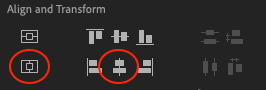Adobe Community
Adobe Community
- Home
- Premiere Pro
- Discussions
- Re: Some, what I hope are, simple Text questions
- Re: Some, what I hope are, simple Text questions
Copy link to clipboard
Copied
I'm in Premeire Pro, I hit T for text, draw a rectangle and type "Bob" inside.
Q1: The rectagle I draw seems to be unused for any purpose. In particular, the Background does not seem to pay any attention to the rectangle and the "Horizontal Center" and "Align Center Horizontally" buttons (icons) move the text but not the rectangle. The text doesn't seem to be clipped by the rectangle either.
Q2: What is the difference between the two circled icons below? They both seem to do the same thing.
 1 Correct answer
1 Correct answer
You don't need to draw a rectangle just click and type the text.
Horizontal Center means the middle of the frame.
Align Center horizontal means to align two or more objects.
https://helpx.adobe.com/premiere-pro/using/essential-graphics-panel.html
Copy link to clipboard
Copied
You don't need to draw a rectangle just click and type the text.
Horizontal Center means the middle of the frame.
Align Center horizontal means to align two or more objects.
https://helpx.adobe.com/premiere-pro/using/essential-graphics-panel.html
Copy link to clipboard
Copied
Cool... The text box grows as you type. The align center (horizontal | vertical) is great to center the text within the background. 👍
Copy link to clipboard
Copied
If you draw a text box, then type inside that box, the text will wrap to fit the sides of the box.
Neil
Copy link to clipboard
Copied
My copy says Version 22.4 if that matters.
You are both right and unfortunately I'm still hoping to learn more.
If I just click and start typing, then I select the Selection Tool, click outside and then select the text, the handles will now grow and shrink the text.
If, Neil says, draw a rectangle, type the text, select outside the text and then select the text, the text box will wrap the text.
So, these two "things" must be in different modes? If so, is there a way to switch between the two (or more) modes?
Copy link to clipboard
Copied
If you create a text box, then type within that box, you get that behavior. The text stays within the box.
If you simply click on the screen somewhere and begin typing, you get the non-box behavior.
And yes, this is two different behaviors as designed.
Neil
Copy link to clipboard
Copied
I'm back... just to sorta justify my "issues" and also thank you one more time.
I'm on a M1 Max Mac if that matters. When I draw a box and put text in it, that's fine. But then I click on either the Horizontal Center or Vertical Center and something changes on the screen. Sometimes the text moves but not the box. Other times the box moves but not the text.
If I hide that track, then make it visible, then pick the selection tool, then pick the text -- magic happens and the text as well as the box are drawn in a way that I can now comprehend ... the edges of the box are centered one way or the other and the text starts (in my case) in the upper right corner of the box.
Before I hide / unhide / reselect, the screen is not correct and it is a bit random in what is not correct.
Thank you again for your tolerance and patience.
Copy link to clipboard
Copied
It depends on what is selected at that moment ... and yea, that can take a bit of poking the box to understand.
If you are in a text box, Ctrl/Cmd-A to select all, then use an align control ... will align the text in the box either to the box or to the screen, depending on which control you use for alignment.
And again, selecting text not-in-a-box then hitting an alignment tool will work with that text.
Neil
Copy link to clipboard
Copied
, selecting text not-in-a-box then hitting an alignment tool will work with that text.
By @R Neil Haugen
Off course you can align text that is not in a box.
You can align any two assets or more.
Copy link to clipboard
Copied
To keep things simple is not to use the box.
Text in a box aligns different from text not in a box.
It also matters which tool you are using at that time: the text tool or the selection tool.
Also beware of the anchor point within text.
Copy link to clipboard
Copied
The anchor point is a real hassle ... if you don't set that before you start working with animating the text, things go freaking bizarre. So ... if you need to move the anchor point, always ... always! ... do it before moving the text item/box and/or any animation.
Neil