- Home
- Premiere Pro
- Discussions
- Re: Strange "blur" artifact on Graphics
- Re: Strange "blur" artifact on Graphics
Copy link to clipboard
Copied
Hi,
I am working in Premiere Pro 2018. My sequence is 1920x1080 Sony XDCAM HD422 1080 NTSC 29.97 Drop-Frame Progressive Scan I am on a Mac. I am working on an all graphics spot using JPG inserted into the Photo Montage Template with motion blur turned off... but this "blurring or "jittering" artifact is happening on the motion is still occurring https://www.youtube.com/edit?o=U&video_id=vr463JlPH8o" I am also having issues when I create a move with video as well.
When I was in 2017 making sure the sequence was progressive was enough to eliminate the unwanted motion blur. This is very frustrating as I have a client waiting for the spot and I can't seem to fix the problem. I would appreciate any help anyone can suggest. We can use most any sequence setting as long as its HD 1920x1080 29.97 can anyone suggest what I can do to fix the problem?
Thanks
 1 Correct answer
1 Correct answer
Hi Keith,
I just watched the video several times and not sure what I'm looking for, looks pretty nice here.
One suggestion is maybe back off on the red saturation for the text, as that is dancing around a bit. Don't use "255" of any color, even white, which often works better as 235-235-235 or similar. Oversaturated colors can do weird things, depending on what other color they butt up against. Each time the red text pops on, it takes a moment for it to "settle down", compression artifacts dancing
...Copy link to clipboard
Copied
Nothing was on that link. You can use the arrow-in-a-box icon at the top of the reply box and include a short video right here without needing an external link.
Neil
Copy link to clipboard
Copied
A screen shot of Export Settings may be very helpful
Thanks
Jeff
Copy link to clipboard
Copied
I can't get image to upload Export settings are Quicktime Apple ProRez 422 1920x1080 Field order Progressive use max render quality use previews interpolation frame sampling.
Im not sure this applies since I am seeing this artifact while playing in Premiere. Sequence settings are Premiere Pro 2018. My sequence is 1920x1080 Sony XDCAM HD422 1080 NTSC 29.97 Drop-Frame Progressive Scan I am on a Mac. I have used the imbed link to share the file from YouTube and also copy and pasted the link direct from Youtube. Is anyone able to see the file?
Copy link to clipboard
Copied
Hi Keith,
I just watched the video several times and not sure what I'm looking for, looks pretty nice here.
One suggestion is maybe back off on the red saturation for the text, as that is dancing around a bit. Don't use "255" of any color, even white, which often works better as 235-235-235 or similar. Oversaturated colors can do weird things, depending on what other color they butt up against. Each time the red text pops on, it takes a moment for it to "settle down", compression artifacts dancing in the letters. Serif fonts can be problematic due to thin lines, sans serif usually yield better results for video.
Thanks
Jeff
Copy link to clipboard
Copied
Red tends to 'bleed'.
You can turn the red down in Lumetri/Hue saturation curves.
Check it with the vectorscope.
BTW i dont see any blurring.
Copy link to clipboard
Copied
Hello thanks (yes I ended up killing the red) if you look when the image moves from left to right there is blurring. This is what the client wants to get rid of.
Copy link to clipboard
Copied
I don't see any "blurring" when the pictures fly across. What I see is the stuttering of the movement which is normal. What frame rate are you working at? A higher frame rate will smooth that out some, but options depend on delivery method.
Video is nothing more than a series of stills, presented very rapidly. The images are moving a relatively long distance in a short amount of time, so the image moves quite a bit between each still frame and that is what you are seeing, the image jumping over a bit from one frame to the next.
Most TV broadcasts are interlaced which helps smooth that motion out. If working at 30p, the motion smoothness is halved from what it would be at 60i. If working at 24p, that would would really explain things.
On another note, spelling error with "lifsaving", should be "lifesaving". Always good to have a fresh set of eyes for review 😉
Thanks
Jeff
Copy link to clipboard
Copied
Jeff,
Thanks for catching that. I was just uploading the rough cut to try and solve the problem not the finished product lol. Thanks for the tip on the 60i that solved my problem along with reducing some over saturated colors!! Thank you all for your help!
Copy link to clipboard
Copied
You're welcome, glad I could be of assistance
Thanks
Jeff
Copy link to clipboard
Copied
reply box and include a short video right here without needing an external link.
Video needs to be online, you need to fill in a url.
Copy link to clipboard
Copied
Copy link to clipboard
Copied
Copy link to clipboard
Copied
Copy link to clipboard
Copied
Im not sure why it works for me. Here I will try again https://www.youtube.com/edit?o=U&video_id=vr463JlPH8o
Copy link to clipboard
Copied
Clicking that link, this is what I get ...
Neil
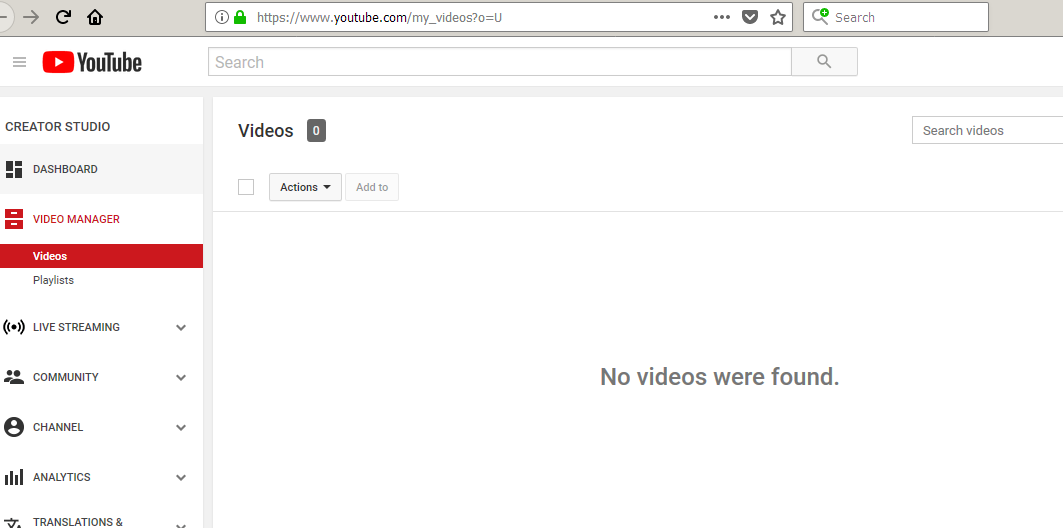
Copy link to clipboard
Copied
If you can actually view your own uploaded video on YouTube, there will be a SHARE button beneath it - and you can get a SHORT URL from there to copy/paste to us.
Copy link to clipboard
Copied
Copy link to clipboard
Copied
Unable to open the link.