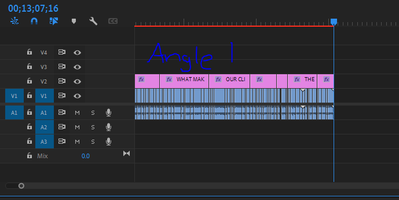Adobe Community
Adobe Community
- Home
- Premiere Pro
- Discussions
- Re: Syncing 2 video angles, after cuts have been m...
- Re: Syncing 2 video angles, after cuts have been m...
Copy link to clipboard
Copied
So I accidentally started editing an interview video with just the clips from angle 1, and realized after that I have to sync up angle 2, to the audio from angle 1. I'm wondering if there is an easy way to sync these 2 angles together and keep the cuts that I have already made as well. I have attached a few pictures for reference.
Thanks!
 1 Correct answer
1 Correct answer
Let's see... Angle1 is already editing into sub-clips while Angle 2 is un-edited, right?
Insert Angle 2 at the head fo the Timeline (pushing the edited Angle 1 sub-clips such that they play after Angle 2).
Promote the Angle 1 sub-clips to Video Track 2 and Audio Track 2 (or any higher Track number).
Select Angle 2 in Track 1 and the 1st Angle 1 sub-clip in Track 2 (it needs to be a Linked Selection with picture and sound), then right-click and choose Synchronize.

Copy link to clipboard
Copied
Let's see... Angle1 is already editing into sub-clips while Angle 2 is un-edited, right?
Insert Angle 2 at the head fo the Timeline (pushing the edited Angle 1 sub-clips such that they play after Angle 2).
Promote the Angle 1 sub-clips to Video Track 2 and Audio Track 2 (or any higher Track number).
Select Angle 2 in Track 1 and the 1st Angle 1 sub-clip in Track 2 (it needs to be a Linked Selection with picture and sound), then right-click and choose Synchronize.

In the Synchronize Clips dialog box, choose Audio (unless, of course, Angle 1 and Angle 2 have synchronized Timecode).
The Angle 1 sub-clip that was selected with Angle 2 should slide into sync over Angle 2.
Repeat until all of the Angle 1 sub-clips are placed.