 Adobe Community
Adobe Community
- Home
- Premiere Pro
- Discussions
- Re: Unable to edit text in a text layer?!?
- Re: Unable to edit text in a text layer?!?
Copy link to clipboard
Copied
Any help will be enormous. This issue is maddening. I've used Premiere Pro to complete many projects, I'm doing the same thing I've always done: ctrl+T to place a new text layer, with the selection tool, double click the text in order to edit. However, for whatever reason, the software is not allowing the text to edit. No matter how many times I click the text, Im simply unable to access it.
I've scoured the internet for any answer and no one seems to address it with any accuracy. Please, any help is appreciated
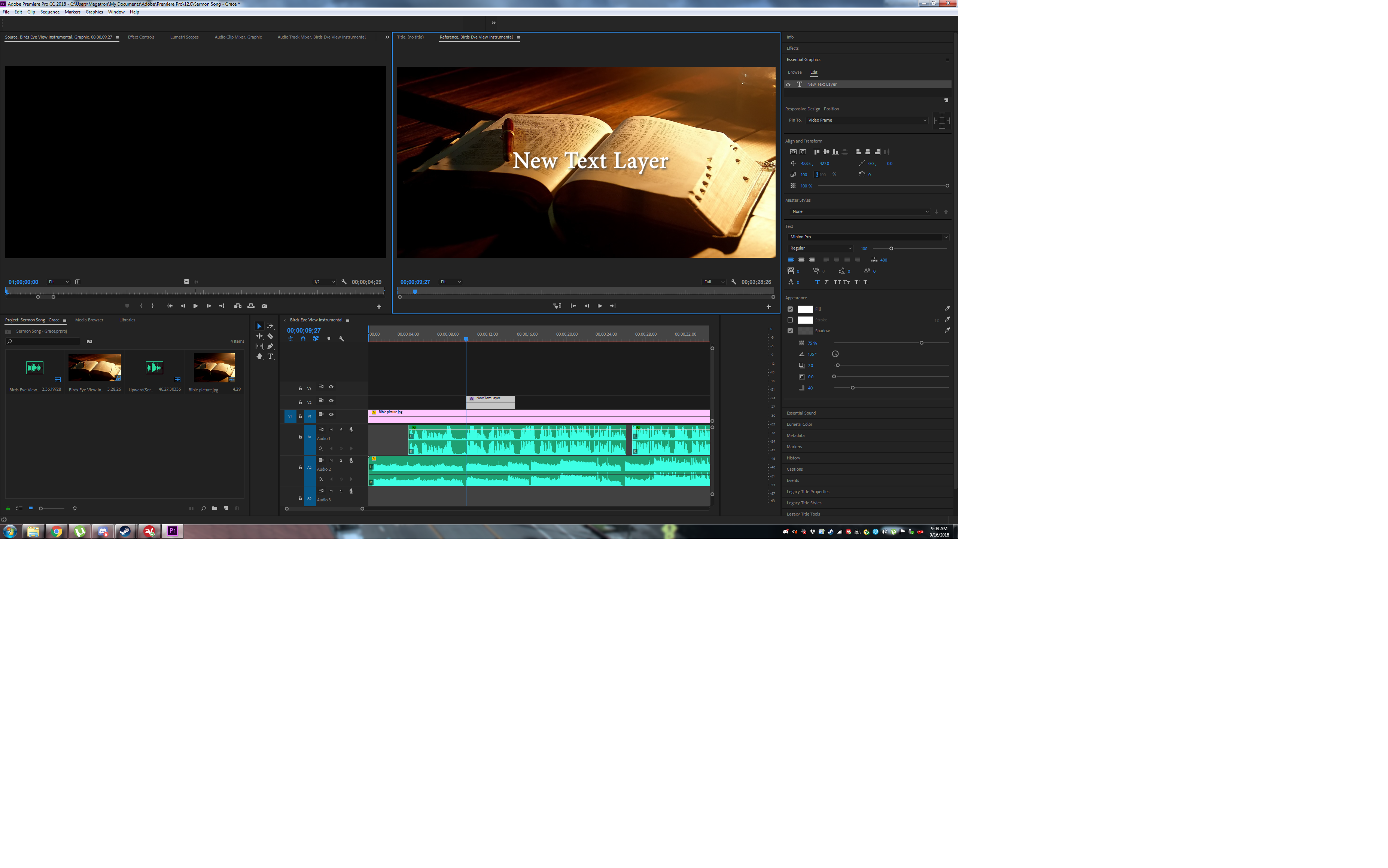
 1 Correct answer
1 Correct answer
Hi Cocobug123,
It appears that you are trying to control Legacy Text with the Essential Graphics panel. That won't work. Please recreate the text with the "T" tool in the toolbar. Then you'll be able to edit the text. Follow Kristian Gabriel's instruction above.
Thanks,
Kevin
Copy link to clipboard
Copied
Thank you kind stranger.
Copy link to clipboard
Copied
If you are in RGB, change it to CMYK. Then switch back to RGB.
If you are in CMYK, change it to RGB. Then switch back to CMYK.
It will now work.
Copy link to clipboard
Copied
@duncand60488316 wrote:
If you are in RGB, change it to CMYK. Then switch back to RGB.
If you are in CMYK, change it to RGB. Then switch back to CMYK.
It will now work.
You posted the same bad advice in the Photoshop forum:
Switching back and forth between RBG and CMYK is a big NO-NO as it permanently changes the color information. If the conversion needs to be made, it should be made once.
https://helpx.adobe.com/photoshop/using/converting-color-modes.html
"When you choose a different color mode for an image, you permanently change the color values in the image. For example, when you convert an RGB image to CMYK mode, RGB color values outside the CMYK gamut (defined by the CMYK working space setting in the Color Settings dialog box) are adjusted to fall within gamut. As a result, some image data may be lost and can’t be recovered if you convert the image from CMYK back to RGB."
~ Jane
Copy link to clipboard
Copied
Reseting the workspace worked for me on a Mac.
-
- 1
- 2

