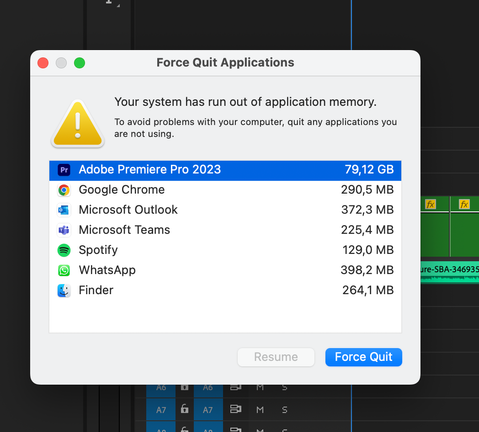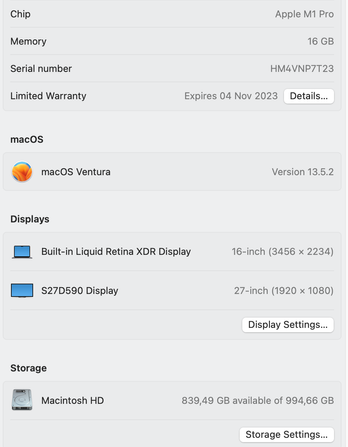Adobe Community
Adobe Community
- Home
- Premiere Pro
- Discussions
- Re: Video rendering and playback option greyed out...
- Re: Video rendering and playback option greyed out...
Copy link to clipboard
Copied
Hiya,
I've been having issues with the playback and export of my video glitching out (the video I'm editing is not even a minute long). On my old Macbook the solution was always to just switch the Video rendering and playback render option from Mercury Playback Engine CPU to another one. But I can't even change the render option because it's greyed out, and stuck on the Mercury Playback Engine CPU Acceleration (Metal) one.
I've done my best to dig around to find what else I can do, I've reinstalled Premiere Pro, and I've found that I have a newer graphics chip - the M1 Chip which you guys have been working on to make Adobe apps compatible with n everything? Is this something that isn't quite working yet? Or am I missing something else that I'm meant to do to fix this.
Pls help.
Screen shots attached below 🙂
 2 Correct answers
2 Correct answers
M1 is a new game. So you'll need to play with the developers to get it going. Please update your macOS to 12.1, you are on 12.0.1.
Also make sure you are using Premiere Pro 22.1.2
And last, you have 8 GB of RAM. The specs suggest you need 16 GB of unified memory on Apple silicon. So your computer is underpowered for GPU acceleration.
See: https://helpx.adobe.com/premiere-pro/system-requirements.html
Ok, so the issue might have been resolved. I did a screen share and we were troubleshooting for about 2 hours and we think we found the problem(s).
1- downgrade the Premiere Pro app from 23.6 to 23.3; Mac users apparently have been having issues.
1.2 - I asked why After Effects also gave me this prompt:
(I managed to fix the issue by following the tips from here: https://www.youtube.com/watch?v=fzYVOEuR-N8&ab_channel=FLIXITY and setting my cache to 90GB from 26Gb)
The lady from adobe gave the fo
...Copy link to clipboard
Copied
Hello,
The M1 chip is actually the entire "brain" of the newer Macs -- it includes the processor, the GPU cores and integrated RAM. In past systems these were all separate components. The latest versions of Premiere are optimized to work with the M1 chip, though there are still a few issues. One of them is that you are no longer able to choose "Software Only" and bypass the GPU when troubleshooting. This may have something to do with the M1 architecture and the integrated GPU, and not something that Adobe can control.
Can you post more information about the issues you're seeing in the program? We may be able to diagnose and fix the problems a different way than disabling the GPU.
JVK
Copy link to clipboard
Copied
You can turn it on and off on Media Encoder. I don't know why on Pr you cannot. Exporting isn't a problem since you can use Media Encoder, but editing is still a pain depending on each codec your footage has.
Copy link to clipboard
Copied
The Hardware/Software option in Media Encoder is for the Export Settings being used.
It's not the same Hardware/Software option for the Mercury Playback Engine.
Copy link to clipboard
Copied
Can you uncheck Hardware encoding in the Video tab of the export settings when exporting?
Copy link to clipboard
Copied
M1 is a new game. So you'll need to play with the developers to get it going. Please update your macOS to 12.1, you are on 12.0.1.
Also make sure you are using Premiere Pro 22.1.2
And last, you have 8 GB of RAM. The specs suggest you need 16 GB of unified memory on Apple silicon. So your computer is underpowered for GPU acceleration.
See: https://helpx.adobe.com/premiere-pro/system-requirements.html
Copy link to clipboard
Copied
I'm having the same issue on my 2021 macbook pro m1 with 16 gb of ram however I'm only able to allocate 13 gb of ram to premiere since it automatically saves 3gb for other apps. Am I just underpowered?
Copy link to clipboard
Copied
Are you still having issues? My M1 Max MacBook Pro (64gig ram, OS and all CC apps up to date) is having lots of issues exporting clean from premiere.. lots of glitched frames in outputs and is driving me nuts. Project is on external drive and exports 100% fine on my older macs (intel MBP / iMac 5k)
Copy link to clipboard
Copied
Same problems here on a macbookpro 16" M1 Pro, 16gb ram, 10 core. My machine and premiere are up to date. Tons of glitches in my exports and playback. The export glitches are big pink, green and white blocks that show up in the exports in prores or h264.
I shoot a lot of r3d raw and it glitches out a lot when just playing back. I'll include a screenshot of that playback issue. More of then than not it seems to happen when there is more than one clip stacked over the top of each other in another track. Which is wildly inconvenient bc I edit in layers.
Copy link to clipboard
Copied
I feel your pain.. Sometimes my exports will be clean.. but way to often I'm getting glitches and stuttering frames in my outputs. I have zero confidence in any of my exports at the moment.
If I open Premiere in 'Intel' mode I can get clean outputs.. but they take much longer and the program is not as snappy (renders, so on are slower...).
Give that a try and see if it helps with your exports.. On your M1 mac open the Creative Cloud UI, then click in the '...' to the right of OPEN on the Premiere line.. and it should give you the option of opening the 'Intel' version instead of the native Apple Silicon version of Premiere.. then export from that.. So far all of my exports doing this are clean... It sucks to have to do it this way.. but it's the only way I can consistenly get clean outputs right now....
Copy link to clipboard
Copied
Thanks for the suggestion but it really should be working with the m1 version however. Ugh
Copy link to clipboard
Copied
Oh for sure.. 100%.. Definitly not a solution.. Just a temporary work around.. The solution is Adobe fixing these glitchy exports using the m1 native version of Premiere.. This forum seems full of people like us with Apple M1's having glitchy export issues....
Copy link to clipboard
Copied
This is still happening. Greyed out renderer and green glitches after rendering and on export. I’m on Monterey 12.1 with a M1 based laptop with 64GB of memory. As a working editor who has tight deadlines-I would say make this a priority over anything else! I've heard that the green glitches occur on timelines where you use anything with an alpha channel, Frame Hold or After Effects linked clips. This is very limiting. ADOBE-PLEASE FIX THIS
Copy link to clipboard
Copied
I was able to change the setting to Software Only in Encoder
Copy link to clipboard
Copied
So frustrating. Thank god I'm doing color in DaVinci soI get a clean prores export back unto premiere. Unaacceptable if you ask me,
Copy link to clipboard
Copied
I'm also getting glitchy HD video playback on Premiere, on my 2021 16-inch MacBook Pro with the M1 Pro processor, 16 GB ram, with the OS and all apps up to date, even when rendered! Adobe please fix this ASAP, lots of Pros and Prosumers using Apple silicon now.
Copy link to clipboard
Copied
Hi Phil,
Sorry. What kind of media are you working with? Do you have any other hardware, like monitors, attached to the system? How much memory is allocated to Premiere Pro? Can you try increasing that?
Thanks,
Kevin
Copy link to clipboard
Copied
Sorry to jump in but I'm hoping someone can advise on my problem as well? I'm cutting from mxf files and can't get smooth playback on the timeline. In the events panel, I'm getting "error retrieving frame" and "frame substitution recursion attempt aborting after multiple attempts". For a previous project, a colleague had suggested changing the renderer to software only, but I can't change it from Mercury Playback Engine GPU Acceleration (Metal) as it's greyed out. The media is on an external SSD with over 790GB of space available. There's over 820GB of space available on my Macbook Pro M1 Max and there's 29GB RAM available for Premiere Pro. I'm using Monterey Version 12.4 and Premiere is up to date as well (version 22.4). I've deleted all media cache files from the system. I've tried unplugging my external monitor, but that hasn't made any difference. I've reduced the source monitor resolution to 1/4 and turned off audio waveforms on the timeline (that seemed to work for two recent projects, but not this one!) I've also tried starting a new project and importing the project into it, but that hasn't worked either. I'm attaching a screenshot of the sequence settings (I've been using a project template from the place I'm currently freelancing). I had no problem dragging the first minute of footage onto a sequence and exporting it, the playback lagging has been getting worse as I'm trying to edit a 30" sequence.
Many thanks in advance!
Copy link to clipboard
Copied
Hi Scotty,
Sorry about that. Do the best you can with RAM allocation. You can also transcode or create proxies to reduce the load on the graphics unit. The M1 machines are great, but with some formats, you still have to optimize the media to make the Mac fit into your workflow. Another thing to try is to roll back a version to see if that might give you better performance. Let us know if it does.
Thanks,
Kevin
Copy link to clipboard
Copied
@Fazzle I feel you. Exactely the same problem here. 3 x times more time on each project + frustration from A to B.
Worst part is seeing the comments here from half a year a go. WHEN is this going to be fixed?? Any news @Kevin-Monahan ?
Copy link to clipboard
Copied
Hi Kim,
Sorry. Is it possible that your media is not performant enough for your computer? Have you tried creating proxies or transcoding the source footage? Any info you can provide?
Thanks,
Kevin
Copy link to clipboard
Copied
I change every filename from MFX to MPG. Seems like that does the job. Would be nice if premiere fixed that by it self! Maybe people will feel less frustraded 🙂
Copy link to clipboard
Copied
Hi! I'm also jumping on the bandwagon here. My premiere issue is similar to a certain extent; however, when I open a project (431,83 GB; 3/4hrs worth of footage ranging between Drone, gimble and Sony cam, 25,50 &100fps and 4k), my project file goes into a freeze, and I can't touch it for at least 10min-30min. My M1 Pro will say, "System ran out of application memory" (see screenshot below). I don't understand why. My machine has over 830GB of space; the project runs off an SSD with a high-speed cable... I've never had issues like this when I had my 2010 Apple "dustbin". My coworkers have the exact machine and are working on a similar project with the same scope, and they don't have any issues. Is my Macbook a dud? If so, I've got till November to return it so any information would be GREATLY appreciated!
Thanks
Mia
Copy link to clipboard
Copied
To add to the above, here are all the specs/settings I have in place
Copy link to clipboard
Copied
Hi @Mia23490039uq30,
Sounds like your project file is having issues. Can you try importing the contents of the old project into a new project file? See if that works for you.
Thanks,
Kevin
-
- 1
- 2