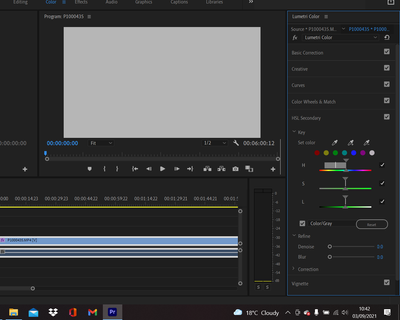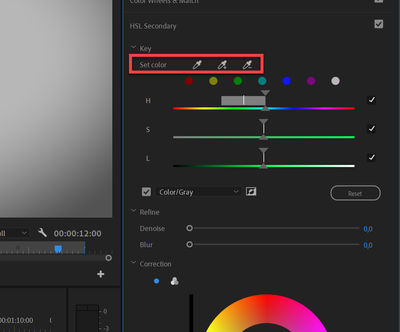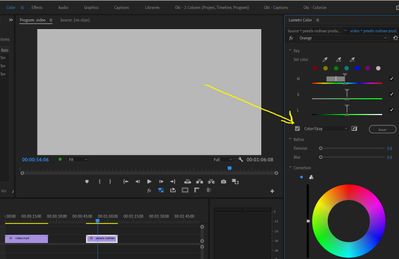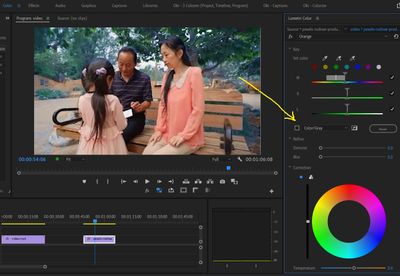Adobe Community
Adobe Community
- Home
- Premiere Pro
- Discussions
- Re: White screen in HSL Secondary...
- Re: White screen in HSL Secondary...
White screen in HSL Secondary...
Copy link to clipboard
Copied
Please keep in mind that I am new to video editing:
My specs are:
Intel(R) Core(TM) i7-10750H CPU @ 2.60GHz 2.59 GHz
RTX 2080 Super mobile.
16GB RAM
In HSL secondary when I try to adjust the "sliders" the video screen turns white. I've tried updating my video drivers to the latest and I've tried setting my preferences to default. Also in Vignette moving the sliders makes no difference to the image. I've tried uninstalling and reinstalling Premiere Pro.
Here is a screenshot with the problem:
https://shared-assets.adobe.com/link/90ac851b-9cde-45fc-7913-ca0a4c8e2c9c
[Screenshot embedded by mod]
Copy link to clipboard
Copied
You have the Color/Gray mask turned on. This means that any area that is 'selected' by the sliders will show in color, while all the non-selected area will be gray. It's a mask I use a lot, personally.
The issue is there's nothing selected yet. So of course, everything is gray.
Use the eyedropper to select some area of the image prior to turning on the mask. Use the mask to make sure your selection includes everything you want, and very little you don't.
Also, you'll need to soften with a few points of blur normally, and to keep from having 'chatter', a few points of denoise help. Not a lot typically, just a little of both.
Neil
Copy link to clipboard
Copied
Thanks:
But even if I have the color/grey deselected everything still turns white when I move the sliders. Also moving the sliders doesn't affect the image at all.
Copy link to clipboard
Copied
Did you first select an area with the eyedropper tool? As asked above?
Before the mask can help, you need to select an area to affect.
Neil
Copy link to clipboard
Copied
Hi,
Yes I tried that it makes no difference to the image. I'm going to try to update my laptop monitor display drivers now.
Thank you for your suggestions so far.
Copy link to clipboard
Copied
If you have selected an area with the eyedropper, you should have all three sliders showing a setting. A slider without any range selected will of course show no area selected ... and so a totally gray area.
With that example, if you turned off the Sat and Luma sliders that do not have a range selected, the Hue range selected would have shown.
Neil
Copy link to clipboard
Copied
It doesn't affect the image at all when I use the eyedropper. Then when I use the sliders it still turns the image grey.
Copy link to clipboard
Copied
Okay,
So I've updated everything on my computer and since I updated the HP PC Hardware Diagnostics Windows and the HP Wireless Button Drivers it's now working better. Yesterday I had updated the BIOS too and the day before the NVIDIA graphics drivers. But my instincts tell me that it still isn't working properly simply because when I move the various H, S and L sliders the colours don't become "extreme" enough. I still believe it to be faulty but I'm not sure. When I select the green eyedropper and apply it to the background (away from the subject's face) the background turns red.
I think this is clearly a hardware/drivers/software issue. Frustratingly I just got the laptop less than eight months ago I believe so I'm going to try and see if I can get a new one based on the warranty.
Copy link to clipboard
Copied
Basic operation of the HSL tab.
First, start by using the left eyedropper, the one that doesn't have a + or - attached to it, that's the one for general starting selection process. Click the eyedropper, then click on the Program monitor where you want to select data.Ctrl/Cmd-click gets you a larger selection other than a one-pixel selection. I nearly always use the Ctrl-click process.
After you've selected an area, then set the mask to on. Prior to clicking to turn the mask on, your image should be unchanged and showing the whole image. After you turn the mask on, it will show only the pixels that meet the criteria of the combined slider controls for Hue, Saturation, and Lightness (Luma).
Some keys work best with only one or two of the criteria controls, and if you unclick the checkbox to the right of any selection slider you turn that criteria off. So if say you want all pixels of a hue regardless of saturation or brightness, unclick Sat and Luma.
Once you have your key set ... using the mask ... so it shows only color on the pixels you want to change, then turn the mask off.
Now you use the controls below those to make the change in the color to the area selected by the sliders above. The color wheel (which can be in either whole-image or 3-way shadows/mids/highlights), and the Temp, Tint, Contrast, Sharpen, and Sat controls.
Neil
Copy link to clipboard
Copied
Thanks again.
The image still remain unaffected. It's just as if I didn't do anything to the image. I had a technician update everything and still I get the same results. BTW now I don't get a gray screen but the image just doesn't get coloured in at all.
Copy link to clipboard
Copied
Give me a complete step-by-step of what you're doing.
Neil
Copy link to clipboard
Copied
In HSL secondary when I try to adjust the "sliders" the video screen turns white.
I dont think TS is using the feature correctly.
I can reproduce.
Guessing TS just used the slider instead of the eyedroppers first.
https://www.youtube.com/watch?v=A6NZDgyWE40
Copy link to clipboard
Copied
So I'm using the eyedropper on the image/the person's face first. Then using the sliders. I've tried with ctrl + click too first. The image remains unaffected. To the other posters above: I no longer get a grey screen.
Copy link to clipboard
Copied
To make sure, the use of the sliders that set the key does not in any way change the image.
The sliders only set the area that will be changed.
You change the image with the separate controls down below starting with the color wheel tool and the sliders below that.
Neil
Copy link to clipboard
Copied
Have you tried to uncheck "color/gray"?
After uncheck :