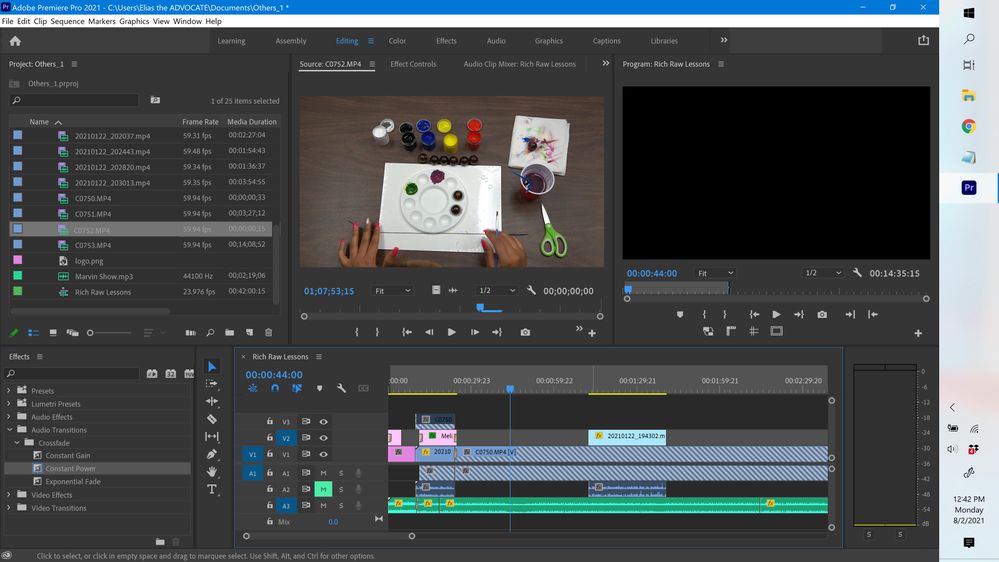Adobe Community
Adobe Community
- Home
- Premiere Pro
- Discussions
- Re: Why isn't my linked footage being seen on my t...
- Re: Why isn't my linked footage being seen on my t...
Why isn't my linked footage being seen on my timeline?
Copy link to clipboard
Copied
I'm trying to edit a project and for some reason I can't see my footage on the timeline - even though there appears to be no issue with linkage. Can anyone help with this?
Copy link to clipboard
Copied
Copy link to clipboard
Copied
That is a good method, however I discovered there are still issues due to how Premiere interprets the file.
After I choose File > Make Offline then > Link Media and navigate it to the correct file I see that the duration of the file has one runtime, while the duration of that same file in Premiere is a fraction of that. Very peculiar!
Copy link to clipboard
Copied
Select a clip in the project panel and go to Clip>Modify>Interpret Footage. Make sure everything is set the way you want it.
Copy link to clipboard
Copied
Yes, I've done that.
Outside of the dramatic file size difference, there doesn't seem to be any issue.
But nothing changes.
Copy link to clipboard
Copied
I would try inserting black video or a blank title in place of the wonky clip. Then delete it from your project completely.
Once that's done, close Pr. Then open Pr from a shortcut (desktop, dock, start menu, etc.). When the main Pr window opens, go to Preferences>Media Cache and delete *all* of your cache files.
Open your project from that Pr window and then re-import the problem clip(s).
Replace the title/black video clip with the freshly imported footage.
If that doesn't work, I'm out of ideas.
Copy link to clipboard
Copied
Hi julianm19!
Let us know if the link provided by Ann Bens helps.
Happy to assist.
Thanks,
Kartika