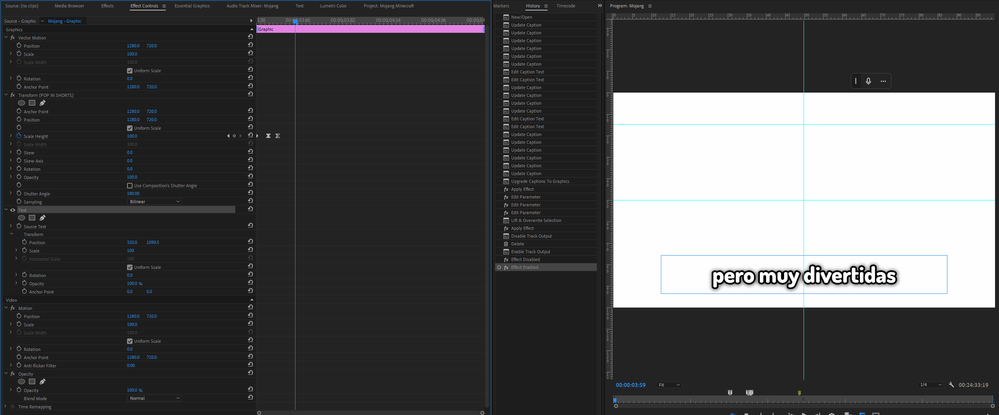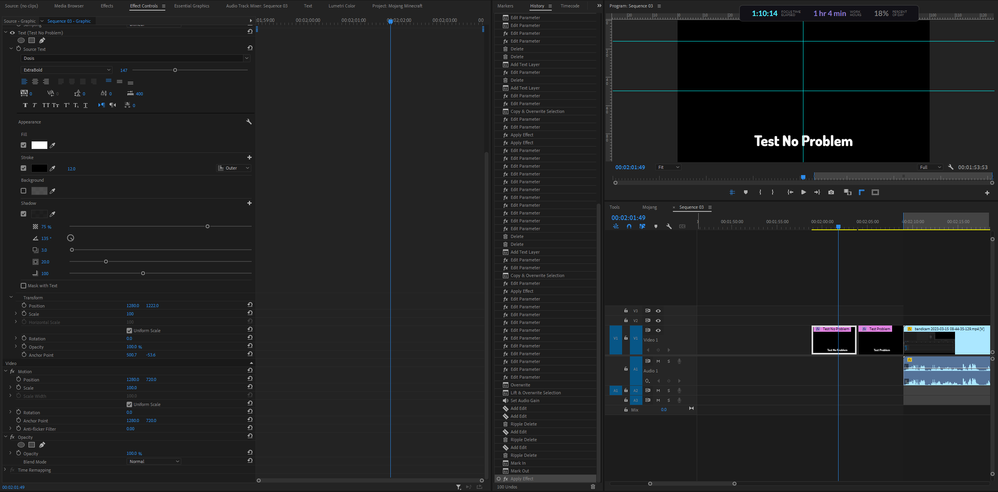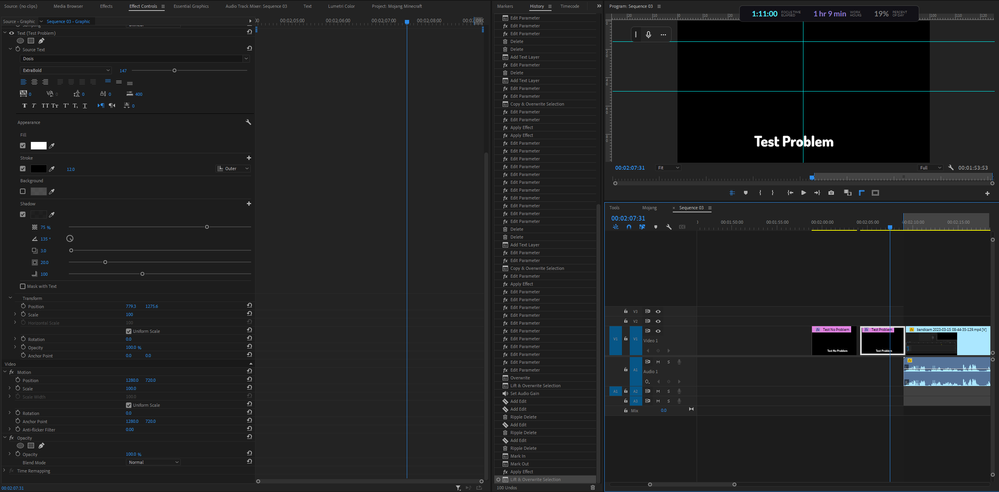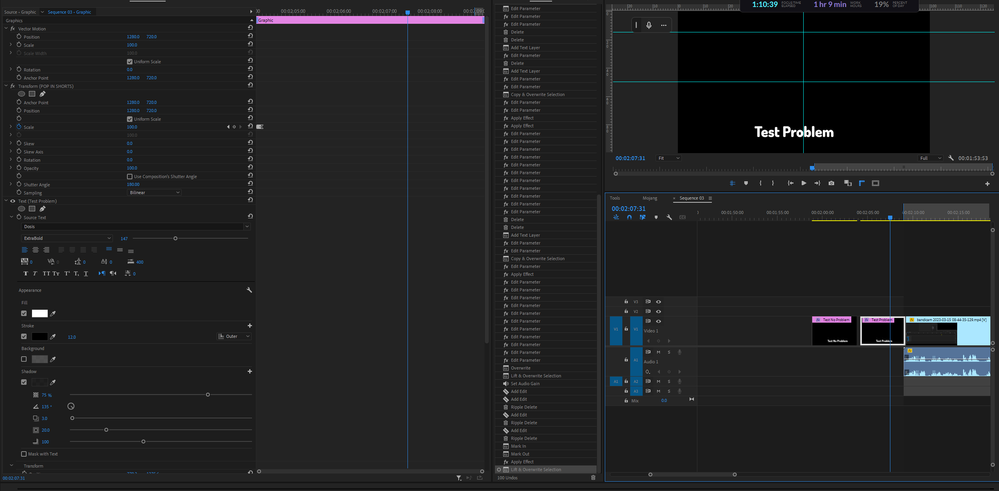Adobe Community
Adobe Community
Why the Text start UP HERE?
Copy link to clipboard
Copied
This is the beginning of the effect, the text starts very high in the square that you see in the first photo:
How can I get the entrance effect to come from the center of the square and not from the upper area? I don't understand what I'm doing wrong.
Copy link to clipboard
Copied
Hi Guillermo,
Thanks for the note. It appears that you have the Transform effect applied to your text. Can you try changing the order of the Transform effect in the Effect Controls Panel? You can also try nesting the text, and then adding the Transform effect? Let us know if either of these things work for you. Hope it helps.
Thanks,
Kevin
Copy link to clipboard
Copied
Hi Kevin, I have tried your ideas and it has not been solved, I think it has to do with the "Anchor Point" for some reason when the subtitles are converted to graphics with the "Upgrade Caption To Graphic" function it puts (invisible) anchor point in the middle of the video
I don't know if the problem is a bug or what it is. It is that when you lower the Anchor Point to put it in the middle of the text box, the text goes up! (what is going on?!), so you need to manually put the text again down on the screen and then its all good
Does it have something to do with the fact that the project is in 2k?
I did a video with my problem and solving it:
Here i put the Differences between the setting of the text with the problem SOLVED IT:
1.
and the Text with the problem still having it:
Copy link to clipboard
Copied
Thanks for the movie, Guillermo. I think I see what the issue is. There are three anchor points (Vector Motion, Text, and Transform) to consider, one for the text layer, one for Transform, and one for the entire video frame (Vector Motion). I think you have the workaround right, and thank you for that, but I need to play around with it a bit more to see if there's a better workflow.
Just briefly playing with it, without the Transform Effect, constructing the effect is more straight forward. With your animation preset relying on Transform, it adds another layer of complexity. You need that motion blur, I take it! I totally understand. I'd love to help you solve this riddle.
I think you may have either hit a bug or limitation for the workflow. I need a little more time to explore this, but I feel your pain. You want a preset to do the work for you, I agree. I hope we can make that happen for you. Shall we move this post into the bug reports forum? Let me know.
Thanks,
Kevin
Copy link to clipboard
Copied
Kevin thank you for taking the time to answer me
Yes without the transform effect is easier but I'm using this in a hundred of texts at the same time, and I can't edit the texts one by one it could take weeks! hahaha and I need the blur too yes
Thank you for understanding, if you need something more from me I will gladly try to help.
It will be so good if you could work on this to upgrade the workflow, yes you are right I want the preset to do the work for me, it could be incredible if this happens If you think this will have more impact on the bug forum move it, you are the expert, up to you Kevin.
Copy link to clipboard
Copied
Oh I forgot, this happens especially when you have the subtitles and you use the "Upgrade Caption To Graphic" function that gives you hundreds and hundreds of texts as a result. If you want to apply transitions or effects to these graphics you already know what happens hahaha
Or in a normal project when you have to put many titles to the scenes, each project is different, but you know what I mean
Thanks again!
Copy link to clipboard
Copied
Oh yes, I understand the implications. Not fun! I raised the issue with the devs this morning. I think there is no good option for you at this point other than what I already recommended. No motion blur. Yuck. Here is a link to the feature request: https://community.adobe.com/t5/premiere-pro-ideas/add-motion-blur-shutter-angle-to-default-motion-pa... Please upvote there and tell your colleagues to do the same, if you have time.
I will continue to try and find a better way of achieving motion blur on the caption to graphics workflow, but I think your method is the best one for now. I apologize for that.
Take Care,
Kevin
Copy link to clipboard
Copied
If you enlarge the text box substantially, you can see the cross hairs of where the animation is anchoring on. Move the cross hairs in position until the effect behaves the way you intend to. Next, scale back the text box to the desired size.
Hope this helps.