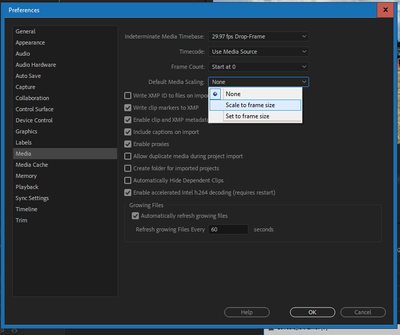Adobe Community
Adobe Community
- Home
- Premiere Pro
- Discussions
- Re: wrong scale when emailing files
- Re: wrong scale when emailing files
wrong scale when emailing files
Copy link to clipboard
Copied
so I am working on a project with a coworker and he emailed me the rendered file. I downloaded and opened it in premiere pro. When I first starting looking at what he did I thought that he zoomed in on a lot of clips. However when we met up to work in-person the files were not zoomed in on his computer, only mine. We figured out to get our projects to match visually we had to take each file and edit the scale from 100 down to 50. Unfortunately, when I would email the file to him after my work, he had to edit his scales from 100 up to 150. Is this a problem on my end or his and how can it be fixed?
Copy link to clipboard
Copied
It sounds like you set up your sequences to different raster dimensions, or maybe just your outputs. For example, one of you may be editing on a 3840x2160 4K timeline, while the other is on a 1920 x 1080 HD timeline.
Copy link to clipboard
Copied
Smrpix sounds like they're onto the probable problem. So check your sequence settings, are you both running the same framesize?
The other thing might be a preference issue ... both of you should make sure in the Prefs that default scaling is set to the same thing, and I'd recommend "Set to framesize".
You do not want to use Scale-to, really ... and 'none' seems a waste of time.
Neil
Copy link to clipboard
Copied
there is nothing in preferences about scaling. when I tested this it worked but I had to go into sequence settings for each individual sequence.
Copy link to clipboard
Copied
The Preferences option for default scaling is here ...
And you should both use the same setting. Again, I suggest Set to ...
This of course will not change an existing sequence, but will make future sequences align with each other.
And yes, for extant work, you would have to change the scaling on clips on the timeline 'manually'.
Another thing to be aware of is that if you have Premiere create sequences from clips in a bin, which clip you start with can matter. If your first clip is UHD, Premiere will make a UHD sized sequence. Adding 1920x1080 clips is then problematic.
Starting with a 1080 clip, you get a 1080 sequence, and adding UHD clips with "Set-to" as the default brings them onto the sequence full-frame.
So ... right off, making sure your sequence framesize is what you want is crucial.
Neil