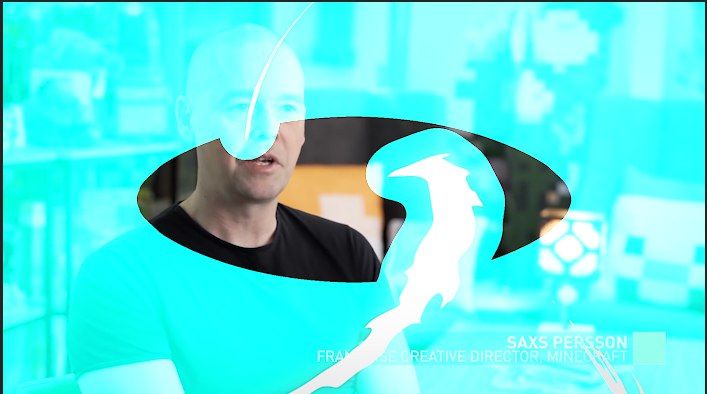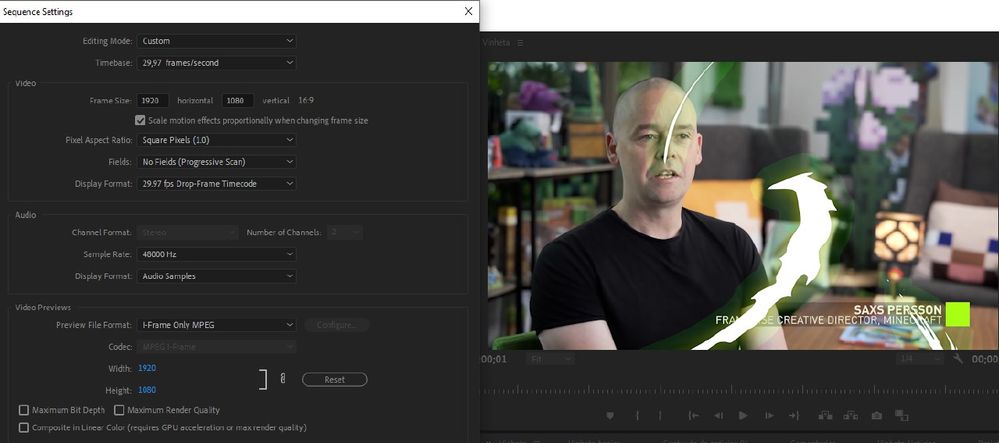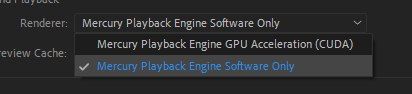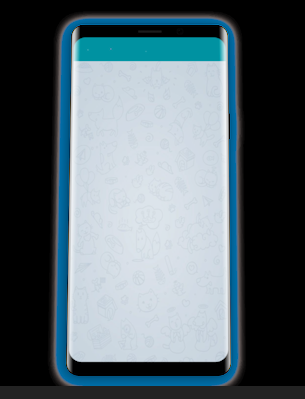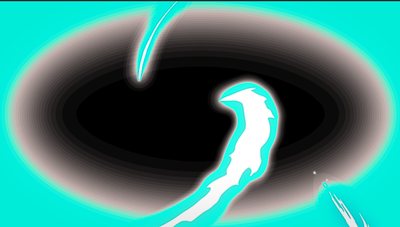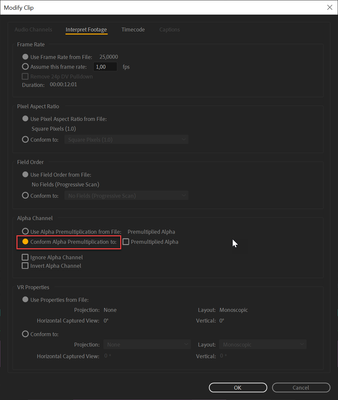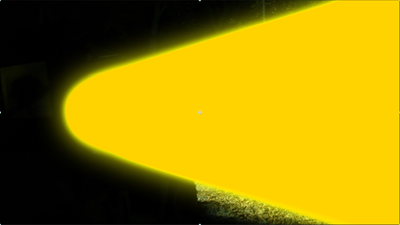Adobe Community
Adobe Community
- Home
- Premiere Pro
- Discussions
- Re: A blue shadow bug with .mov transparent files ...
- Re: A blue shadow bug with .mov transparent files ...
A blue shadow bug with .mov transparent files (alpha channel) - still occurs at premiere 2020
Copy link to clipboard
Copied
Hello, first sorry for my english.
Premiere cc 2019 and now 2020 have an absurd bug with .mov files and some correlation with CUDA render.
I'm testing premiere 2020 and every time I use a .mov file with transparency (be it rendered by QUICKTIME> animation or QUICKTIME> PRORES 4444), it gets a "blue shadow around". This may be due to the glow or shadows, I'm not sure yet, but it certainly only occurs when I activate the CUDA option in the premiere.
In my tests, the premiere cc 2018 version does not have this bug, I tried to report it a long time ago and it still exists, this problem has more than years.
This image is how the file should really be, using the premiere cc 2018 version (where there is no bug)
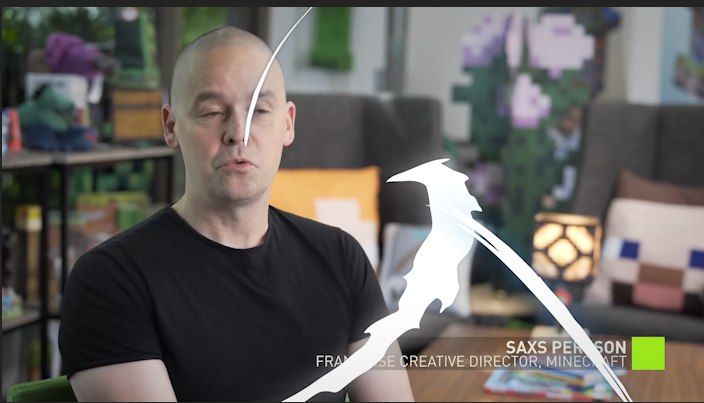
This image shows the bug in the premiere 2020 version rendering with QUICKTIME> Animation
So when I tried to activate some options in the preview mode, they got worse and more visible (ProRes 4444)
When I switch to Software Only mode, the bug stops.
All of my tests indicate that there is a relation between CUDA, shadows and glow effects.
If anyone already has a solution for this, please speak.
Otherwise, I hope that my tests will help to find this problem.
Copy link to clipboard
Copied
Go into the interprete footage and change the setting for the alpha channel.
See how that goes.
Make sure you have the latest nvidia driver. New one release a few days ago.
Copy link to clipboard
Copied
Everything is up to date, and even changing the interpretation mode, nothing changes.
Apparently this bug / gligh only occurs when .mov has shadow or glow effects, using CUDA.
Files that do not have glow or shadow effects, even if rendered with QUICKTIME> Animation, do not have the visual BUG.
We have several other topics about this bug in different forums
https://www.reddit.com/r/premiere/comments/f3nk6d/blue_shadows_appearing_on_mov_files_with_alpha/
.mov Files with glow or shadows, showing bugs
.mov Files without glow or shadows, without bugs
Again, This bug is also present in the cc 2019 version, however it is NOT present in the cc 2018
Copy link to clipboard
Copied
Try transcoding to GoPro Cineform in Shutter Encoder. Make sure you select 'Enable alpha channel' in 'advanced features'.
This worked for me
Copy link to clipboard
Copied
Copy link to clipboard
Copied
I had a similar issue today. AE and Premiere current versions (as of today, 20200727) and working on iMac with high sierra). I exported a thought bubble comp (where the bubble's opacity fades to 0) with alpha from AE and brought into premiere. once i exported from premiere and the alpha channel was turquoise just like yours when the fade out happened. I tried animation codec first, then prores 4444. When i first imported 4444 into sequence it looked perfect. but blue was back in export and never went away after I closed and reopened premiere. Even if i deleted the file from project and reimported it.
so weird. anyone know what's going on? there were no effects on this comp. just opacity keyframes.
Copy link to clipboard
Copied
Hi there,
We're sorry about the poor experience. We would like to get this checked. Are you still getting this issue with the latest version of Premiere Pro (v 14.3.2)? If so, please provide us a download link for the sample media with which you are experiencing this issue. It will help us to diagnose the issue properly at our end.
Thanks,
Sumeet
Copy link to clipboard
Copied
I am now having this issue in the most current version updated today to see if it would
fix things.
Copy link to clipboard
Copied
Try this:
Copy link to clipboard
Copied
It doesn't help
Copy link to clipboard
Copied
No problem, I separated 3 .mov files that are with visual bugs, all have bugs when I activate Nvidia's CUDA cores (I have a gtx 970)
https://drive.google.com/file/d/1B3PgZhoBC_O992YxB9hqlPaG4_DrL-qc/view?usp=sharing
This bug is not present in premiere cc 2018, but it is in 2019 and 2020 in all versions
Copy link to clipboard
Copied
Nothing new about fix the problem?
Copy link to clipboard
Copied
I had similar error recently and i managed to solve it.
what i did was change the background color to white or black under composition settings in after effects. (cause i accidentally change my bg color to dark blue and after export alpha mov and place into premiere i got the blue shadow in premiere pro cc2020)
i also tried to change the color to red and green bg and export then premiere got the red and green shadows. so i think the bg color in after effects did affect the bug in premiere pro.
hope this help you fix the error 🙂
Copy link to clipboard
Copied
I'm still having this issue. Still no fix?
Copy link to clipboard
Copied
Yep, using the 2023 version of Premiere and this is apparently STILL an issue.
Here's how the glow effect on my mograph looks when composited on top of footage in AE:
Here's how it looks when composited on top of footage in Premiere Pro 2023:
... Notice the significant difference between the smooth, clean blending of light of the animated logo's glow as composited in AE and the blotchy, hard edged, glow effect being acted out in Premiere pro. It's like I've applied a matte choker to the glow effect in order to give it hard edges. So yeah, still totally a problem in the newest version of Premiere Pro.
Copy link to clipboard
Copied
Friends, I've found the solution!
I've been looking for a few days to find what the problem is, trying drivers and other ways on the net, but nothing worked. At the same time I found a pattern that .MOV files have a life cycle and every time I open/view and export it dies out. According to my calculations, one mov file lasts for 4-5 uses, after which a blue/green shadow appears. This also applies when importing files into Premier pro or Davinci, etc., and transferring files by archiving, compression, etc. (transferring files, preferably from physical media to physical media)
Solution:
1. If you have the original sequences made in After Effects, then no matter how trivial it sounds, you will have to render everything again(
2. This method if you don't have the original project in After effects. Open After effects, take the broken .mov file and import it into AE, then add the fragment to the timeline and YAY! You will see in the viewport that the mov file is displayed correctly. Now all that remains is to export it from AE.
Good luck!
Copy link to clipboard
Copied
My version
Premiere pro 2024 (Last version)
After Effects 2024 (Last version)
Computer specifications
Intel
Nvidia RTX (driver installed - Studio)
Copy link to clipboard
Copied
I stumbeld upon this issue and for me a solution is to switch off CUDA in Premiere (File/Project Settings/General (I think it's that, I'm running premiere in a different language)). I understand that this slows down the export siginificantly, however it's the only workaround I can find for this problem.
Copy link to clipboard
Copied