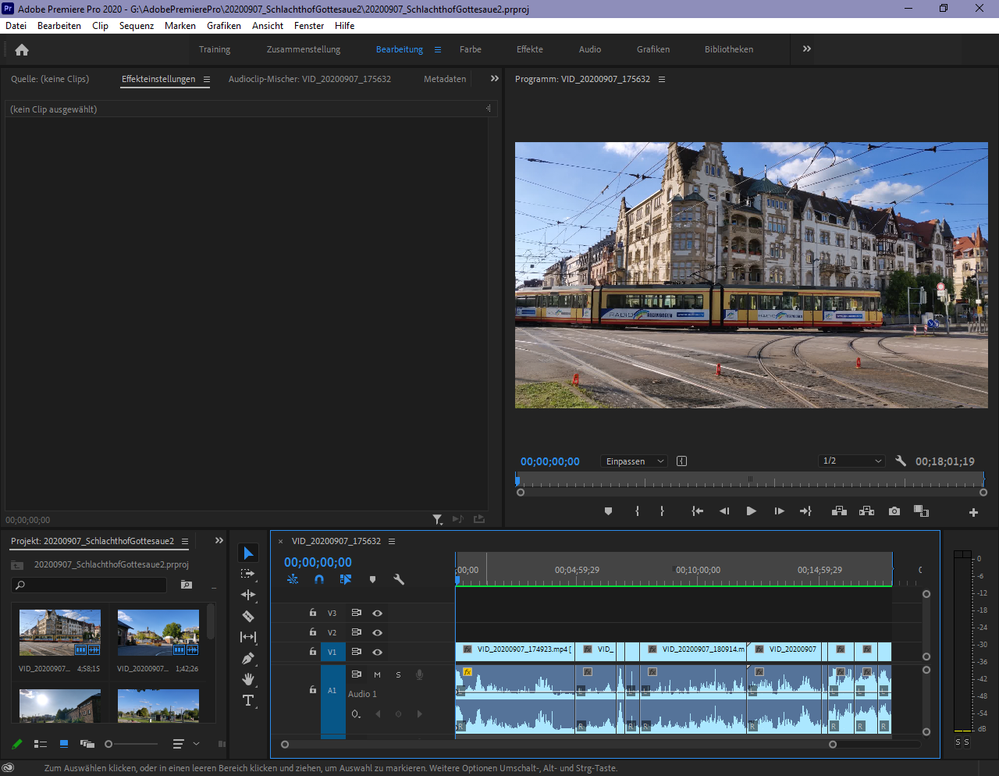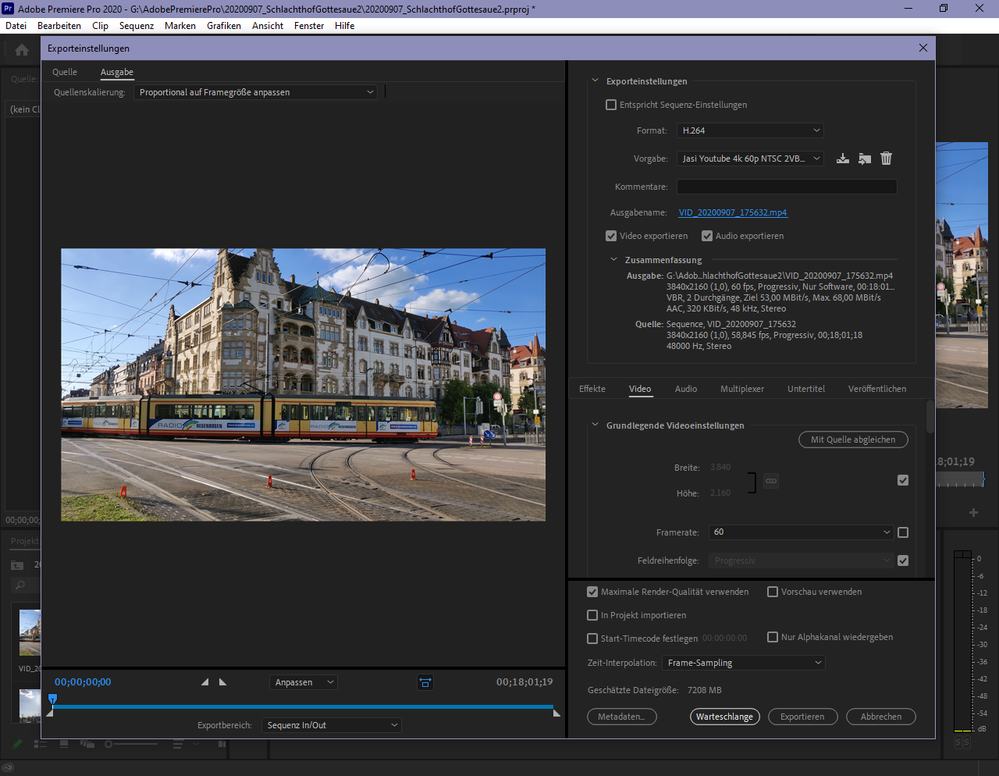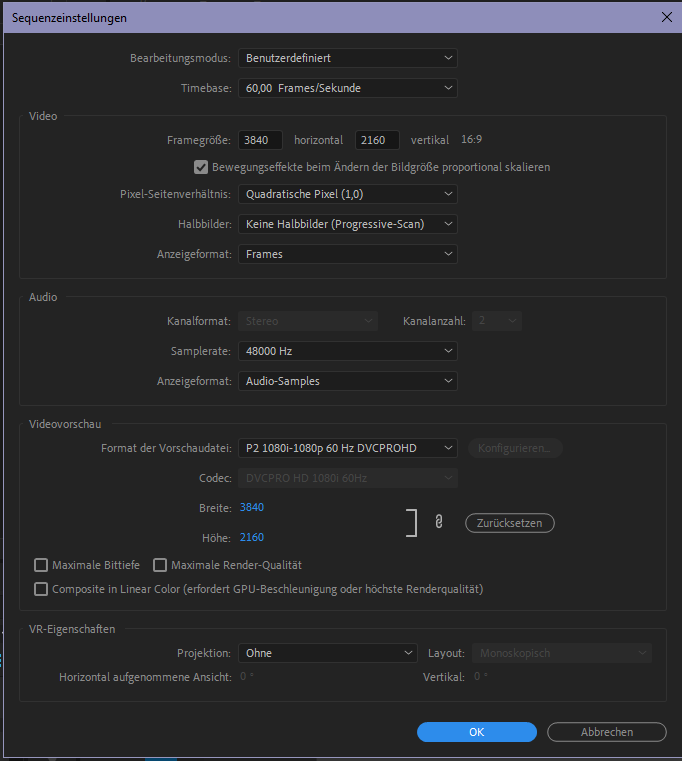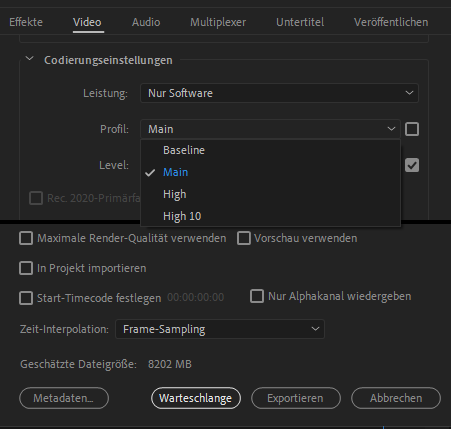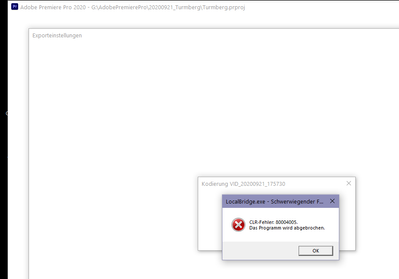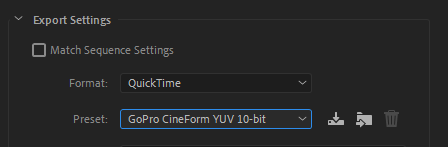Adobe Community
Adobe Community
- Home
- Premiere Pro
- Discussions
- Adobe Freezes/Crashes when Exporting 4k 60p
- Adobe Freezes/Crashes when Exporting 4k 60p
Adobe Freezes/Crashes when Exporting 4k 60p
Copy link to clipboard
Copied
So, I already exported 4k 60p files which were about a similar size. It took quite long but worked with the settings you see in the export screenshot. My Radeon R200 Graphics card is quite old, so the project uses only software rendering. As I said, it worked before. But I'm also new to Pr.
So I always had a red/yellow indicator in the sequence timeline and thought maybe this is too much for the CPU to do. So I pre-rendered (sequence -> in&out render) the individual clips in hopes it would make the exporting easier and faster. I made a new project, copied the sequence over, the same result. I made a new project and started new, adding, and cutting clips. Same result.
It still crashes. See also the errors in the screenshot. Any ideas? It also crashes in different stages. I shortened the vid to be under 20 mins and under 8GB already. Changed VBR 2-pass to 1-pass. I have NO effects on any of the clips. the only thing you see with the first clip is an audio fade in. I just cut them. No stabilization, no transitions, nothing.
What I'm trying next is a CBR of 53 which is the lower end of this video format. I'm following google's guide on the best settings, bitrate, and such.. takes approx. 3 hours. I'd report back in if that worked.
Thanks in advance for your help and input.
[edit] so I tried the CBR 53 but t also crashed. I then downgraded to 14.3.1 and it still crashed. Same with 14.3
Copy link to clipboard
Copied
...so we dont have to download unknown files: we help you, you help us. Thanks!
Copy link to clipboard
Copied
Copy link to clipboard
Copied
Your footage is variable framerate, convert to constant framerate with Handbrake before bringing into Premiere.
And turn off max render (and max depth?) in the export settings.
Copy link to clipboard
Copied
Nice! Those were the next things I tried. 🙂
It still got stuck exporting, though. Pre-rendered in&out in the sequence again and made sure the sequence settings were the same. CBR of 53, Software render only and no Max depth.
So I broke it down into two chunks (in my current project) of approx 10 minutes and 4.3GB each. Exported those, removed unused media-cache files, rebooted the PC, and added those two to a new Project. That worked.
Copy link to clipboard
Copied
...and go to Sequence > Sequence Settings and change the frame rate from 58.845 to 60. You might be able to export just by doing this change. It can be worth trying before converting all source footage.
Copy link to clipboard
Copied
ohh I missed that! I will try it with the next video I work on this evening. Will let you know! Thank you!
Copy link to clipboard
Copied
It crashed after 1 hour of exporting. I now am out of my depth apart from exporting then combining chunks again.
as a summary, I:
- delete unused media-cache files
- restart my PC
- start Pr 2020 and make a new project
- import the video files that will be used (all have the same format and are from the same source)
- set the sequence to fit the material and what will be the output: 4k 60p
- drag&drop the clips into the sequence, cut if necessary
- set in and out in the sequence to beginning and end
- go to sequence render in&out
- go to export media
- use the following settings that fit the sequence settings
export settings
The only thing I am unsure about now is in the sequence settings the 'half frames'? progressive scan?
Copy link to clipboard
Copied
I reduced the coding settings profile from High to Main. Again a crash (36min before finishing / ~75% done)
Copy link to clipboard
Copied
I would change the preview codec. Any reason why you are using P2.
I frame mpeg would be fine. Or cineform or prores with lower resolution.
Copy link to clipboard
Copied
go to sequence render in&out
Why are you rendering in/out? If you can edit without lag there is no need or must to render the timeline before exporting. This will probably not make the export crash, but it can be good to know that rendering the timeline is never needed prior to export.
When those things happen to exports a good way to trouble shoot is to export to another codec than the one that fails over and over to rule out, or rule in, that one. So, try to export using this setting. If it works you can use Adobe Media Encoder to encode that file to H.264 if you have a deadline.