 Adobe Community
Adobe Community
- Home
- Premiere Pro
- Discussions
- Re: Afterimage lines in Premiere ver13 Timeline Pa...
- Re: Afterimage lines in Premiere ver13 Timeline Pa...
Copy link to clipboard
Copied
Moving my cursor around the timeline panel in Premiere ver13 creates a multitude of afterimage lines that make it difficult to edit. Any ideas on how to fix this? Moving the cursor to the left tends to create them, moving it to the right tends to erase them. This is a relatively fresh install, and I'm a little tired of erasing and resetting Adobe app preferences, so I haven't actually tried that at this point.
EDIT: I guess the razor tool is the only tool that creates the black lines. Still annoying, though.
PC Specs:
• Windows 10 Pro
• Intel i7-8700 3.20GHz
• 32Gb RAM
• Nvidia GTX1050Ti 4Gb
• OS and Adobe Apps installed on SSD, working documents on separate HDD
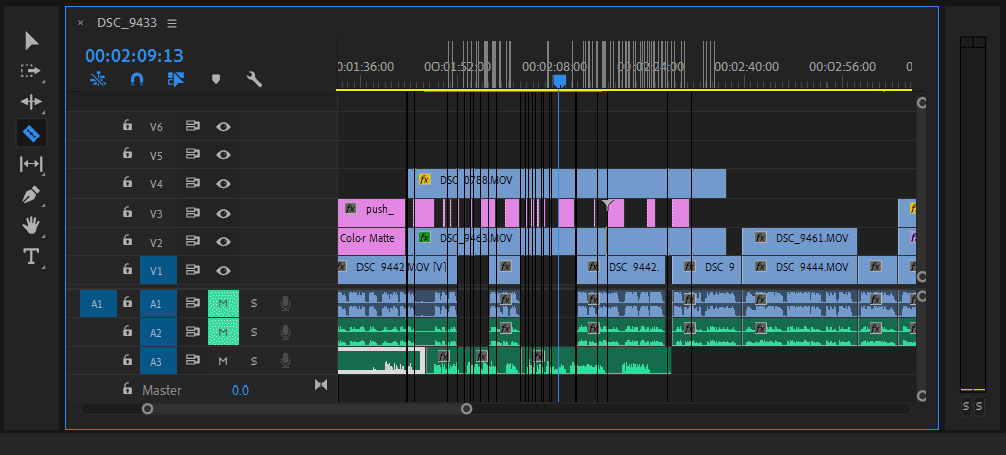
 1 Correct answer
1 Correct answer
Yes that worked for me to I was using a custom scale of 115% as soon I turned it to 100% (recommended) afterimage issue got fixed.
Copy link to clipboard
Copied
HI SCOTTCJOHNSON53,
Weird looking screen redraw error there. Can you try updating your GPU drivers and then reporting back? Let us know what happens once you do.
Thanks,
Kevin
Copy link to clipboard
Copied
Already have current drivers: 416.34
Copy link to clipboard
Copied
What's your screen resolution?
Copy link to clipboard
Copied
1920 x 1200, dual monitor setup.
Copy link to clipboard
Copied
Does it also show with one display>
Might want to roll back one driver. (dont go past 411.xx)
Copy link to clipboard
Copied
Rebooted PC with single monitor, issue persists.
Could you explain why I should rollback GPU drivers? I have several other Adobe software issues that I currently have posted, and Adobe support's first response is always "update the drivers".
Copy link to clipboard
Copied
True but the latest one is not always the best.
Copy link to clipboard
Copied
"Roll Back Driver" for my GPU is greyed out. I'm guessing it's because I usually do a "clean" install of Nvidia drivers to prevent issues from the update. And yes, I know you're correct that the latest drivers are not always the best. I just end up on the latest to appease Adobe support because that's usually the first thing they require.
Copy link to clipboard
Copied
Did you also reset the Workspace?
Copy link to clipboard
Copied
Just reset the workspace, no change. Thanks for the suggestion.
Copy link to clipboard
Copied
OK.
Like Ann, I'm wondering if the issue persists when using a single display with the default workspace?
Copy link to clipboard
Copied
Surely, if you move the razor tool on an empty video track, the lines do not appear, which indicates that it is a delayed effect on the behavior of the tool.
For incompatibility with a controller is what I think:
Before turning on the PC, disconnect all peripherals other than STD, including the mouse, if necessary, connect a generic one.
Turn on and test.
If the problem goes away, you should test until you find which driver creates the conflict and try to update them to see if the problem is resolved.
And if it's something else, I have no idea.
Copy link to clipboard
Copied
You're correct, the issue doesn't occur when scrubbing an empty video track.
"Disconnect all peripherals." Well I need a mouse to test the issue and a keyboard to log in to my computer. Already tried disconnecting a monitor. There's nothing left to disconnect other than speakers, which are turned off and I assume probably not related to the issue. I can possibly try a "generic" mouse later; there might be a spare Dell mouse around here.
Research tells me that an STD is an expansion card, which I don't believe I have. Are you actually talking about disconnecting internal PC hardware?
Copy link to clipboard
Copied
nVidia released a new driver today. Maybe try that one.
Copy link to clipboard
Copied
Tried Nvidia's latest driver (ver 416.94). Issue persists.
Copy link to clipboard
Copied
Copy link to clipboard
Copied
Thanks for that Jim_Simon.
Unofficial Premiere Pro Troubleshooting Guide
In case anyone's curious, here's what I've tried:
• Step 2
Tried: A, B, C, D, E, F, G, H, J (I have no plugins), L, M, N (no Quicktime installed as far as I can tell).
Didn't/Couldn't Try: 'I' seems irrelevant since making a brand new project doesn't fix the problem. Can't try K.
• Step 3
Tried: G, H
I can't do most of the stuff in Step 3. Won't try 'I', this is a brand new computer that I received a short while ago and, because it's on the company network, reinstalling the OS becomes a bigger ordeal. OS did get reset by a Dell tech since I've received it.
• Step 4
Tried: A, C
Didn't/Couldn't Try: 'B', this is a company machine and they like to buy Dell despite my request not to. 'D', office computer, no choice.
• Step 5 I'll keep in mind for future posts since I seem to be no longer able to edit this one.
Also, I'm not sure what did it, but the problem seems slightly worse now. The lines used to go away when I moved the cursor away from the editing panel. Now they (usually, not always) stay there. I think I'll try another reinstall of Premiere, just in case. But it's seeming as though there is no solution on this problem for me.
Thanks for all of the advice.
Copy link to clipboard
Copied
You're skipping out on some critical steps, so it may be premature to say there is no solution.
Talk to the higher ups. Let them know you need to do those steps if you're to do your job well.
Copy link to clipboard
Copied
SCOTTCJOHNSON53 escribió
I can possibly try a "generic" mouse later; there might be a spare Dell mouse around here.
Try please, there have been cases that mouse wacom has generated operating problems in Adobe, what I want to say that maybe it could be the same cause for all the problems it has.
Copy link to clipboard
Copied
I'm not using a Wacom, but yes, their drivers can be fiddly sometimes. But I'll try a Dell mouse here, once I'm not so busy.
Copy link to clipboard
Copied
Tried uninstalling Logitech mouse drivers, issue still present.
Tried another mouse. It was cheap and an unknown brand, so I guess that qualifies as "generic". Issue still present.
Copy link to clipboard
Copied
I finally got around to resetting plugins cache and deleting the preferences. No changes, issue persists.
Copy link to clipboard
Copied
I am getting the exact same issue. Any one found a solution to this yet?
I've tried reinstalling 2019, 2018, 2017.
Copy link to clipboard
Copied
I don't know if this will help anyone else, but I was getting similar white lines when moving the mouse around the timeline and I was able to get rid of them by resetting my Windows 10 display scale from 110% back to 100%.
-
- 1
- 2
