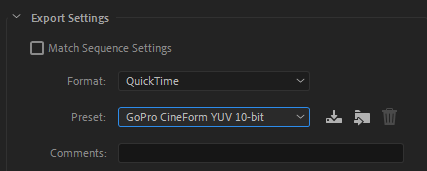Adobe Community
Adobe Community
- Home
- Premiere Pro
- Discussions
- Re: Audio out of sync when exporting H.264
- Re: Audio out of sync when exporting H.264
Copy link to clipboard
Copied
I just discovered the following:
Whenever I export a H.264 in MP4 container, the audio in the resulting file goes about 10 ms out of sync. (575 audio samples to be exact.)
Screenshot:
Green is the original clip, red is the resulting file from export.
I used 25fps in export settings.
To test this I used:
- HD bars and tone that lasts exactly 1 frame @ 25 FPS
- Cleared / reset the cache
- Disabled the h.264 acceleration in settings and restarted premiere
- Rendered the timeline to green
- Tried to render with Adobe media encoder
The result was always the same, audio is not in sync with the original timeline.
To see if it's just a display issue, I copied the empty space in the start of audio, pasted it 100 times and it was silent. I also brought the video file to cubase and the desync was clearly there as well.
I tried other codecs and they all worked fine and are 100% in sync, including H.264 in .MOV container.
The video is exactly the same in the resulting file and lasts for 1 frame as it's supposed to, the audio starts 10ms late.
I tried to export audio only as MP3, that made the audio go even further out of sync.
I've gotten similiar files from my coworkers using adobe premiere, which is telling me that this is not a problem with my system only.
What is the cause of this and can it be fixed?
 3 Correct answers
3 Correct answers
Solved this in my case in a few ways. I had some footage that was falling out of sync after export, but it only seemed to be a problem when it was playing it through quicktime. You can play any local video off your device through Google Chrome, just open a new tab and literally drag the video there, you'll see a green + sign appear by the cursor. When I tried playing those same exported video files that had laggy audio in quicktime, they played perfectly fine and in sync in Chrome. So the proble
...UPDATE: I contacted Adobe support via phone. It seems the issue with both Quicktime player and YouTube. My video plays fine in VLC player. Last week I was going crazy because audio was muted and out of sync for almost the whole 9 minute video. But, I played it on VLC Player and it works great. When I uploaded to YouTube today it plays smoothly! Hope this info helps.
It was driving me crazy, but I found that VLC played it perfectly.
Copy link to clipboard
Copied
Amazing. This also worked for me. I thought I would never solve this problem. Thank you. Seriously, thank you.
My question now is, why doesn't EVERYONE suffer from this issue? Why does it appear to only affect some of us?
Copy link to clipboard
Copied
And moreover, where is tech support in this matter. We pay an awful lot of money per month so things are seemless and integrated only to have spend hours on message boards looking for bug work arounds. Adobe...everyday Davinci is sounding more and more like a good idea.
Copy link to clipboard
Copied
Thank you very much, this worked for me as well. Can't believe this hasn't been fixed yet in all these years...
Copy link to clipboard
Copied
OH FOR THE LOVE OF GOD, WHY IS THIS EVEN A THING?!?!?!
(Thank you so much btw, I was in a really big rut when I came here for help)
Copy link to clipboard
Copied
Thank you so much for this comment! I took so long trying to figure this out and this works
Copy link to clipboard
Copied
These settings worked for me as well!
Copy link to clipboard
Copied
I am about to throw my computer across the room if I don't figure out what is going on with this. I'm having the same issue and no matter what I do I can't export an mp4 without the video being sped up and the audio being completely out of sync. I have a client expecting their video uploaded today and if I don't figure out what's going on there will be issues. This has never happened to me before and I have no idea what to do.
Copy link to clipboard
Copied
What happens if you during export set the Format to QuickTime and choose the GoPro CineForm YUV 10-bit Preset and export that file and import it into Premiere Pro? Does that file playback without the issues you describe?
If yes, make sure that all your source footage has constant frame rate and not variable frame rate and make sure that the audio clips you use are .wav instead of .mp3 and that all audio files have a sample rate of 48000 instead of 44100.
If no, iow that the imported file looks and sounds ok, use Adobe Media Encoder to encode it to H.264.
Copy link to clipboard
Copied
Thank you for the suggestions, I'm trying it right now! How do I check to see if the source footage has constant frame rate and not variable frame rate??
Copy link to clipboard
Copied
I select the H.264 preset and manually switch from VBR 1-pass to 2-pass.
Copy link to clipboard
Copied
I tried that, and it just doubled up the dialogue about 10 seconds apart from each other and erased the music that goes with the video. I'm trying everything, but I'm not getting anywhere. Thanks for the suggestions everyone, keep them coming, hopefully something will work!
Copy link to clipboard
Copied
Use the MediaInfo tool:
https://mediaarea.net/en/MediaInfo
Something else to consider is if the export frame rate matches the source frame rate. If you are trying to convert, say, 25 fps video to 23.976 fps video, you sometimes get audio sync issues. To fix, you have to slow down or speed up just the audio track, so that it matches the new video frame rate.
Copy link to clipboard
Copied
Had the same issue for the last few months (Adobe has not yet been able to fix that extremely frustrating bug). You can solve this problem by switching the Encode Setting in Premiere from Hardware Encoding to Software Encoding.
Only works in Premiere for me, not for Media Encoder.
Adobe, if you are reading this, please fix this bug ASAP as this could cost people a lot of money and trouble with their clients...
Copy link to clipboard
Copied
I found a pretty weird solution to this problem that has worked for me (and might for other mac users as well). Once I export my project (H.264, high bitrate), I drop it into iMovie. When I scroll through the timeline in iMovie, there is no issue with the A/V sync. Then I export the video from iMovie and it's totally normal. Hope this helps someone with this very frustrating problem!
Copy link to clipboard
Copied
THANK YOU!!!!! This worked for me! I was not looking forward to trying to change the settings for a 3rd time to make this work.
Copy link to clipboard
Copied
Bless you! A great relatively easy solution. However, it's perplexing and infuriating that Adobe has not responded to this bug. It's not like this is a free program! I've wasted hours trying different variables.
Copy link to clipboard
Copied
cool! ty! Hope this works!
and ty everyone for the great advice! the whole mediaarea thing puzzled me even more lol so I ended up exporting in quicktime-- in like HD apple something- but then when I upload it to youtube- it literally take 2 whole days to upload! lol and I'm on a new MacBook w m1 chip! oyveyyy!
so I'll try this iMovie trick out. thanks!
Copy link to clipboard
Copied
Man, you're a life saver. Thanks a million!
Copy link to clipboard
Copied
This just worked GREAT for me! So easy, and I didn't have to go back into premiere, which was already giving me other issues. Thank you!!
Copy link to clipboard
Copied
Thank you so much, this just started happening to me in 2021 and this works like a charm.
Copy link to clipboard
Copied
Hi,
This may "work," but you lose a generation of quality by doing so. No, I think that there's something else strange going on here with H.264 exports. Let's try and figure it out.
- Can you please try another Player application like VLC?
- Did you try turning off Hardware Encoding?
- Trying a 2 Pass VBR with Software Encoding?
- Trying a different codec like ProRes or HEVC?
- Trying a different Preset?
- Start with transcoded ProRes source files rather than VFR H.264?
What happens?
Edit: Potential solution: Check playback in VLC instead and then report if there is an issue or not. You can also drag the file into a browser like Google Chrome to test playback of these files.
Thanks,
Kevin
Copy link to clipboard
Copied
Hello Everyone, i had the sam issue and tried different things burt what ended up working was changing the export file to be HEVEC, preset for youtube 720p and then ticked the üse maximum render quality" box.
I'm not sure what made the difference, but after exporting this way it worked.
Hope it helps osmeone else.
Cheeers!
Copy link to clipboard
Copied
Had some strange sync issues out of the blue when exporting. Was using the Vimeo Full HD preset. Wasn't seeing issue when using Match Source - High bitrate. The audio used was an mp3. Restarting Premiere resolved the issue. FYI.
Copy link to clipboard
Copied
Hi, total Premiere Pro noob here but here's how I solved this issue. Maybe this will help someone
The problem was that the frame rate of my footage and the frame rate of my sequence did not match. I solved with 2 changes:
1-I encoded my original footage to Constant Frame Rate using Handbrake (very easy to use). I set the frame rate to 30 Frames Per Second. This alone did not solve the problem however.
2-I adjusted the frame rate of my sequence in Premiere Pro to match the frame rate of my footage (30 FPS). Victory!
It took me a mere 2 days to solve, piece of cake 😉
Copy link to clipboard
Copied
Hi! Adobe, I just wanted to add to this thread. I started having this issue after the 2021 update. Nothing has changed in my workflow and all of a sudden when I export h.264, my audio is out of sync and drifts further and further as the video goes on. Other codecs don't seem to have the problem but I need H.264 for the platform I upload to. I'm not using VFR although I do have a couple 30fps clips on a 24fps timeline but I've also expereinced the same problem just having a single 24fps clip that I was adding a fade in/out to. Please help! What used to be a simple export has me trying all these different work arounds that just shouldn't be neccessary. Thank you!
Tech Specs:
MacBook Pro (16-inch, 2019)
2.3 GHz 8-Core Intel Core i9
32 GB 2667 MHz DDR4
AMD Radeon Pro 5500M 8 GB
Adobe Premiere Pro 15.1.0