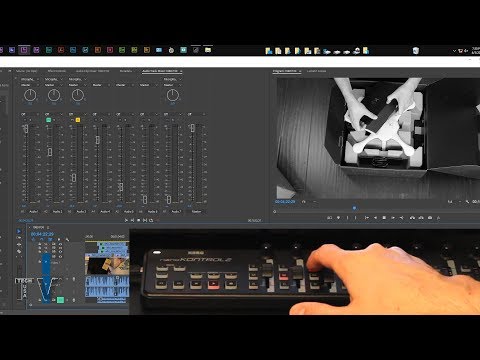Adobe Community
Adobe Community
- Home
- Premiere Pro
- Discussions
- Re: Behringer X-Touch Mini: MIDI Map
- Re: Behringer X-Touch Mini: MIDI Map
Copy link to clipboard
Copied
I created a MIDI map which enables both volume and pan control for the first 8 tracks in Audition and Premiere Pro using the X-Touch Mini control surface (also posted at https://community.adobe.com/t5/audition/behringer-x-touch-mini-support-in-audition-and-premiere-pro/...).
You'll want to copy this into a text editor so that the tabs will render correctly (or download the attached text file). Apply the settings using the X-Touch Editor software (download from https://www.behringer.com/product.html?modelCode=P0B3M).
I used a couple of Mackie Control/MIDI tables that I found online, and also used the MIDI Monitor window in Presonus Studio One to view the commands from the board while it was in MC mode. One challenge that I ran into was that Premier Pro (and presumably Audition) did not recognize many of the valid commands such as Solo, so I only had a few that I could map. Also, I haven't tested the F1-8 functions yet; hopefully they will work.
/*
X-Touch Mini - MIDI Mode
LAYER A:
CONTROL TYPE CHANNEL NO. MIN MAX BEHAVIOR/RING MC FUNCTION
FD 1 Pitch 9 - - - - MASTER FADER
PUSH EN 1 NOTE 1 G#0 - - MOMENTARY SELECT TRACK 1
PUSH EN 2 NOTE 1 A0 - - MOMENTARY SELECT TRACK 2
PUSH EN 3 NOTE 1 A#0 - - MOMENTARY SELECT TRACK 3
PUSH EN 4 NOTE 1 B0 - - MOMENTARY SELECT TRACK 4
PUSH EN 5 NOTE 1 C1 - - MOMENTARY SELECT TRACK 5
PUSH EN 6 NOTE 1 C#1 - - MOMENTARY SELECT TRACK 6
PUSH EN 7 NOTE 1 D1 - - MOMENTARY SELECT TRACK 7
PUSH EN 8 NOTE 1 D#1 - - MOMENTARY SELECT TRACK 8
TURN EN 1 PITCH 1 - - - - VOLUME TRACK 1
TURN EN 2 PITCH 2 - - - - VOLUME TRACK 2
TURN EN 3 PITCH 3 - - - - VOLUME TRACK 3
TURN EN 4 PITCH 4 - - - - VOLUME TRACK 4
TURN EN 5 PITCH 5 - - - - VOLUME TRACK 5
TURN EN 6 PITCH 6 - - - - VOLUME TRACK 6
TURN EN 7 PITCH 7 - - - - VOLUME TRACK 7
TURN EN 8 PITCH 8 - - - - VOLUME TRACK 8
BT 1 NOTE 1 G#-2 - - MOMENTARY SOLO TRACK 1
BT 2 NOTE 1 A-2 - - MOMENTARY SOLO TRACK 2
BT 3 NOTE 1 A#-2 - - MOMENTARY SOLO TRACK 3
BT 4 NOTE 1 B-2 - - MOMENTARY SOLO TRACK 4
BT 5 NOTE 1 C-1 - - MOMENTARY SOLO TRACK 5
BT 6 NOTE 1 C#-1 - - MOMENTARY SOLO TRACK 6
BT 7 NOTE 1 D-1 - - MOMENTARY SOLO TRACK 7
BT 8 NOTE 1 D#-1 - - MOMENTARY SOLO TRACK 8
BT 9 NOTE 1 C5 - - MOMENTARY MARKER
BT 10 NOTE 1 C#5 - - MOMENTARY NUDGE
BT 11 NOTE 1 D#5 - - MOMENTARY DROP
BT 12 NOTE 1 E5 - - MOMENTARY REPLACE
BT 13 NOTE 1 F5 - - MOMENTARY CLICK
BT 14 NOTE 1 A5 - - MOMENTARY STOP
BT 15 NOTE 1 A#5 - - MOMENTARY PLAY
BT 16 NOTE 1 A#4 - - MOMENTARY CANCEL
LAYER B:
CONTROL TYPE CHANNEL NO. MIN MAX BEHAVIOR/RING MC FUNCTION
FD 1 Pitch 9 - - - - MASTER FADER
PUSH EN 1 NOTE 1 G#0 - - MOMENTARY SELECT TRACK 1
PUSH EN 2 NOTE 1 A0 - - MOMENTARY SELECT TRACK 2
PUSH EN 3 NOTE 1 A#0 - - MOMENTARY SELECT TRACK 3
PUSH EN 4 NOTE 1 B0 - - MOMENTARY SELECT TRACK 4
PUSH EN 5 NOTE 1 C1 - - MOMENTARY SELECT TRACK 5
PUSH EN 6 NOTE 1 C#1 - - MOMENTARY SELECT TRACK 6
PUSH EN 7 NOTE 1 D1 - - MOMENTARY SELECT TRACK 7
PUSH EN 8 NOTE 1 D#1 - - MOMENTARY SELECT TRACK 8
TURN EN 1 CC 1 CC16 Relative3 - PAN PAN TRACK 1
TURN EN 2 CC 1 CC17 Relative3 - PAN PAN TRACK 2
TURN EN 3 CC 1 CC18 Relative3 - PAN PAN TRACK 3
TURN EN 4 CC 1 CC19 Relative3 - PAN PAN TRACK 4
TURN EN 5 CC 1 CC20 Relative3 - PAN PAN TRACK 5
TURN EN 6 CC 1 CC21 Relative3 - PAN PAN TRACK 6
TURN EN 7 CC 1 CC22 Relative3 - PAN PAN TRACK 7
TURN EN 8 CC 1 CC23 Relative3 - PAN PAN TRACK 8
BT 1 NOTE 1 F#3 - - MOMENTARY F1
BT 2 NOTE 1 G3 - - MOMENTARY F2
BT 3 NOTE 1 G#3 - - MOMENTARY F3
BT 4 NOTE 1 A3 - - MOMENTARY F4
BT 5 NOTE 1 A#3 - - MOMENTARY F5
BT 6 NOTE 1 B3 - - MOMENTARY F6
BT 7 NOTE 1 C4 - - MOMENTARY F7
BT 8 NOTE 1 C#4 - - MOMENTARY F8
BT 9 NOTE 1 C5 - - MOMENTARY MARKER
BT 10 NOTE 1 C#5 - - MOMENTARY NUDGE
BT 11 NOTE 1 D#5 - - MOMENTARY DROP
BT 12 NOTE 1 E5 - - MOMENTARY REPLACE
BT 13 NOTE 1 F5 - - MOMENTARY CLICK
BT 14 NOTE 1 A5 - - MOMENTARY STOP
BT 15 NOTE 1 A#5 - - MOMENTARY PLAY
BT 16 NOTE 1 A#4 - - MOMENTARY CANCEL
*/
 1 Correct answer
1 Correct answer
Updated to fix F1-F8 keys. Enjoy!
/*
MIDI Map for Adobe Audition and Premiere Pro
X-Touch Mini - MIDI Mode
CHANGE LOG:
20200818: Updated to fix F1-F8 keys
20200817: initial upload.
HOW TO:
Manually enter these settings using X-Touch Editor. Set Audition and Premiere Pro to use Mackie Control (MC), but leave your device in MIDI mode. Map the Button Assignments as desired.
LAYER A:
CONTROL TYPE CHANNEL NO. MIN MAX BEHAVIOR/RING MC FUNCTION
FD 1 Pitch 9 - - - - Copy link to clipboard
Copied
Updated to fix F1-F8 keys. Enjoy!
/*
MIDI Map for Adobe Audition and Premiere Pro
X-Touch Mini - MIDI Mode
CHANGE LOG:
20200818: Updated to fix F1-F8 keys
20200817: initial upload.
HOW TO:
Manually enter these settings using X-Touch Editor. Set Audition and Premiere Pro to use Mackie Control (MC), but leave your device in MIDI mode. Map the Button Assignments as desired.
LAYER A:
CONTROL TYPE CHANNEL NO. MIN MAX BEHAVIOR/RING MC FUNCTION
FD 1 Pitch 9 - - - - MASTER FADER
PUSH EN 1 NOTE 1 G#0 - - MOMENTARY SELECT TRACK 1
PUSH EN 2 NOTE 1 A0 - - MOMENTARY SELECT TRACK 2
PUSH EN 3 NOTE 1 A#0 - - MOMENTARY SELECT TRACK 3
PUSH EN 4 NOTE 1 B0 - - MOMENTARY SELECT TRACK 4
PUSH EN 5 NOTE 1 C1 - - MOMENTARY SELECT TRACK 5
PUSH EN 6 NOTE 1 C#1 - - MOMENTARY SELECT TRACK 6
PUSH EN 7 NOTE 1 D1 - - MOMENTARY SELECT TRACK 7
PUSH EN 8 NOTE 1 D#1 - - MOMENTARY SELECT TRACK 8
TURN EN 1 PITCH 1 - - - - VOLUME TRACK 1
TURN EN 2 PITCH 2 - - - - VOLUME TRACK 2
TURN EN 3 PITCH 3 - - - - VOLUME TRACK 3
TURN EN 4 PITCH 4 - - - - VOLUME TRACK 4
TURN EN 5 PITCH 5 - - - - VOLUME TRACK 5
TURN EN 6 PITCH 6 - - - - VOLUME TRACK 6
TURN EN 7 PITCH 7 - - - - VOLUME TRACK 7
TURN EN 8 PITCH 8 - - - - VOLUME TRACK 8
BT 1 NOTE 1 G#-2 - - MOMENTARY SOLO TRACK 1
BT 2 NOTE 1 A-2 - - MOMENTARY SOLO TRACK 2
BT 3 NOTE 1 A#-2 - - MOMENTARY SOLO TRACK 3
BT 4 NOTE 1 B-2 - - MOMENTARY SOLO TRACK 4
BT 5 NOTE 1 C-1 - - MOMENTARY SOLO TRACK 5
BT 6 NOTE 1 C#-1 - - MOMENTARY SOLO TRACK 6
BT 7 NOTE 1 D-1 - - MOMENTARY SOLO TRACK 7
BT 8 NOTE 1 D#-1 - - MOMENTARY SOLO TRACK 8
BT 9 NOTE 1 C5 - - MOMENTARY MARKER
BT 10 NOTE 1 C#5 - - MOMENTARY NUDGE
BT 11 NOTE 1 D#5 - - MOMENTARY DROP
BT 12 NOTE 1 E5 - - MOMENTARY REPLACE
BT 13 NOTE 1 F5 - - MOMENTARY CLICK
BT 14 NOTE 1 A5 - - MOMENTARY STOP
BT 15 NOTE 1 A#5 - - MOMENTARY PLAY
BT 16 NOTE 1 A#4 - - MOMENTARY CANCEL
LAYER B:
CONTROL TYPE CHANNEL NO. MIN MAX BEHAVIOR/RING MC FUNCTION
FD 1 Pitch 9 - - - - MASTER FADER
PUSH EN 1 NOTE 1 G#0 - - MOMENTARY SELECT TRACK 1
PUSH EN 2 NOTE 1 A0 - - MOMENTARY SELECT TRACK 2
PUSH EN 3 NOTE 1 A#0 - - MOMENTARY SELECT TRACK 3
PUSH EN 4 NOTE 1 B0 - - MOMENTARY SELECT TRACK 4
PUSH EN 5 NOTE 1 C1 - - MOMENTARY SELECT TRACK 5
PUSH EN 6 NOTE 1 C#1 - - MOMENTARY SELECT TRACK 6
PUSH EN 7 NOTE 1 D1 - - MOMENTARY SELECT TRACK 7
PUSH EN 8 NOTE 1 D#1 - - MOMENTARY SELECT TRACK 8
TURN EN 1 CC 1 CC16 Relative3 - PAN PAN TRACK 1
TURN EN 2 CC 1 CC17 Relative3 - PAN PAN TRACK 2
TURN EN 3 CC 1 CC18 Relative3 - PAN PAN TRACK 3
TURN EN 4 CC 1 CC19 Relative3 - PAN PAN TRACK 4
TURN EN 5 CC 1 CC20 Relative3 - PAN PAN TRACK 5
TURN EN 6 CC 1 CC21 Relative3 - PAN PAN TRACK 6
TURN EN 7 CC 1 CC22 Relative3 - PAN PAN TRACK 7
TURN EN 8 CC 1 CC23 Relative3 - PAN PAN TRACK 8
BT 1 NOTE 1 F#2 - - MOMENTARY F1
BT 2 NOTE 1 G2 - - MOMENTARY F2
BT 3 NOTE 1 G#2 - - MOMENTARY F3
BT 4 NOTE 1 A2 - - MOMENTARY F4
BT 5 NOTE 1 A#2 - - MOMENTARY F5
BT 6 NOTE 1 B2 - - MOMENTARY F6
BT 7 NOTE 1 C3 - - MOMENTARY F7
BT 8 NOTE 1 C#3 - - MOMENTARY F8
BT 9 NOTE 1 C5 - - MOMENTARY MARKER
BT 10 NOTE 1 C#5 - - MOMENTARY NUDGE
BT 11 NOTE 1 D#5 - - MOMENTARY DROP
BT 12 NOTE 1 E5 - - MOMENTARY REPLACE
BT 13 NOTE 1 F5 - - MOMENTARY CLICK
BT 14 NOTE 1 A5 - - MOMENTARY STOP
BT 15 NOTE 1 A#5 - - MOMENTARY PLAY
BT 16 NOTE 1 A#4 - - MOMENTARY CANCEL
*/
Copy link to clipboard
Copied
I've added bank change controls in my newest MIDI map for the X-Touch Mini.
Copy link to clipboard
Copied
I have always expected Premire Pro and Audition to kind of work 100% correct with most control surfaces.
Copy link to clipboard
Copied
Here is the full list of Mackie Control MIDI values:
Mackie Control - MIDI Map
Note:
* All items should be channel 1, except for the faders, which as set to channels 1-9. MIDI notes can have negative octaves, therefore A1 and A-1 are different."
* MIDI notes can have negative octaves; A1 and A-1 are different notes.
* "The Behringer X-Touch Mini transposes MIDI notes up an octave, so subtract an octave from the note values given below (eg: A1 becomes A0)."
* Studio One's MIDI Monitor window is very useful for observing the signals that your control surface is sending.
Resources:
- "Mackie Control MIDI Map" - Jeremy J Lee - 1/22/2008 - http://www.jjlee.com/qlab/Mackie%20Control%20MIDI%20Map.pdf [I transcribed most of the information below from this document]
- "Mackie Control Protocol Software Mappings" - MIDIbox - http://www.midibox.org/dokuwiki/doku.php?id=mc_protocol_mappings [I confirmed the information against this document and revised some labels]
- Studio One 5 Prime - https://shop.presonus.com/Studio-One-5-Prime
- Editor for Windows V1.21 - https://www.behringer.com/product.html?modelCode=P0B3M - [use this software to program your X-Touch Mini (Windows only)]
ITEM MIDI SIGNAL/NOTE VELOCITY/VALUE CHANNEL
-------------------------------------------------------------------------------------
VPOT 1 CC16 (GEN PURPOSE 1) 1 || 65 1
VPOT 2 CC17 (GEN PURPOSE 2) 1 || 65 1
VPOT 3 CC18 (GEN PURPOSE 3) 1 || 65 1
VPOT 4 CC19 (GEN PURPOSE 4) 1 || 65 1
VPOT 5 CC20 1 || 65 1
VPOT 6 CC21 1 || 65 1
VPOT 7 CC22 1 || 65 1
VPOT 8 CC23 1 || 65 1
VPOT SELECT CH 1 G#1 127 1
VPOT SELECT CH 2 A1 127 1
VPOT SELECT CH 3 A#1 127 1
VPOT SELECT CH 4 B1 127 1
VPOT SELECT CH 5 C2 127 1
VPOT SELECT CH 6 C#2 127 1
VPOT SELECT CH 7 D2 127 1
VPOT SELECT CH 8 D#2 127 1
REC/RDY CH 1 C-1 127 1
REC/RDY CH 2 C#-1 127 1
REC/RDY CH 3 D-1 127 1
REC/RDY CH 4 D#-1 127 1
REC/RDY CH 5 E-1 127 1
REC/RDY CH 6 F-1 127 1
REC/RDY CH 7 F#-1 127 1
REC/RDY CH 8 G-1 127 1
SOLO CH 1 G#-1 127 1
SOLO CH 2 A-1 127 1
SOLO CH 3 A#-1 127 1
SOLO CH 4 B-1 127 1
SOLO CH 5 C0 127 1
SOLO CH 6 C#0 127 1
SOLO CH 7 D0 127 1
SOLO CH 8 D#0 127 1
MUTE CH 1 E0 127 1
MUTE CH 2 F0 127 1
MUTE CH 3 F#0 127 1
MUTE CH 4 G0 127 1
MUTE CH 5 G#0 127 1
MUTE CH 6 A0 127 1
MUTE CH 7 A#0 127 1
MUTE CH 8 B0 127 1
SELECT CH 1 C1 127 1
SELECT CH 2 C#1 127 1
SELECT CH 3 D1 127 1
SELECT CH 4 D#1 127 1
SELECT CH 5 E1 127 1
SELECT CH 6 F1 127 1
SELECT CH 7 F#1 127 1
SELECT CH 8 G1 127 1
FADER TOUCH 1 G#7 127 1
FADER TOUCH 2 A7 127 1
FADER TOUCH 3 A#7 127 1
FADER TOUCH 4 B7 127 1
FADER TOUCH 5 C8 127 1
FADER TOUCH 6 C#8 127 1
FADER TOUCH 7 D8 127 1
FADER TOUCH 8 D#8 127 1
FADER TOUCH MASTER E8 127 1
FADER MOVE 1 PITCH WHEEL <=8176 1
FADER MOVE 2 PITCH WHEEL <=8176 2
FADER MOVE 3 PITCH WHEEL <=8176 3
FADER MOVE 4 PITCH WHEEL <=8176 4
FADER MOVE 5 PITCH WHEEL <=8176 5
FADER MOVE 6 PITCH WHEEL <=8176 6
FADER MOVE 7 PITCH WHEEL <=8176 7
FADER MOVE 8 PITCH WHEEL <=8176 8
FADER MOVE MASTER PITCH WHEEL <=8176 9
ASSIGN I/O E2 127 1
ASSIGN SENDS F2 127 1
ASSIGN PAN F#2 127 1
ASSIGN PLUG-INS G2 127 1
ASSIGN EQ G#2 127 1
ASSIGN DYN A2 127 1
BANK LEFT A#2 127 1
BANK RIGHT B2 127 1
BANK CHANNEL LEFT C3 127 1
BANK CHANNEL RIGHT C#3 127 1
FLIP D3 127 1
EDIT D#3 127 1
NAME/VALUE E3 127 1
SMPTE/BEATS F3 127 1
F1 F#3 127 1
F2 G3 127 1
F3 G#3 127 1
F4 A3 127 1
F5 A#3 127 1
F6 B3 127 1
F7 C4 127 1
F8 C#4 127 1
F9 D4 127 1
F10 D#4 127 1
F11 E4 127 1
F12 F4 127 1
F13 F#4 127 1
F14 G4 127 1
F15 G#4 127 1
F16 A4 127 1
SHIFT A#4 127 1
OPTION B4 127 1
CONTROL C5 127 1
ALT C#5 127 1
AUTOMATION ON D5 127 1
AUTOMATION REC/RDY D#5 127 1
UNDO E5 127 1
AUTOMATION SNAPSHOT F5 127 1
AUTOMATION TOUCH F#5 127 1
REDO G5 127 1
CANCEL G#5 127 1
ENTER A5 127 1
MARKER A#5 127 1
MIXER B5 127 1
< FRAME C6 127 1
> FRAME C#6 127 1
LOOP D6 127 1
PUNCH IN D#6 127 1
PUNCH OUT E6 127 1
HOME F6 127 1
END F#6 127 1
REWIND G6 127 1
FAST FORWARD G#6 127 1
STOP A6 127 1
PLAY A#6 127 1
RECORD B6 127 1
CURSOR UP C7 127 1
CURSOR DOWN C#7 127 1
SCRUB BUTTON D7 127 1
ZOOM D#7 127 1
CURSOR LEFT E7 127 1
CURSOR RIGHT F7 127 1
SCRUB WHEEL CC60 1 || 65 1
Copy link to clipboard
Copied
Here is the list of Mackie Control (MC) buttons that Audition will allow you to assign functions to:
From Adobe Audition
Flip
SMPTE/Beats
F1
F2
F3
F4
F5
F6
F7
F8
MIDI Tracks
Inputs
Audio Tracks
Audio Instrument
Aux
Busses
Outputs
User
Modifiers: Shift
Modifiers: Option
Modifiers: Control
Modifiers: Cmd/Alt
Automation: Trim
Automation: Group
Utilities: Save
Utilities: Undo
Utilities: Cancel
Utilities: Enter
Marker
Nudge
Cycle
Drop
Replace
Click
SoloCopy link to clipboard
Copied
For some reason, Adobe doesn't have this list in their sparse control surface documentation (maybe it was too much typing for them - 612 LINES!!!).
Here's the complete list of available functions in Audition for mapping, as painstakingly transcribed from screenshots:
Adobe Audition Assignable Functions
Analysis.Scan Amplitude Statistics
Analysis.Scan Frequency Analysis
Clip.Automatic Crossfades Enabled
Clip.Automatic Speech Alignment
Clip.Bring to Front
Clip.Clip Gain
Clip.Clip/Group Color
Clip.Convert to Unique Copy
Clip.Edit Source File
Clip.Enable Remix
Clip.Fade In Assymetrical
Clip.Fade In Cosine
Clip.Fade In Crossfade
Clip.Fade In Linear
Clip.Fade In None
Clip.Fade In Normal
Clip.Fade In Symmetrical
Clip.Fade Out Assymetrical
Clip.Fade Out Cosine
Clip.Fade Out Crossfade
Clip.Fade Out Linear
Clip.Fade Out None
Clip.Fade Out Normal
Clip.Fade Out Symmetrical
Clip.Group Clips
Clip.Link Media
Clip.Lock in Time
Clip.Loop
Clip.Match Clip Loudness
Clip.Merge Clips
Clip.Mute
Clip.Nudge Down
Clip.Nudge Left
Clip.Nudge Left 5
Clip.Nudge Right
Clip.Nudge Right 5
Clip.Nudge Up
Clip.Remix Properties
Clip.Remove Focus Flip from Group
Clip.Reveal Clips in Files Panel
Clip.Revert Remix
Clip.Send to Back
Clip.Silence Time Selection in Selected Clips
Clip.Split
Clip.Split All Clips under Playhead
Clip.Split Remixed Clip into Segments
Clip.Stretch Properties
Clip.Suspend Groups
Clip.Trim In Point to Playhead
Clip.Trim Out Point to Playhead
Clip.Trim to Time Selection
Clip.Ungroup Selected Clips
Edit.Active Clipboard 1
Edit.Active Clipboard 2
Edit.Active Clipboard 3
Edit.Active Clipboard 4
Edit.Active Clipboard 5
Edit.Add Cart Timer Marker
Edit.Add CD Track Marker
Edit.Add Cue Marker
Edit.Add Cue Point Marker
Edit.Add Cue Range Marker
Edit.Add Subclip Marker
Edit.Adjust In Point to Beginning
Edit.Adjust In Point to End
Edit.Adjust In Point to Right
Edit.Adjust Left Side to Left
Edit.Adjust Left Side to Right
Edit.Adjust Out Point to Beginning
Edit.Adjust Out Point to End
Edit.Adjust Out Point to Left
Edit.Adjust Out Point to Right
Edit.Adjust Right Side to Left
Edit.Adjust Right Side to Right
Edit.Adjust Selection Inward
Edit.Adjust Selection Outward
Edit.Batch Process
Edit.Change Stretch Mode to Off
Edit.Change Stretch Mode to Realtime
Edit.Change Stretch Mode to Rendered
Edit.Clear Time Selection
Edit.Convert Sample Type
Edit.Copy
Edit.Copy to New
Edit.Crop
Edit.Cut
Edit.Delete
Edit.Delete All Markers
Edit.Delete Selected Markers
Edit.Deselect All
Edit.Edit Original
Edit.Export Audio within Range Markers
Edit.Extract Chanels to Mono Files
Edit.Frequency Band Splitter
Edit.Import and Insert Files as CD Tracks
Edit.Insert into New CD Layout
Edit.Insert into New Session
Edit.Insert into Session
Edit.Insert Selected Range Markers into Playlist
Edit.Insert Silence
Edit.Interpret Sample Rate
Edit.Keyboard Shortcuts
Edit.Merge Selected Markers
Edit.Mix Paste
Edit.Paste
Edit.Paste to New
Edit.Realtime All Stretched Clips
Edit.Redo
Edit.Rename
Edit.Rename Selected Marker
Edit.Render All Stretched Clips
Edit.Repeat Last Command
Edit.Repeat Last Command (no dialog)
Edit.Ripple Delete Gap in Selected Track
Edit.Ripple Delete Selected Clips
Edit.Ripple Delete Time Selection in All Tracks
Edit.Ripple Delete Time Selection in Selected Clips
Edit.Ripple Delete Time Selection in Selected Track
Edit.Select All
Edit.Select All Clips in Selected Track
Edit.Select All Clips of Audio Type Ambience
Edit.Select All Clips of Audio Type Dialogue
Edit.Select All Clips of Audio Type Music
Edit.Select All Clips of Audio Type Sound Effects
Edit.Select All Time
Edit.Select Clips to End of Selected Track
Edit.Select Clips to End of Session
Edit.Select Clips to Start of Session
Edit.Select Current Time View
Edit.Select Inverse
Edit.Select Next Clip in Selected Track
Edit.Select Time around Selected Clips
Edit.Set In Point to Playhead
Edit.Set Out Point to Playhead
Edit.Toggle All Channels
Edit.Toggle Center Channel
Edit.Toggle Front Left Channel
Edit.Toggle Front Right Channel
Edit.Toggle Global Clip Stretching
Edit.Toggle Left Surround Channel
Edit.Toggle LFE Channel
Edit.Toggle Playback Auto-Scroll
Edit.Toggle Right Surround Channel
Edit.Toggle Snap to Clips
Edit.Toggle Snap to Frames
Edit.Toggle Snap to Loops
Edit.Toggle Snap to Markers
Edit.Toggle Snap to Ruler (Coarse)
Edit.Toggle Snap to Ruler (Fine)
Edit.Toggle Snap to Zero Crossings
Edit.Toggle Snapping
Edit.Undo
Effects.Adaptive Noise Reduction
Effects.Amplify
Effects.Analog Delay
Effects.Audio Plug-In Manager
Effects.Auto Heal Selection
Effects.Automatic Clip Remover
Effects.Automatic Phase Correction
Effects.Automatic Pitch Correction
Effects.Capture Noise Print
Effects.Center Channel Extractor
Effects.Channel Mixer
Effects.Chorus
Effects.Chorus/Flanger
Effects.Clear Effects Rack
Effects.Pop/Click Eliminator (process)
Effects.Convolution Reverb
Effects.Declicker (Process)
Effects.Declipper (Process)
Effects.DeEsser
Effects.DeHummer
Effects.Delay
Effects.Delete All Effects
Effects.Delete Selected Effects
Effects.Delete Silence (process)
Effects.DeNoise
Effects.DeReverb
Effects.Distortion
Effects.Doppler Shift
Effects.Dynamics
Effects.Dynamics Processing
Effects.Echo
Effects.Edit Clip Effects
Effects.Edit Selected Effect
Effects.Edit Track Effects
Effects.Fade Envelope (process)
Effects.FFT Filter
Effects.Flanger
Effects.Full Reverb
Effects.Gain Envelope (process)
Effects.Generate Noise
Effects.Generate Speech
Effects.Generate Tones
Effects.Graphic Equalizer (10 Bands)
Effects.Graphic Equalizer (20 Bands)
Effects.Graphic Equalizer (30 Bands)
Effects.Graphic Phase Shifter
Effects.Guitar Suite
Effects.Hard Limiter
Effects.Hiss Reduction (process)
Effects.Invert
Effects.Learn Sound Model
Effects.Loudness Rader Meter
Effects.Manual Pitch Correction
Effects.Mark Audio (process)
Effects.Mastering
Effects.Match Loudness
Effects.Multiband Compressor
Effects.Noise Reduction (process)
Effects.Normalize (process)
Effects.Notch Filter
Effects.Parametric EQ
Effects.Phaser
Effects.Pitch Bender (process)
Effects.Pitch Shifter
Effects.Power Effects Rack
Effects.Power Selected Effects
Effects.Render Effects Rack
Effects.Reverb
Effects.Reverse
Effects.Scientific Filter
Effects.Silence
Effects.Single-Band Compressor
Effects.Sound Remover (process)
Effects.Speech Volume Leveler
Effects.Stereo Expander
Effects.Stretch and Pitch
Effects.Studio Reverb
Effects.Surround Reverb
Effects.Tube-modeled Compressor
Effects.Vocal Enhancer
Extensions.Adobe Audition Portal
Favorites.Auto Heal
Favorites.Convert to 5.1
Favorites.Convert to Mono
Favorites.Convert to Stereo
Favorites.De-Esser
Favorites.De-Noise
Favorites.De-Reverb
Favorites.Delete Favorite
Favorites.Edit Favorites
Favorites.Fade In
Favorites.Fade Out
Favorites.Hard Limit to -0.1 dB
Favorites.Lower Pitch
Favorites.Normalize to -0.1 dB
Favorites.Normalize to -3 dB
Favorites.Raise Pitch
Favorites.Remove 60 Hz Hum
Favorites.Remove Vocals
Favorites.Repair DC Offset
Favorites.Start Recording Favorite
Favorites.Stop Recording Favorite
Favorites.Telephone Voice
Favorites.Voice-Over Compressor
File.Browse and Run Script
File.Burn Audio to CD
File.Clear Recent
File.Close
File.Close All
File.Close Session and its Media
File.Close Unused Media
File.Export Application Settings
File.Export Audio within Range Markers
File.Export FCP XML Interchange Format
File.Export File
File.Export Markers to File
File.Export Multitrack Mixdown of Entire Session
File.Export Multitrack Mixdown of Selected Clips
File.Export Multitrack Mixdown of Selected Marker Ranges
File.Export Multitrack Mixdown of Time Selection
File.Export OMF
File.Export Session
File.Export Session as Template
File.Export to Adobe Premiere Pro
File.Export with Adobe Media Encoder
File.Extrack Audio from CD
File.Import Application Settings
File.Import File
File.Import Markers
File.Import Raw Data
File.Link All Offline Media
File.Link Media
File.New Audio File
File.New CD Layout
File.New Multitrack Session
File.Open
File.Open Append to Current
File.Open Append to New
File.Open Most Recently Used File
File.Open Most Recently Used Session
File.Quit
File.Reveal
File.Reveal in Media Browser
File.Save
File.Save All
File.Save All Audio as Batch Process
File.Save As
File.Save Selection As
File.Switch to next File
File.Switch to previous File
Help.About Audition
Help.Adobe Audition Help
Help.Browse Addons
Help.Developer Center
Help.Download Effects
Help.Improvement Program Options
Help.Keyboard Shortcuts
Help.Onboarding
Help.Reveal Log Files
Help.Send Feedback
Help.Support Center
Help.User Forums
Keyboard.End
Keyboard.Enter
Keyboard.Escape
Keyboard.Home
Metering.120 dB Range
Metering.24 dB Range
Metering.48 dB Range
Metering.60 dB Range
Metering.72 dB Range
Metering.96 dB Range
Metering.Dynamic Peaks
Metering.Meter Input Signal
Metering.Reset Indicators
Metering.Show Color Gradient
Metering.Show LED Meters
Metering.Show Valleys
Metering.Static Peaks
Multitrack.Add 5.1 Audio Track
Multitrack.Add 5.1 Bus Track
Multitrack.Add Mono Audio Track
Multitrack.Add Mono Bus Track
Multitrack.Add Stereo Audio Track
Multitrack.Add Stereo Bus Track
Multitrack.Add Tracks
Multitrack.Add Video Track
Multitrack.Bounce Selected Clips in Time Selection to New Track
Multitrack.Bounce Selected Clips Only to New Track
Multitrack.Bounce Selected Track to New Track
Multitrack.Bounce Time Selection to New Track
Multitrack.Delete Empty Tracks
Multitrack.Delete Track
Multitrack.Duplicate Track
Multitrack.Edit Metronome Pattern
Multitrack.Enable Clip Keyframe Editing
Multitrack.Export to Adobe Premiere Pro
Multitrack.Hide Selected Track
Multitrack.Import and Insert Files as Clips
Multitrack.Load Track Visibility Preset 1
Multitrack.Load Track Visibility Preset 2
Multitrack.Load Track Visibility Preset 3
Multitrack.Load Track Visibility Preset 4
Multitrack.Load Track Visibility Preset 5
Multitrack.Load Track Visibility Preset 6
Multitrack.Load Track Visibility Preset 7
Multitrack.Load Track Visibility Preset 8
Multitrack.Load Track Visibility Preset 9
Multitrack.Minimize Selected Track
Multitrack.Mixdown All to New File
Multitrack.Mixdown Selected Clips to New File
Multitrack.Mixdown Time Selection to New File
Multitrack.Move Track Down
Multitrack.Move Track Up
Multitrack.Save Track Visibility Preset 1
Multitrack.Save Track Visibility Preset 2
Multitrack.Save Track Visibility Preset 3
Multitrack.Save Track Visibility Preset 4
Multitrack.Save Track Visibility Preset 5
Multitrack.Save Track Visibility Preset 6
Multitrack.Save Track Visibility Preset 7
Multitrack.Save Track Visibility Preset 8
Multitrack.Save Track Visibility Preset 9
Multitrack.Select Next Track
Multitrack.Select Previous Track
Multitrack.Set Metronome Sound Type to African 1
Multitrack.Set Metronome Sound Type to African 2
Multitrack.Set Metronome Sound Type to Beeps
Multitrack.Set Metronome Sound Type to Cymbals
Multitrack.Set Metronome Sound Type to Kit
Multitrack.Set Metronome Sound Type to Latin 1
Multitrack.Set Metronome Sound Type to Latin 2
Multitrack.Set Metronome Sound Type to Latin 3
Multitrack.Set Metronome Sound Type to Sticks
Multitrack.Set Metronome Sound Type to Tabla
Multitrack.Show All Tracks
Multitrack.Show Only Audio Tracks
Multitrack.Show Only Bus Tracks
Multitrack.Show Only Tracks with Clips
Multitrack.Show Only Tracks with Clips at CTI
Multitrack.Show Only Tracks with Clips within time Selection
Multitrack.Toggle Arm for Record
Multitrack.Toggle Arm for Record for All
Multitrack.Toggle Metronome
Multitrack.Toggle Monitor Input
Multitrack.Toggle Monitor Input for All
Multitrack.Toggle Mute
Multitrack.Toggle Mute for All
Multitrack.Toggle Solo Exclusively
Multitrack.Toggle Solo for All
Multitrack.Toggle Solo Non-Exclusively
Multitrack.Toggle Solo Safe
Multitrack.Track Color
Preferences.Appearance
Preferences.Audio Channel Mapping
Preferences.Audio Hardware
Preferences.AutoSave
Preferences.Control Surface
Preferences.Data
Preferences.Effects
Preferences.General
Preferences.Last Pane
Preferences.Markers & Metadata
Preferences.Media & Disk Cache
Preferences.Memory
Preferences.Multitrack
Preferences.MultitrackClips
Preferences.Playback and Recording
Preferences.Spectral Displays
Preferences.Time Display
"Preferences.Toggle ""Enable auto-scroll when starting playback or recording"""
"Preferences.Toggle ""Enable input metering when arming tracks for record"""
"Preferences.Toggle ""Enable smart monitoring when arming track for record"""
"Preferences.Toggle ""Play audio while scrubbing the playhead"""
"Preferences.Toggle ""Return playhead to stop position on stop"""
"Preferences.Toggle ""Stop at the end of the selection when playback starts"""
"Preferences.Toggle ""Synchronize playhead, selection, and zoom range be…"""
"Preferences.Toggle ""Track visibility settings apply to mixer"""
Preferences.Toggle auto-scrolling type in Multitrack Editor
Preferences.Toggle auto-scrolling type in Waveform Editor
Preferences.Video
Tools.Decrease Brush Opacity
Tools.Decrease Brush Size
Tools.Increase Brush Opacity
Tools.Increase Brush Size
Tools.Lasso Selection
Tools.Marquee Selection
Tools.Move
Tools.Paintbrush Selection
Tools.Razor
Tools.Razor All Clips
Tools.Razor Selected Clips
Tools.Slip
Tools.Spot Healing Brush
Tools.Time Selection
Transport.Collapse Selection Left
Transport.Collapse Selection Page Left
Transport.Collapse Selection Page Right
Transport.Collapse Selection Right
Transport.Cycle Recording Mode
Transport.Jump to Time
Transport.Move Playhead Page Left
Transport.Move Playhead Page Right
Transport.Move Playhead to Beginning
Transport.Move Playhead to End
Transport.Move Playhead to In Point
Transport.Move Playhead to Left
Transport.Move Playhead to Next
Transport.Move Playhead to Next Marker
Transport.Move Playhead to Out Point
Transport.Move Playhead to Previous Marker
Transport.Move Playhead to Right
Transport.Play
Transport.Punch Again
Transport.Punch and Roll
Transport.Shuttle Left
Transport.Shuttle Right
Transport.Shuttle Stop
Transport.Stop
Transport.Toggle Looping
Transport.Toggle Pause
Transport.Toggle Playback
Transport.Toggle Recording
Transport.Toggle Skip Selection
View.CD Editor
View.Decrease Spectral Resolution
View.Display for Files Panel
View.Display for Markers Panel
View.Display for Metadata Panel
View.Eighth Resolution Video
View.Full Resolution Video
View.Full Resolution Video on Playback Stop
View.Full Screen Video
View.Half Resolution Video
View.Hide All Rack Effect Windows
View.Increase Spectral Resolution
View.Multitrack Editor
View.Preview Editor
View.Quarter Resolution Video
View.Save Current Zoom to Preset 1
View.Save Current Zoom to Preset 2
View.Save Current Zoom to Preset 3
View.Save Current Zoom to Preset 4
View.Save Current Zoom to Preset 5
View.Scale Video to 100 Percent
View.Scale Video to 200 Percent
View.Scale Video to 25 Percent
View.Scale Video to 50 Percent
View.Scale Video to Fit the Video Panel
View.Scroll Left
View.Scroll Page Left
View.Scroll Page Right
View.Scroll Right
View.Scroll to Playhead
View.Scroll to Selection
View.Scroll to Start Time
View.Select the next time display format
View.Select the previous time display format
View.Set Navigation Bar Channel Display From Editor
View.Set Navigation Bar Channels Layered
View.Set Navigation Bar Channels Separated
View.Show Status Bar
View.Show Timecode Overlay
View.Spectral Frequency Full Linear
View.Spectral Frequency Full Logarithmic
View.Spectral Frequency More Linear
View.Spectral Frequency More Logarithmic
View.Spot video frame when adjusting audio clip
View.Synchronize with Time Display Preferences
View.Toggle Clip Effect Envelopes
View.Toggle Clip Gain Controls
View.Toggle Clip Pan Envelopes
View.Toggle Clip Volume Envelopes
View.Toggle Editor
View.Toggle Editor Panel Controls
View.Toggle HUD
View.Toggle Layered Channels
View.Toggle Show Status Bar Data Under Cursor
View.Toggle Show Status Bar Dropped Audio
View.Toggle Show Status Bar Duration
View.Toggle Show Status Bar File Status
View.Toggle Show Status Bar Free Space
View.Toggle Show Status Bar Free Space (Time)
View.Toggle Show Status Bar Sample Type
View.Toggle Show Status Bar Uncompressed Audio Size
View.Toggle Show Status Bar Video Frame Rate
View.Toggle Spectral Frequency Display
View.Toggle Spectral Pitch Display
View.Toggle Uniquely Colored Channels
View.Waveform Editor
View.Zoom In (Amplitude)
View.Zoom In (Frequency)
View.Zoom In (Time)
View.Zoom In at In Point
View.Zoom In at Out Point
View.Zoom In Full (Selected Track)
View.Zoom Out (Amplitude)
View.Zoom Out (Frequency)
View.Zoom Out (Time)
View.Zoom Out Full (All Axes)
View.Zoom Out Full (All Tracks)
View.Zoom Out Full (Selected Track)
View.Zoom Reset (Amplitude)
View.Zoom Reset (Frequency)
View.Zoom Reset (Time)
View.Zoom to Preset 1
View.Zoom to Preset 2
View.Zoom to Preset 3
View.Zoom to Preset 4
View.Zoom to Preset 5
View.Zoom to Selected Clips
View.Zoom to Selection
View.Zoom Way In at In Point
View.Zoom Way In at Out Point
Window.Amplitude Statistics
Window.Batch Process
Window.Clip Properties
Window.Diagnostics
Window.Editor
Window.Effects Rack
Window.Essential Sound
Window.Favorites
Window.Files
Window.Frequency Analysis
Window.History
Window.Level Meters
Window.Markers
Window.Match Loudness
Window.Maximize Active Frame
Window.Media Browser
Window.Metadata
Window.Minimize
Window.Mixer
Window.Phase Analysis
Window.Phase Meter
Window.Playlist
Window.Properties
Window.Selection/View
Window.Session Properties
Window.Time
Window.Tools
Window.Track Panner
Window.Tracks
Window.Transport
Window.Video
Window.Zoom
Workspace.Edit Workspaces
Workspace.Reset to Saved Layout
Workspace.Save As New Workspace
Workspace.Save Changes to this Workspace
Workspace.Workspace 1
Workspace.Workspace 2
Workspace.Workspace 3
Workspace.Workspace 4
Workspace.Workspace 5
Workspace.Workspace 6
Workspace.Workspace 7
Workspace.Workspace 8
Workspace.Workspace 9Copy link to clipboard
Copied
Sorry, I meant to post the above information in the parallel Audition thread. I'll replace the info in the button and function with their Premiere Pro equivalents soon. The Audition list was a LOT of typing.
Copy link to clipboard
Copied
Hi Jordan, any update on this list? I found one here: https://peltmade.com/prcontrol-premiere-pro-commands.html
A few more commands for Premiere as you would expect