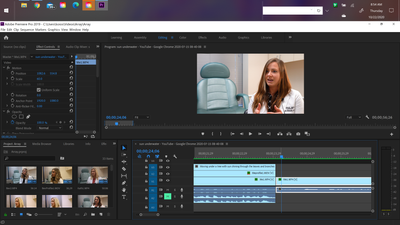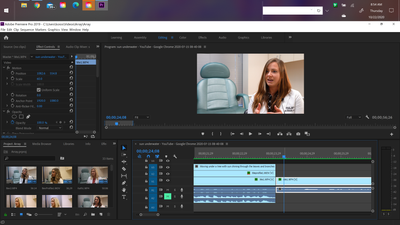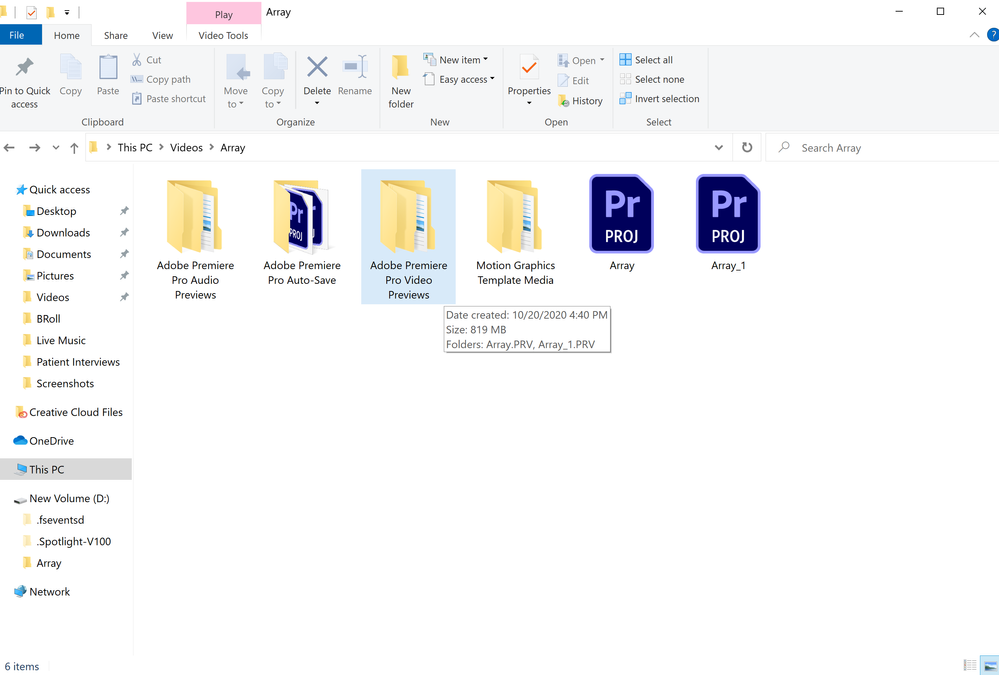Adobe Community
Adobe Community
- Home
- Premiere Pro
- Discussions
- Bizarre Clip Imprinting Issue in Premiere Pro
- Bizarre Clip Imprinting Issue in Premiere Pro
Copy link to clipboard
Copied
This has happened multiple times now on this project. A frame from another clip pops up out of nowhere as if it is now sewn into a clip that it does not belong in. The clip it belongs to plays immediately prior on V3. I believe at one point, I had this clip residing above the V1 clip of me talking. There is no 1-frame clip from the sun/trees anywhere to be deleted. It's as if that frame IMPRINTED itself onto the clip of me talking. The pictures show you the frame before, the frame itself, and the frame after. I've rendered in to out to be sure it's playing smoothly. I quit the program without saving, updated Premiere Pro, and opened the project in the updated version, but the problem continues. I also tried cutting the frame out and extending the original video to see if that solved the issue, but it did not. When I cut the video of me talking it disappears, but when I extend it back out, it's right there again. It's as if it's embedded now. This is very bizarre, and I am curious if anyone else has had this happen. I'm wondering if it was a rendering error. Thoughts? This is so bizarre! Any help with this would be greatly appreciated!
 1 Correct answer
1 Correct answer
Try resetting the preferences:
https://community.adobe.com/t5/premiere-pro/faq-how-to-reset-trash-preferences-in-premiere-pro/td-p/8236158?page=1
If that doesn't work, try resetting the Workspaces:
Reset a workspace
Reset the current workspace to return to its original, saved layout of panels.
1. Do one of the following:
• Click the Workspace menu icon and select Reset to Saved Layout.
• Choose Window > Workspace > Reset to Saved Layout.
from here:
https://helpx.adobe.com/premiere-pro/using/workspaces.html
Copy link to clipboard
Copied
Delete all your cache and media cache database files, relaunch and try again.
Neil
Copy link to clipboard
Copied
Delete your preview files aswell.
Copy link to clipboard
Copied
So I tried deleting all of the media cache files, but this did not fix the issue. I will try deleting the preview files next, but should I wait until I am done editing, or will this not affect my editing at all? Thank you for your help.
Copy link to clipboard
Copied
When you dump preview/cache files, Premiere rebuilds them as it needs. The reason we've suggested dumping them is because some corruption in those files is probably your problem. So you need to dump them as the fix.
Neil
Copy link to clipboard
Copied
Okay so just for extra confidence that I am doing this correctly. I just need to delete everything in this "Adobe Premiere Pro Video Previews" file?
Copy link to clipboard
Copied
If that is the folder currently listed in that project's Scratch Disk options for previews, yes.
Neil
Copy link to clipboard
Copied
Okay so I deleted all of the preview files, which I initially believed solved the issue, but now so many of my clips aren't showing up at all in either the source monitor or in the program monitor panels. The previews are just black screens. Some of them initially showed up on the initial play through but now going back they are gone. Please help me!
Copy link to clipboard
Copied
Try resetting the preferences:
https://community.adobe.com/t5/premiere-pro/faq-how-to-reset-trash-preferences-in-premiere-pro/td-p/...
If that doesn't work, try resetting the Workspaces:
Reset a workspace
Reset the current workspace to return to its original, saved layout of panels.
1. Do one of the following:
• Click the Workspace menu icon and select Reset to Saved Layout.
• Choose Window > Workspace > Reset to Saved Layout.
from here:
https://helpx.adobe.com/premiere-pro/using/workspaces.html
If that doesn't work, try Preferences > Audio Hardware and set Input to None.
If that doesn’t work, try updating or rolling back your graphics driver directly from the video card manufacturer’s site.
If that doesn't work, try creating a new project and import the old one into it.
Also, please help us help you:
https://community.adobe.com/t5/premiere-pro/faq-what-information-should-i-provide-when-asking-a-ques...
Copy link to clipboard
Copied
I reset the preferences annnnnd ……..that fixed it! You are amazing! How-to videos are always very helpful so thank you for that. Now my video is playing through more smoothly than ever. I do have to go back and fix some things such as text font and transition lengths, etc. which got reset, but I am thrilled it seems the more concerning issues are behind me. I had been doing a lot of “rendering in to out” as playbacks were becoming exceptionally choppy, and I believe this is what caused the problem. Since I have cleared the cache and preview files, it plays smoothly now, so hopefully I won’t be forced to do too much of that going forward.
To answer the “help us help you” 🙂 questions for anyone still wondering or comparing situations, this is the set-up I am working with:
ASUS laptop with Windows 10
Processor: Intel® Core™ i7-6700HQ CPU @ 2.60GHz
RAM: 16.0 GB
GPU: NVIDIA GeForce GTX 960M
System Type: 64-bit x64-based
Renderer option: Mercury Playback Engine GPU Acceleration (CUDA)
File types: Mostly MP4
Files location: External hard drive
I just want to say I have been so impressed with the Adobe Support Community! I really can't thank you enough! The timeliness and caliber of assistance provided leaves me feeling like I am in good hands, and no matter what happens, I'm not alone in trying to solve these problems. 😘
Gratefully,
Jessica