 Adobe Community
Adobe Community
- Home
- Premiere Pro
- Discussions
- Re: Blue shadow arround transparent MOV-Files
- Re: Blue shadow arround transparent MOV-Files
Blue shadow arround transparent MOV-Files
Copy link to clipboard
Copied
Hello,
we’ve a prblem with Premiere. Since an update the problem ist at every workstation the same:
When we import a MOV-file with a transparent background, premiere puts a blue shadow around the element. We do not know where the problem lies. It only occurs with MOV files. Not with transparent graphics.
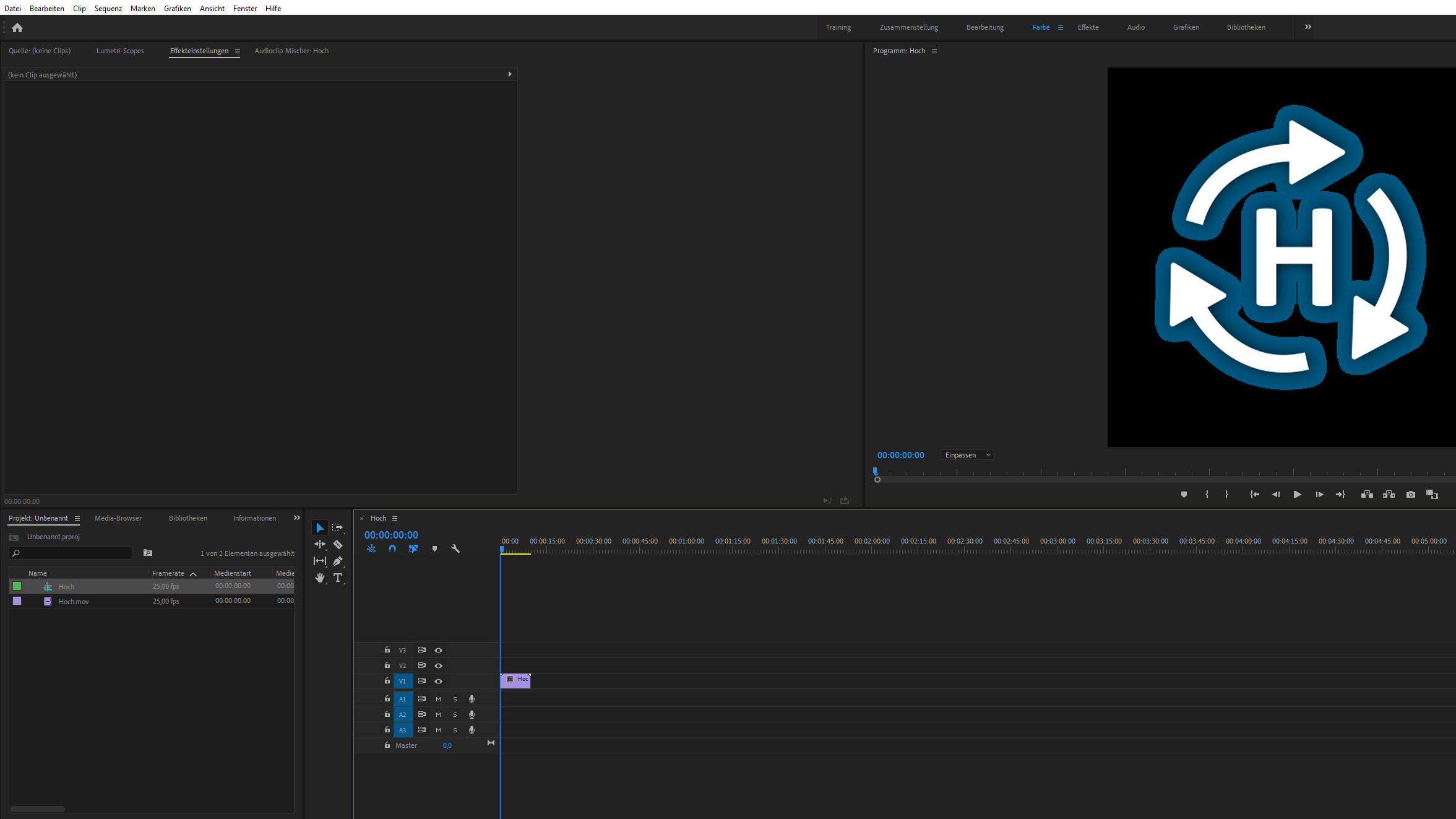
Copy link to clipboard
Copied
Where are these MOV's coming from? Do you know if the alpha channel is bring properly exported?
Copy link to clipboard
Copied
These are files stored on local computers. If I export the project as mp4, then the blue shadow is exported with.
Copy link to clipboard
Copied
Where are you exporting them from? Could you share a screenshot of your original MOV export settings?
Copy link to clipboard
Copied
do you mean this?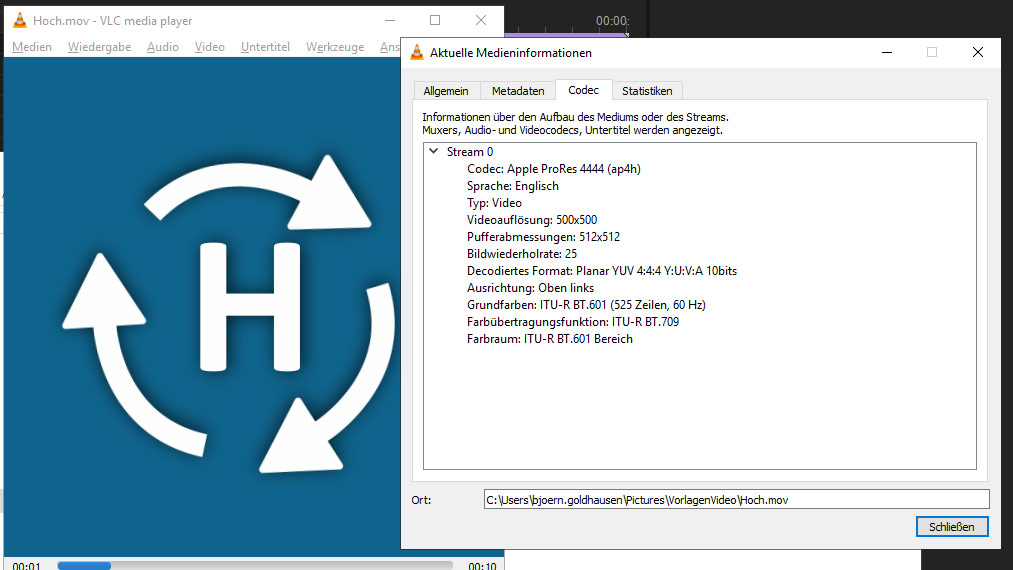
Copy link to clipboard
Copied
I don't think that's quite what I'm looking for, but your screenshot gave me a hint as to what might be your issue.
It looks like there's a slight shadow around the white portion of the video; I imagine that's affecting how the background keys out within premiere since those shadowy pixels will be a lower value (darker) than the rest of the blue being keyed out.
Where did you originally get this clip? Did you create it yourself? Is it downloaded from the internet? Is it from a friend or colleague? I ask because if you can access the project files of the original composition, you could delete that shadow and the background should export and key out cleanly.
Copy link to clipboard
Copied
Hello, thanks for the hint. That's what we'll try now. Strange that it has never been a problem, only a few days ago.
Copy link to clipboard
Copied
True; it almost 100% had to do with the update. I see the pro's recommend you never upgrade while you're in the middle of a project. And make sure auto-updates are turned off ![]()
Copy link to clipboard
Copied
One more thing, have you changed how you import files at all? Sometimes errors happen when pulling things in by going File->Import (or Ctrl+I), so maybe try importing by clicking and dragging from your Media Browser?
Copy link to clipboard
Copied
Hello,
Thanks a lot! Unfortunately, this leads to the same result. We'll take the shadow out and try again.
Copy link to clipboard
Copied
Try turning off 'Composite in Linear colour' in the sequence settings
Copy link to clipboard
Copied
I am having this exact problem and I unchecked that and it helped, but it did not solve the problem. Any other ideas?
Copy link to clipboard
Copied
The answer is: Turn off GPU acceleration in your File>Project settings and switch it to Software Only. And IGNORE Adobe's really loud and unqualified "reccomendations" that you use an engine your machine factually cannot use, which also plays nicely with their software in zero out of 100 cases.
Copy link to clipboard
Copied
Looks to me its the shadow.
Try interpret footage on the alpha channel.
Copy link to clipboard
Copied
Additionally, a simple fix may be to just luma key out anything not white, and you should be left with a clean MOV in your Program Monitor.
Copy link to clipboard
Copied
did you try to switch the renderer to software only?
or go to modify - interpret footage and change how the alpha channel is imported
