 Adobe Community
Adobe Community
- Home
- Premiere Pro
- Discussions
- Re: Can Premiere Pro resume when computer sleeps i...
- Re: Can Premiere Pro resume when computer sleeps i...
Can Premiere Pro resume when computer sleeps in middle of rendering?

Copy link to clipboard
Copied
My computer
core i7
64 bit
1.6 CPU (boosts up to 2.5)
6 gigs ram
My footage
source: 1920x1080
Output: 720x480
Time of footage 54 min
File Size 2.5 gigs
Render time
When I had it set to Qualtiy 5.0, Bitrate 5 -7, VBR 2 pass, and checked Max. Render quality, Use Previews(which doesn't matter cause I have no previews associated), My render time was seriously 36 hours! I know scaling down adds to the time, but wow it is long. And no I have no special effects on the footage, just some zooming in and out and audio fades. Well I tried to do render it, but it is a laptop and I have to take it home to do work and traveling. Well, eventually I messed up and the laptop went to sleep.
Can Premiere pro continue to render after it has gone to sleep?
It did not seem to. The timer just sat there going up every second. So I stopped it and tried again. I lowered the settings to get only a 24 hours render time, but this morning I messed up and my laptop was running on battery power and it went to sleep. On resume, it had the same result, it seemed to stop progressing and just had the timer continue to tick up. Should I have been patient and waited another 4 hours to see if it actually resumed?
Since I use a laptop and such large render times. I want Premiere Pro to have a PAUSE ability on rendering! Even if I need to do a full shutdown. Is that even possible?

Copy link to clipboard
Copied
I just remembered something. The reason why it was 36 hours is my raw footage was on an external 3.0 USB drive rendering the footage to my internal harddrive. So.. I moved my raw footage over to my internal harddrive and that reduced render time drastically. I have already read up on some articles how people have their cache on one drive, footage on another, and render to another or something like that so that harddrives are not have to read and write to the same drive to slow things. But... If my external drives get unplugged from my laptop during transit rendering obviously stops. But regardless, it doesn't matter I noticed a dramatic decrease in render time when moving everything to just one drive.
Copy link to clipboard
Copied
I want Premiere Pro to have a PAUSE ability on rendering!
You can pause an export in Media Encoder:
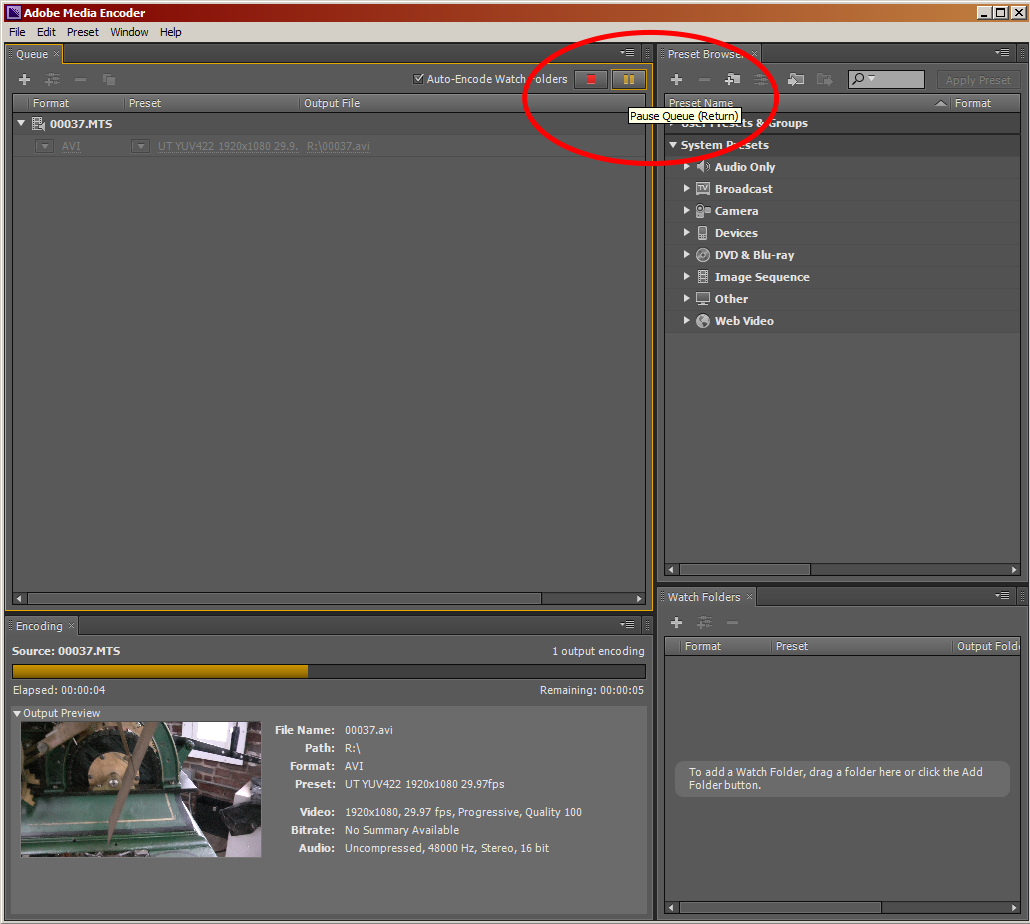

Copy link to clipboard
Copied
Awesome. Thanks. I only use the premiere pro encoder. I didn't know that. I will try that in the future.
Thanks!
Copy link to clipboard
Copied
You should turn off all power saving settings and sleep modes when editing. One of the advantages of a laptop is that you can't use a battery, only a wall outlet. 36 hours is not too bad for a system with those specs. Of course on a decent desktop it would be around 30 minutes, but you wanted a laptop, so suffer the consequences.
Copy link to clipboard
Copied
Hey there. You can change what closing the lid of your laptop does. This means your laptop screen goes off but the processes keep on running. To do this, go to control panel and then do a simple search for lid. There will be an option saying "Decide what closing the lid does". Go there and select "Do nothing". Even downloads will keep on running on your laptop. Hope this helps you!
Copy link to clipboard
Copied
Thanks @arnavn19931539 !! that's a wonderful work-around. It not only helped me rendering on the go, it helped me forget about the privacy problem when I used to keep my laptop open and had to leave for some work in public place.
Copy link to clipboard
Copied
This post is nine-years-old at this date. The info here might not be relevant anymore. I'm locking the post.
Thanks,
Kevin

