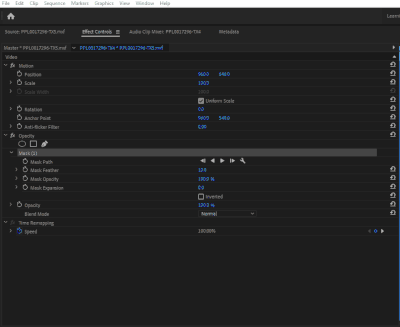Adobe Community
Adobe Community
- Home
- Premiere Pro
- Discussions
- can't export or render in premiere pro
- can't export or render in premiere pro
can't export or render in premiere pro
Copy link to clipboard
Copied
making videos in premiere pro i eventually have been coming to a point where my videos will not be able to render. I will hit render in to out and nothin happens. no progress is being made( I attached a photo). i will try to render 3 second clips and still the render gets stuck. Also when i go to export my videos the arrow cursor goes to a blue loading cursor and it just stays like that until i have to end the task in the program manager. I suspect it is the process that i use to create my videos that is causing this. This would mean i am limited my premiere pro. my process relies heavily on the slice tool and blending video layers. many times over. i need help fixing this issue. I had an adobe team member help me but he was not able to figure out.
Copy link to clipboard
Copied
Try to change your renderer to software only, see if it makes a difference.
Copy link to clipboard
Copied
thanks sami,
i tried that and it didn't seem to do anything.
Copy link to clipboard
Copied
I don't lnow if this helps but i was deletng items in my project bin and i found that there are two items that if i delete then it will render and export. the problem is if i delete those items then my video is basically nothing. so i think i found the culprits. i just don't know how to fix them.
Copy link to clipboard
Copied
Please tell us in detail about the assets you deleted that fixed the render problem.
Copy link to clipboard
Copied
They are nested sequences that were created by using 60 fps video. I am using the original video footage and slicing the footage into many smaller sliced clips. I then rearrange those clips throughout the sequence so that a video that once was coherent is now jumping all over the place. I will then nest the new sliced clips into one long nested clip. I will repeat this until I am happy. In this particular nested sequence I used a text with the sliced footage inside. The nested sequence came to be about 1 minute and 10 seconds. My only conclusion is that I am using the premiere program in a way that is too intensive for it to understand, but what do I know. Haha.
Copy link to clipboard
Copied
I interpret your last post to mean that you are using text to mask the underlying nested sequence?
If that's right, then does the nested sequence under the text render and export normally by itself?
Copy link to clipboard
Copied
I'll have to check. I dint think I had any issue with that because it was a short ten second sequence but ill double check.
Copy link to clipboard
Copied
just checked the nested text sequence rendered perfectly.
Copy link to clipboard
Copied
So the issue is with the sequence that has the text mask over the chopped-up video sequence. Correct?
Copy link to clipboard
Copied
Yes, but that sequence also has other components to it not just the text with video inside.
Copy link to clipboard
Copied
Isolate the text w/video and nest into a new sequence. That will help troubleshoot the busy sequence, but will also force Pr to render the video text before it renders anything else in the sequence (except maybe other nested sequences).
Copy link to clipboard
Copied
So you think there is something about the text sequence that is slowing render speeds? I dont know if I was clear but I put a video inside of text by using a track matte key.
Copy link to clipboard
Copied
I don't know.
The track matte text over the many nested sequences seems like a good place to start. You can disable/enable other tracks and/or sequence items to help you discover where the rendering bottleneck inside of that sequence is.
Copy link to clipboard
Copied
Okay sounds good
Copy link to clipboard
Copied
After having another adobe employee help me for a few hours we came to the conclusion that i am using too many nests. This is what is causing my render process to slow down. It sucks because it is an important part of my process. I am now wondering if I need to upgrade my graphics card in the hopes that i will be able to use the program to my liking?
Copy link to clipboard
Copied
Not surprising, that result.
One of the things nesting a sequence does in Pr is force a render order. It's like pre-composing a layer in After Effects. You are effectively telling Pr what to render and when, and that may be at odds with what the code thinks is most efficient.
My gut feeling is that a new graphics card won't help.
Copy link to clipboard
Copied
gotcha. thanks. any other solutions you can think of?
Copy link to clipboard
Copied
I really like nesting because i can take say over 100 separate clips and easily change the duration speed by nesting all those items.
Copy link to clipboard
Copied
but why not export the nest with a high quality setting and place on a track directly above the nest? I basically do that with AE comps, by rendering them out in AE and placing directly above the ae comp. Keeps things simple and more dependable... but I tend to go with workarounds rather than banging my head against the wall repeatedly.
Copy link to clipboard
Copied
Interesting ya I might try that.
Copy link to clipboard
Copied
Also I have been slicing up my sequences into say 20-30 smaller clips and then rearranging. I think this is also hard on the rendering process combining that with nesting really slowed everything down. I wonder if I will ever be able to do exactly what I want. I dint want to relearn a new program.
Copy link to clipboard
Copied
Can't say I ever use nests in this way... Back in fcp7, nests were great but they could comeback and bite you on the butt down the road... so I tend to avoid them if there's a simpler way to work... You can select multiple clips in the timeline, cut and the paste insert... It can get a little tricky and it's easy to screw things up, but does work... You might even move the section you want to cut and paste to a higher video track to make it easier to see what you're doing and make it easier to select that section...
Copy link to clipboard
Copied
G9tcha. Thanks for that.