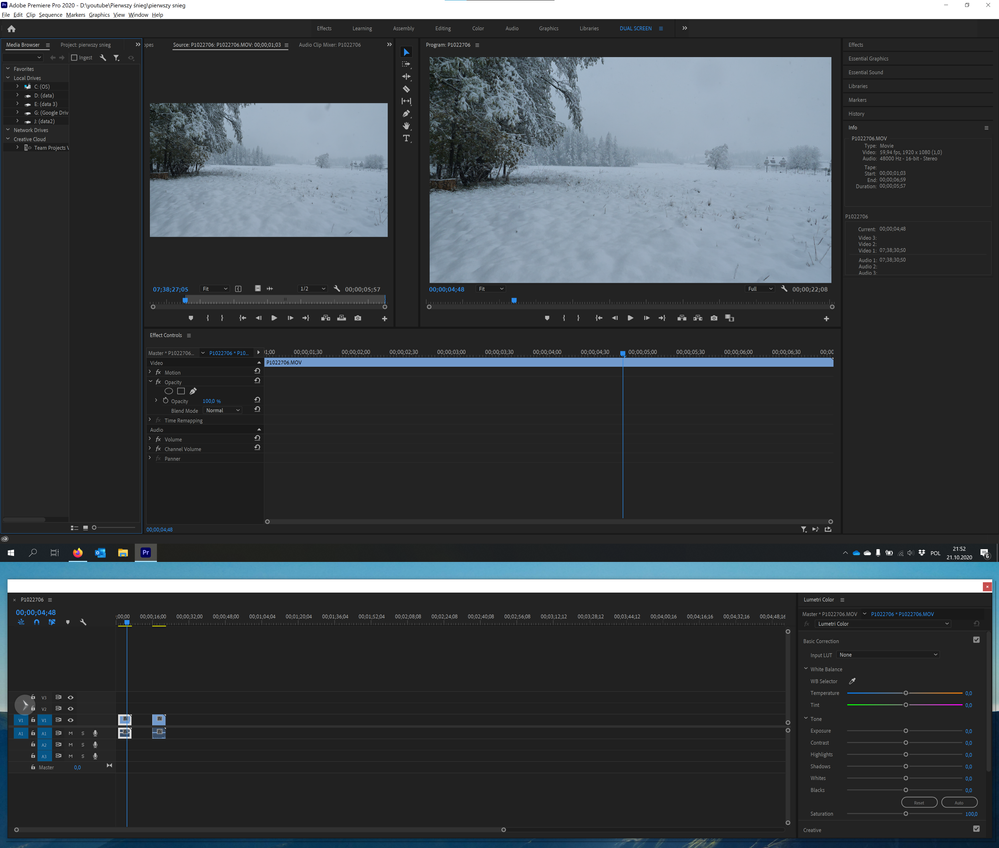Adobe Community
Adobe Community
- Home
- Premiere Pro
- Discussions
- Cannot move clips in timeline [Premiere Pro 14.5]
- Cannot move clips in timeline [Premiere Pro 14.5]
Cannot move clips in timeline [Premiere Pro 14.5]
Copy link to clipboard
Copied
Problem is very strange, because I can resize, edit clips on timeline (which is on second screen), but I cannot move them. It seems like there is a bug in the newest version of Premiere Pro. I tried to rest to saved layout, but still moving clips is impossible. Please, help me.
Copy link to clipboard
Copied
Copy link to clipboard
Copied
Unfortunatelly, I still cannot move clips. It's so strange, because I can resize them, edit, but I cannot move on timeline. When I move this timeline to my main screen it works. Is there any solution?
Copy link to clipboard
Copied
I was running into the same thing on my multi-display setup. My keyboard shortcuts didn't work. I couldn't move clips around. Couldn't for the life of me figure out what was going on. Warm-booted, cold-booted, everything I could think of. I reset PPro's preferences, and still had the problem.
I just came across this thread, and sure enough, when I changed the workspace to fit on my main monitor, everything worked. When I changed the workspace back to a multi-monitor setup, the bug was gone. I could do everything I needed to do with the sequence timeline on the second monitor. Go figure. This is definitely a bug. When I close down a project, though, and open another I have to go through the same steps.
Super frustrating. PLEASE fix, Adobe!
Mac OS Catalina 10.15.7
16gb memory
Radeon Pro 460, 4 gb
Copy link to clipboard
Copied
So there are at least two of us experiencing this problem. And it's very very frustrating. ;(
Copy link to clipboard
Copied
Make new dual screen workspace?
Copy link to clipboard
Copied
Good idea, Ann. I seem to remember this as a bug in After Effects a few years ago, and creating a new workspace did the trick. Thanks for the suggestion--I'll give it a spin.
Copy link to clipboard
Copied
Kamil,
Sorry about this. May have something to do with a bug related to floating panels. Make sure all your panels are docked by using standard workspaces. Same problem or does it work now?
Thanks,
Kevin
Copy link to clipboard
Copied
Kevin--
That's probably it. We can't span a single workspace over two monitors, though, can we? If we have multiple monitors, what's the best way to do this and work around this bug? Any bug fix updates right around the corner?
Copy link to clipboard
Copied
See the other thread for a full description of the bug and a workaround:
https://community.adobe.com/t5/premiere-pro/bug-with-floating-panels-in-14-5/m-p/11524378?page=1#M30...
Copy link to clipboard
Copied
Yes, panels work perfectly when doced by using standard workspaces. There is only problem with floating panel on the other monitors. However, workaroud is to open one of the standard workspaces and then reset to saved layout. Anyway, bug should be fixed 🙂
Copy link to clipboard
Copied
Hi everyone,
We're sorry about this poor experience. We are investigating a similar issue with undocked panels, which is getting resolved by docking the panels or using default workspace. Please refer to this article for more info on it. Hope it helps.
Thanks,
Sumeet
Copy link to clipboard
Copied
Had the same issue, also, with dual screen custom layout. The timeline was completely unresponsive. Spent about an hour researching for the solution; this conversation is the only place with the solution. The fix: I went to a default one-screen editing layout, dragged a few video and audio files into the timeline, and everything worked. Then I went back to a custom two-screen layout and everything is still working.
I am typically a very laid back calm person, but I need to step away from the computer for a while and simmer down. The frustration caused by this bug and the inability to find a solution nearly caused me to have a full-on meltdown.
Thank you to all who contributed to this post. You have allowed me to once again be productive and helped me emotionally down from the cliff.
Copy link to clipboard
Copied
I had to call tech support at 1 (800) 833-6687 and apprently my workspace settings were corrupted. They reset my settings and now it's working fine. Give them a call.
Copy link to clipboard
Copied
Having all kinds of workspace issues with 14.5.0. I deleted all my old workspaces, created a completely new one, and that seemed to solve the problem. That is until I closed Premiere and opened it the next day. All the same problems had returned. I'm going back a version until Adobe releases a bug fix for this.
Copy link to clipboard
Copied
All you need to do is select "Reset to saved layout" (alt + shift +0) each time you restart Pr
Copy link to clipboard
Copied
Nope. Doing this doesn't change anything for me.
Copy link to clipboard
Copied
Forget that: close floating panels then "reset to saved layout" it works for me all the time