 Adobe Community
Adobe Community
- Home
- Premiere Pro
- Discussions
- Re: Certain clips import green/purple & distorted
- Re: Certain clips import green/purple & distorted
Copy link to clipboard
Copied
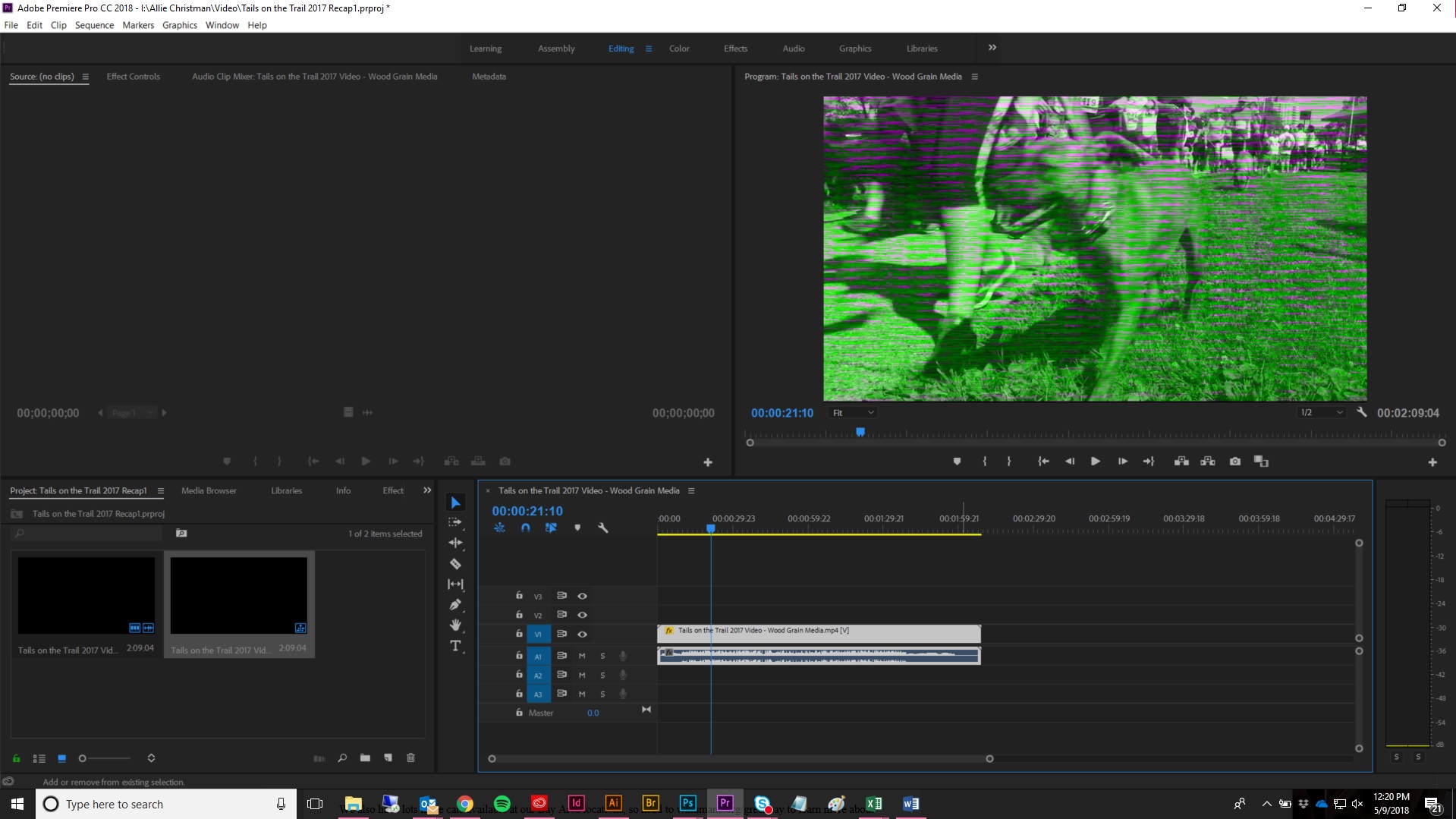
For the last month or two, I'm suddenly having issues with clips getting distorted when imported into Premiere. They play perfectly fine everywhere else, but once I drop them into Premiere, there's a weird green & purple overlay with moving bars across it. For most clips, it's the entire clip that gets distorted, but for others it's certain pieces of the same clip. All clips have come from various cameras - sometimes a phone, sometimes a video camera - and I can't identify any sort of trend in the type that causes the issue. I've tried uploading the clips to YouTube and downloading as them a different file type, but it doesn't make a difference. The clips are all fine until they go into Premiere. I've deleted the clips, re-imported them, renamed them, done everything I can think of using my admittedly limited knowledge of Premiere. The same clips play just fine in my coworker's Premiere program. I'm frustrated out of my mind and have had to resort to Windows Movie Maker for horrible hack-jobs just to get something out in time. I'm fully updated on Premiere Pro CC and the issue spanned at least two updates for me, unfortunately.
Please please please: if you have advice for how I should handle something, please give me step-by-step instructions. I've asked in other forums and the advice I got there was like a foreign language to me. I've been using Premiere for about a year, but I am certainly not fluent, nor am I particularly savvy on computer-related terminology. Thank you for your help!
 1 Correct answer
1 Correct answer
Have you tried turning off GPU acceleration? I had an issue like this with some clips in Premiere 2015, and disabling GPU acceleration in Project Settings (switching it to software only) fixed it until the next software update.
Copy link to clipboard
Copied
Have you tried turning off GPU acceleration? I had an issue like this with some clips in Premiere 2015, and disabling GPU acceleration in Project Settings (switching it to software only) fixed it until the next software update.
Copy link to clipboard
Copied
Oh my gosh - you just made my day! That worked instantly. Thank you SO much!
Copy link to clipboard
Copied
Hi Allie,
It seems you are woking with H.264 (MP4) files. If the above solution doesn't work try the below step.
Go to Edit menu>Preferences>Media. Uncheck the option that says "Enable accelerated Hardware Decoding" and restart Premiere Pro.
//Vinay
Copy link to clipboard
Copied
David's suggestion worked (yay!!) but I really appreciate you taking the time to get back to me, too! Thanks so much!
Copy link to clipboard
Copied
THANK YOU! I am using .mov files for a short project. 16 layered videos all from similar sources and just one was glitching (no color distortion but pixelized-looking distortion throughout even though it played perfectly on QuickTime, etc)
I turned off GPU acceleration and restarted my machine. Did not work. Tried the disabling of "Enable hardware decoding" and after restarting program clip was instantly fixed!
Thanks for saving my project ☺️
Copy link to clipboard
Copied
You're a lifesaver man!!! It totally worked for me. I've been trying to fix this issue from last 3 days.