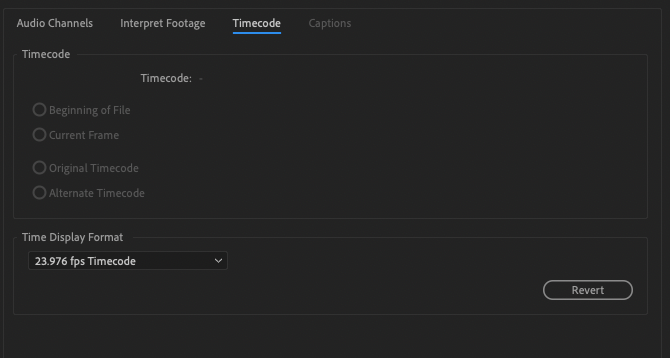Adobe Community
Adobe Community
- Home
- Premiere Pro
- Discussions
- Clips go out of order when sharing a Premiere file
- Clips go out of order when sharing a Premiere file
Copy link to clipboard
Copied
I'm working with a partner on a project, and when I opened up his Premiere project on my computer, all of the clips were out of order. The project (an interview) used external audio, so the video and audio tracks are separate files and synced in the timeline.
When you open the file on his computer, all the video and audio clips are synced. When you open the same file (from the same hard drive) on my computer, the video clips are completely out of order with the audio. Each clip in the timeline is there, but the clips seem to be pulling from random parts of the master video file. We're using the same version of Premiere, have the same OS, and use the same hard drive containing all the project files. But the video is shuffled when I open the project on my computer.
Any ideas?
 1 Correct answer
1 Correct answer
UPDATE: I figured it out! For some reason, when I transfered the project to my computer, the start timecode for the interview video got changed (on the original, the clip started at 18:09:30:00 – on mine, I noticed it started at 18:10:35:12). So I realized that Premiere was referencing the right input points for all the clips, but since the start timecode was off, all the clips seemed to be in nonsense order.
I fixed it by selecting the clip in the project window, going to clip > modify > timeco
...Copy link to clipboard
Copied
Does the hard drive have the same drive letter on both computers?
Copy link to clipboard
Copied
I'm not sure. I have since figured it out, and left an update comment on the post explaining what happened. Essentially it changed the start timecode in the video and so everything was referencing incorrect spots. Fixing that solved the problem. Would still be interested in figuring out why this happened, though.
Copy link to clipboard
Copied
UPDATE: I figured it out! For some reason, when I transfered the project to my computer, the start timecode for the interview video got changed (on the original, the clip started at 18:09:30:00 – on mine, I noticed it started at 18:10:35:12). So I realized that Premiere was referencing the right input points for all the clips, but since the start timecode was off, all the clips seemed to be in nonsense order.
I fixed it by selecting the clip in the project window, going to clip > modify > timecode, and entering the correct start timecode from my colleagues computer. This fixed the source clip, but didn't update the clips in the sequence. Luckily, I had exported the sequence as an XML (file > export > finalcut xml) while I was troubleshooting, and when I imported that and opened the sequence it created, everything was fixed and in the right order.
Thanks all!
Copy link to clipboard
Copied
One other way to troubleshoot this is to revert back to an older version. Version 13 has been extremely buggy for me- I had my assistant editor reshare the project in 12.1 and that seemed to fix the issue when I reopened it.
Copy link to clipboard
Copied
I've run into this several times and it has been a nightmare for me! Thank you for figuring this out! Just another amazing quirk of Adobe and another reason I'm likely switching to Resolve soon.
Copy link to clipboard
Copied
Also, this didn't help me because it won't even let me see or change the clip timecode!
Copy link to clipboard
Copied
I ended up resolving this issue by reencoding my media - so dumb, thanks Adobe.