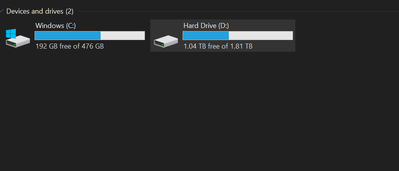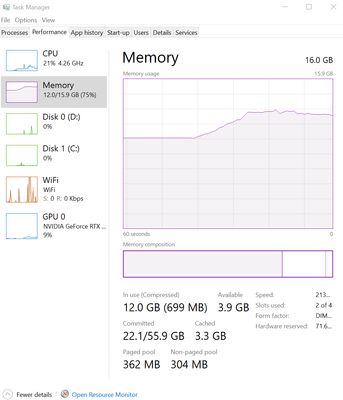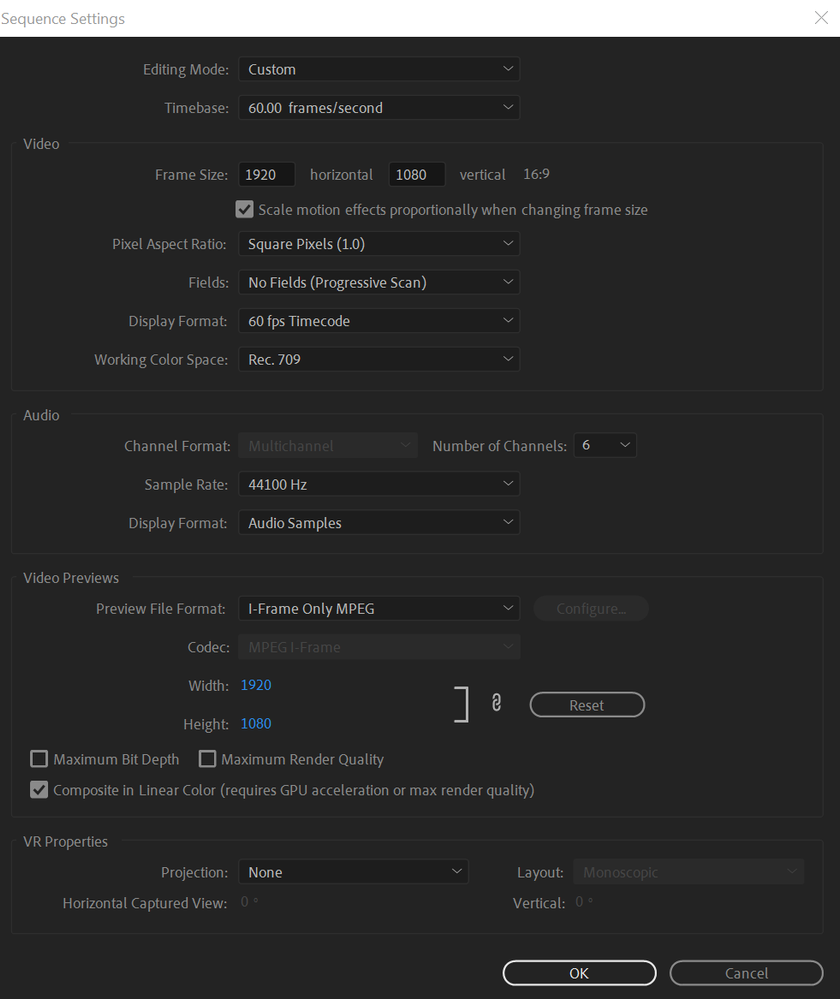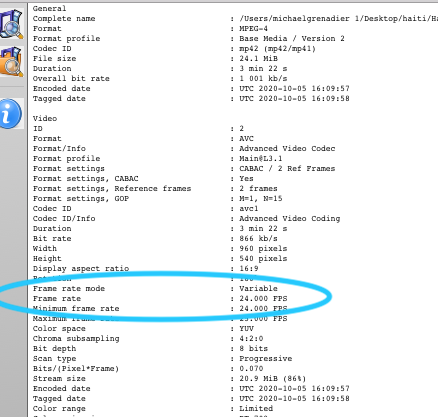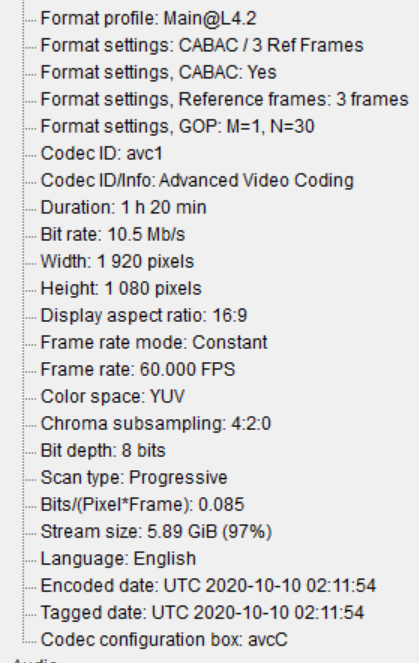Adobe Community
Adobe Community
- Home
- Premiere Pro
- Discussions
- Constant Lagging In Premiere Pro Timeline (Latest ...
- Constant Lagging In Premiere Pro Timeline (Latest ...
Copy link to clipboard
Copied
Hello,
I edit for a living so it is frustrating that any change in my timeline on Premiere Pro, it lags. I have to constantly wait a few seconds with each change. Obviously, this isn't sustainable so any help would be REALLY appreciated. I have followed every youtube tutorial on the settings inside the software to make it run fast and nothing has helped. Today, I ran the task manager (shown below) and this is when I realized when I play the timeline in the software, the memory shoots up to almost fall capacity, so I'm guessing this is the main problem... I need more RAM. I'm Just wondering if it could be anything else? Do I need an internal SSD storage, if so what for? Could it be the latest prem pro Update? What RAM should I get? Can my GPU be used more or not?
I run my files and profile files on my desktop
I deal with 1920x1080 footage and around 50-100gb at a time
Here are my PC specs:
AMD Ryzen 7 3700X Processor
RAM: 16 GB / Storage: 2 TB HDD & 512 GB SSD
Graphics: NVIDIA GeForce RTX 2080 Super 8 GB
 1 Correct answer
1 Correct answer
@Michael Grenadier @Phillip Harvey @Ehfaz Zoha
Tested out proxies last night and it worked like a treat thank you so much for all your help. Extra RAM is on its way soon too.
With proxies, just to confirm... Right-click on the footage > proxy > create proxies > Quicktime & low-resolution proxy. Then you can turn it off on as you wish and when exporting it will render without the proxy automatically?
Just want to make sure that is all correct and settings are all right. Thanks again!
Copy link to clipboard
Copied
Sorry here are the images:
Copy link to clipboard
Copied
what are your source properties and your sequence settings? More RAM is a good idea. I'm assuming that the SSD is your boot drive and the media resides on the HDD. SSD's are generally going to be better than HDD. Hopefully your HDD is 7200 rpm. Have you checked your graphics card to see if it meets the minimum specs?
https://helpx.adobe.com/premiere-pro/system-requirements.html
Copy link to clipboard
Copied
Hey! thanks for the reply. Yes, more RAM seems to deffo be the play.
I grabbed this screenshot from my last project's sequence.
I have a 512GB SSD & 2TB ST2000DM008 which is yes 7200 rpm.
Copy link to clipboard
Copied
What kind of media are you working with? And what is going on in the timeline? Are you doing multicamera editing? Using any other effects?
Did this issue only start when you changed versions?
The GPU is utilized for certain effects and operations, but your CPU is going to be the most leveraged for editing. In a future update there'll be GPU-acceleration for certain codecs so the GPU can help more with a few of the more inefficient media types.
Copy link to clipboard
Copied
50-100GB of 1920x1080p footage a project. I'm using multicamera yes, with 4-8 POV's at a time, mostly 4. I was fine editing with it for a month then it progressively got worse, could have been an update, I'm not too sure. Is there a version that is much more secure?
Copy link to clipboard
Copied
Oliver,
Sorry. Make sure you have tried deleting media cache.
Thanks,
Kevin
Copy link to clipboard
Copied
Hello, I've been having the same issues here with premiere pro. I have v14.4 and when I hit play its taking around 5-10 seconds to actually start play. Additionally, it also freezes and says not responding every couple edits I make. It's really frustrating and it makes the edting process much more time consuming. I'm editing video game footage (~10 gigs) and this is a new problem...I have never experienced this before even with larger files. Also, the specs of my computer are not to blame since I have task manager open and the highest component used was ram at 70% but nothing more.
Specs:
Ryzen 3 1200 quad core processor @3.1 Ghz
Gtx 1050 Ti
8 Gig RAM
256 Gb SSD (where I keep Premiere installed)
1 Tb HDD (where I keep my footage)
Copy link to clipboard
Copied
Seems like we have the exact same issue. Did it happen recently to you? and do you use multicam? maybe we should try a much older version.
Copy link to clipboard
Copied
video game footage is usually variable frame rate which is problematic in premiere
use mediainfo to determine whether your source is variable or constant frame rate
https://mediaarea.net/en/MediaInfo/Download
if it's variable use handbrake to convert to constant frame rate
https://handbrake.fr
and here's a tutorial on how to use handbrake
https://www.youtube.com/watch?time_continue=34&v=xlvxgVREX-Y
and for multicam projects I strongly recommend a proxy workflow.
Copy link to clipboard
Copied
I don't use multicam. However, this issue started yesterday when I was using the version before 14.4. The reason why I updated was because I thought updating would fix my issue. It sort of made it worse.
Copy link to clipboard
Copied
but you do use video game footage. Variable Frame Rate footage is a wildcard. sometimes it will work, sometimes it won't. Please as suggested in my post, use media info to determine if your sources are variable frame rate and if so, follow the instructions to convert to constant frame rate.
Copy link to clipboard
Copied
Thank You! Will try it to see if it works.
Copy link to clipboard
Copied
If it works let us know, I will give it a try too 🙂
Copy link to clipboard
Copied
Ehfaz,
Please also delete Media Cache if you updated and things are worse now. Also, check the following: https://helpx.adobe.com/premiere-pro/kb/troubleshoot_playback_performance.html
Thanks,
Kevin
Copy link to clipboard
Copied
Mine is video game footage too essentially (OBS recording). MP4 at 60fps.
So, in conclusion, these are the options that might work:
1. Upgrade Ram to 64gb
2. Use proxies
3. Use Handbrake to convert to a constant same frame rate
Copy link to clipboard
Copied
Some people report obs footage as constant frame-rate. Not sure whether to
trust them or not. If it's variable frame rate first thing to do is to use
handbrake 2 convert to constant frame-rate
Copy link to clipboard
Copied
This is what media info is saying.
Copy link to clipboard
Copied
ya gotta scroll further down and you'll see constant or variable frame rate and the approximate frame rate, etc
Copy link to clipboard
Copied
Says constant so I guess it's fine? also thank you for help so far 🙂
Copy link to clipboard
Copied
Just adding on here to what has already been said. In your comment above you listed proxies as a potential fix, and that is something I would recommend you try.
H264 is an interframe codec, which means that to play a single frame of it, you need to decode the surrounding frames. It's a bit dramatic, but think of it like unzipping a file as you are playing it in real-time. It's a hardware-intensive codec for your system, and when you are doing multicam editing you are trying to do that 4-8 times. That requires 4-8 times the processing, and 4-8 times the hard drive bandwidth. Consider trying out low bitrate intraframe proxies (something like ProRes Proxy).
Copy link to clipboard
Copied
thank you very much!
Copy link to clipboard
Copied
Oliver,
I can understand the frustration. Your system simply is not optimized for H.264 editing since you have an AMD CPU. The Intel CPU/GPUs are the ones to have for better playback performance. I suggest you either use proxies or transcode for the time being.
In the fututre, your computer performance with Premiere Pro should be a lot better. You can download the beta from the Creative Cloud application to test out much better decoding performance with H.264 files. See if that works better for your system. Otherwise, transcode or create proxies would be where I'd aim.
Thanks,
Kevin
Copy link to clipboard
Copied
Thank you Kevin, I will look into doing these!
Copy link to clipboard
Copied
@Michael Grenadier @Phillip Harvey @Ehfaz Zoha
Tested out proxies last night and it worked like a treat thank you so much for all your help. Extra RAM is on its way soon too.
With proxies, just to confirm... Right-click on the footage > proxy > create proxies > Quicktime & low-resolution proxy. Then you can turn it off on as you wish and when exporting it will render without the proxy automatically?
Just want to make sure that is all correct and settings are all right. Thanks again!
-
- 1
- 2